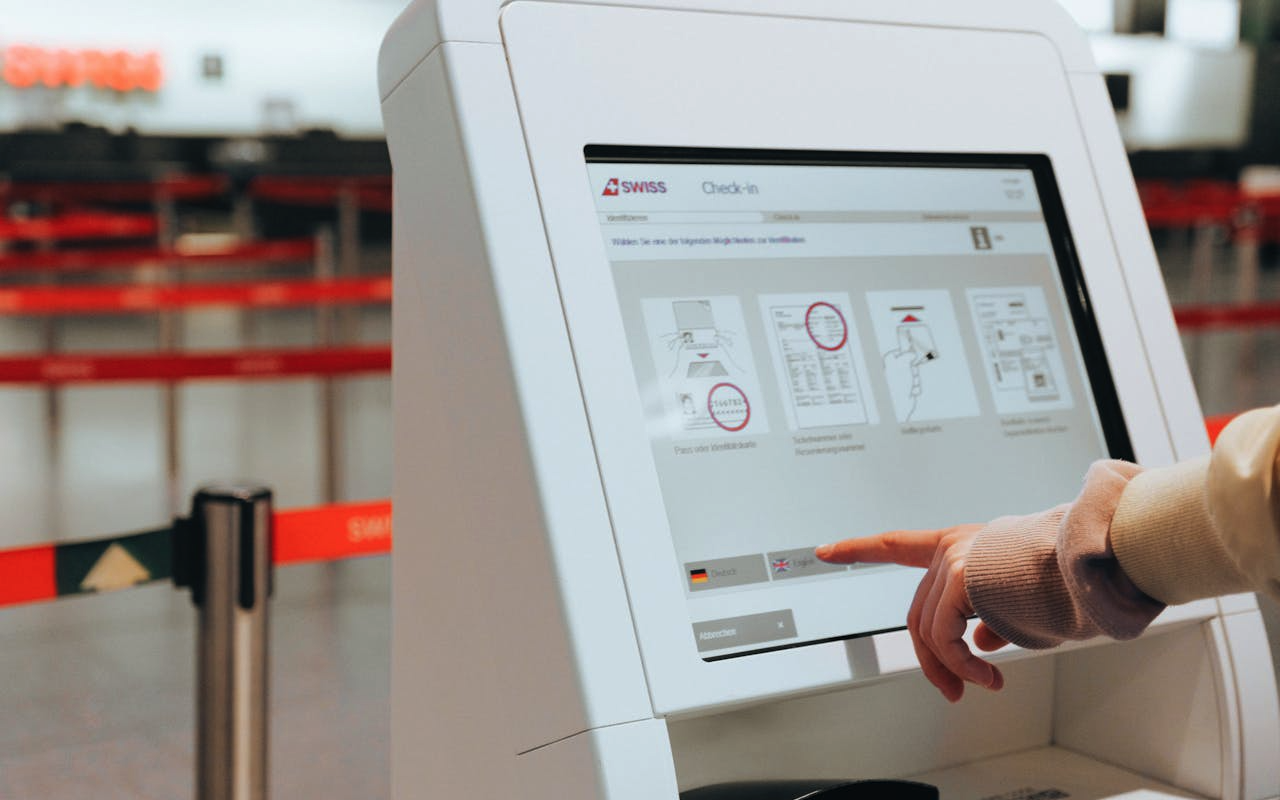
Have you ever been at a self-checkout in a grocery store, trying to quickly pay for your items, only to get stuck steering through unnecessary options? All you want is a smooth, hassle-free experience. That’s exactly what a computer kiosk offers: a straightforward, focused interaction without the clutter.
Now, consider you’re a business owner looking to provide that same simplicity for your customers or employees using your public devices. The key to achieving this lies in choosing the right software that locks your systems to just the essentials. But with so many options out there, how do you find the perfect free kiosk software for Windows that meets your needs?
Whether it’s about managing customer check-ins, displaying digital menus, or offering public information, the right kiosk software can make all the difference, especially on Windows, the go-to operating system for most devices. So, if you’re ready to streamline your operations and improve user experience, it’s time to dive into the best options.
In this blog, we'll explore some of the top free kiosk software solutions available for Windows. But first, let’s clarify what kiosk software is and why it’s so beneficial.
What is Kiosk Software?
What is kiosk software? Simply put, it’s a type of software that locks down a computer, restricting users to only a specific app or set of apps.
Okay, in technical terms, Windows kiosk mode software is designed to turn a regular Windows computer into a dedicated device that can only run particular applications. This prevents users from accessing the desktop, other apps, or settings, ensuring they can only interact with what you intend them to.
Simple, right? But even if that sounds a bit technical, think of it this way: Have you ever used an ATM or checked in at an airport kiosk? Those machines are perfect examples of kiosk software in action. You can only do a few specific tasks, like withdrawing money or printing a boarding pass, and nothing else.
So, when we talk about Windows kiosk mode software, it’s all about giving users a focused, secure experience with just the features they need, nothing more.
Benefits of Using Kiosk Software
What are the benefits of using kiosk software for Windows? Well, just like how Windows kiosk mode software helps in locking down devices for a specific purpose, there are several perks that come with using this kind of software, whether it's the latest Windows 11 or even the older Windows 10. Using free kiosk software for Windows 10 or any other version can also improve the performance and longevity of your devices.
Here are the benefits of using kiosk software for Windows:
- Convert devices into dedicated-purpose tools, giving IT admins greater control over mobile devices and applications.
- Secure devices against unauthorized access, preventing misuse and ensuring they are used only for their intended purpose.
- Improve device performance and extend shelf life by limiting unnecessary applications and updates.
- Improve customer experience with a user-friendly interface in self-service environments.
- Lower maintenance time and costs through fewer disruptions and reduced need for repairs.
- Monitor and regulate data usage to prevent overages and ensure efficient use.
- Increase employee productivity by restricting access to non-essential apps.
- Improve safety by preventing distractions for drivers, allowing only essential applications.
Free Windows Kiosk Software to Explore in 2025
1. Scalefusion
Scalefusion provides a powerful solution for managing Windows devices in kiosk mode. It allows businesses to configure laptops and desktops to run only essential apps and websites, ensuring a secure and focused environment. With support for both single and multi-app configurations, Scalefusion’s kiosk mode is versatile, catering to various needs, such as digital signage and interactive kiosks. The platform’s user-friendly interface and comprehensive management tools make it easy to enforce policies and updates, delivering a seamless user experience while maintaining strict control over device functionality.
Key Features:
- Custom Branding
- App & Content Management
- Patch Management
- Unattended Remote Control
- Passcode Policy
- BitLocker
- Wifi-Configuration
- Peripheral Control
- Windows Defender
- Windows Hello
- CSP Configuration
Pros:
- Precise control over managing Windows devices.
- Ability to configure Windows 7, 8.1, 10, and 11 devices for single or multi-app kiosk mode.
- Maintains user experience while enforcing strict security measures.
Cons:
- Some advanced features may need additional training.
Pricing:
Plans start at $2 per device per month. (Billed Annually). A 14-day free trial is available with all features included.
2. Porteus Kiosk
Porteus Kiosk is a lightweight Linux operating system designed to turn any device into a secure, web-only terminal. It launches either Firefox or Google Chrome directly to your chosen homepage, locking down the browser to prevent settings changes, downloads, or software installations. Every session starts fresh, with no history or cached data saved. Ideal for internet kiosks and public terminals, Porteus Kiosk replaces Windows or any other OS during installation. It’s suited for use in schools, libraries, cafes, hotels, and more. For those looking for dependable and specialized alternatives to kiosk software for Windows, Porteus Kiosk provides a strong solution.
Key Features:
- Open Source Foundation
- Default Lockdown
- Built-in Security
- Privacy Guarantees
- Modular Design
- Easy Configuration
Pros:
- Strong security with default lockdown and read-only image.
- Lightweight and fast boot times.
- Automatic updates ensure ongoing security.
Cons:
- Limited to web browsing; minimal additional functionality.
- The initial setup may be complex for some users.
- Proprietary components may complicate licensing.
Pricing:
Plans start at approximately $44 per device per year (billed annually).
3. Webconverger
Webconverger is a specialized Linux-based operating system designed for web kiosk environments. Unlike traditional Windows kiosk software, Webconverger focuses on providing a secure, single-purpose browsing experience. It boots directly into a web browser with no local data storage or unnecessary applications, ensuring a streamlined, user-focused experience. The system is highly customizable, allowing administrators to configure settings and manage sessions effectively. Its design emphasizes security by preventing unauthorized modifications and data retention.
Key Features:
- No User-Tracking
- Turnkey Deployment
- Mass Management
- Automatic Updates
- Open Source
- Commercial Support
Pros:
- Praised as the most secure Linux kiosk solution, offering protection for browsing sessions.
- Saves time with a straightforward setup and maintenance.
- Easy to use with minimal risk of configuration errors.
Cons:
- Free version offers only basic features, which can limit scalability for growing businesses.
- Customization options are restricted, offering low flexibility for unique requirements.
- Lacks APIs for integration with other systems.
Pricing:
Free pack with limited features. Plans start at $100 per PC per year.
4. KioWare Kiosk Software
KioWare provides kiosk software for Windows, designed to transform your devices into secure, user-friendly kiosks. It offers extensive features to lock down Windows environments, allowing for controlled access to applications and the internet. With customizable browsing options and system lockdown capabilities, KioWare ensures your kiosk remains focused on its intended use while safeguarding against unauthorized changes. With its intuitive management interface, KioWare simplifies the deployment and maintenance of kiosks across multiple devices.
Key Features:
- Chrome Browser Support
- Secure Lockdown
- Data Privacy
- Customizable Interface
- Multiple Monitor Support
- Remote Management
KioWare for Windows secures your device with three plans—Lite, Basic, and Full—each locking down the OS and restricting access to allowed apps and websites. Features vary by plan.
Pros:
- The functionality is highly effective, particularly with features like KIOCALL.
- Includes a security audit feature to help prevent potential configuration errors.
Cons:
- Basic features in the free version may not meet all advanced needs.
- Limited options for customizing display content, with restrictions to local files.
- Setup can be confusing for newcomers due to unfamiliar terminology.
Pricing:
A free trial is available for KioWare for Windows, allowing you to test KioWare Lite, KioWare Basic, and KioWare Full. The pricing structure for Windows OS starts at $96.
5. FrontFace Lockdown: Mirabyte
FrontFace Lockdown Tool provides a strong solution for Windows kiosk mode software. Designed to secure and control public-facing Windows PCs, it offers a comprehensive set of features to lock down devices. The software allows for custom branding and full-screen application access, limiting user interactions to only authorized programs and websites. It supports various kiosk modes, including single-application and multi-application setups, ensuring a tailored experience for different use cases.
Key Features:
- Comprehensive Startup and Shutdown Management
- 24/7 Operation Optimization
- Customizable User Interface
- Peripheral and Feature Control
Pros:
- Easy setup and network integration for different publishing methods.
- High customization with features to disable unwanted Windows functionalities.
- Responsive support and simple content management for multiple players.
Cons:
- Occasional issues with incorrect content display due to screen reordering in Windows.
- No support is provided for the FrontFace Lockdown Tool unless you are a licensed customer of their paid digital signage or kiosk software.
- Direct use of MS Excel can be challenging; PDF conversion is recommended.
Pricing:
The FrontFace Lockdown Tool is free to use but does not include support.
Choose the Best Free Windows Kiosk Solution for Your Requirements
Selecting the right free kiosk software for Windows can transform your device management, streamline user interactions, and improve security. Each of the solutions highlighted here offers distinct advantages customized for various needs, from secure browser-only environments to comprehensive lockdown features for multi-application setups.
Whether you prioritize ease of use, advanced customization, or rich security, there's a free option that fits your specific requirements. Scalefusion provides flexibility with extensive management tools, while Porteus Kiosk and Webconverger excel in specialized, secure web browsing environments. KioWare offers versatile solutions with its tiered plans, and FrontFace Lockdown excels in detailed control and customization.
Conclusion
This article explores the concept and benefits of kiosk software for Windows, offering insights into free options that can transform devices into secure, single-purpose tools. Kiosk software restricts users to specific apps or tasks, ensuring a focused and secure user experience—ideal for self-service environments like grocery stores, airports, or public terminals.
By evaluating your operational needs and the features of each kiosk option, you can find the best fit to enhance your public-facing devices and ensure a smooth, efficient user experience.
Share this post
Popular Articles
Email Delivery Problems Explained
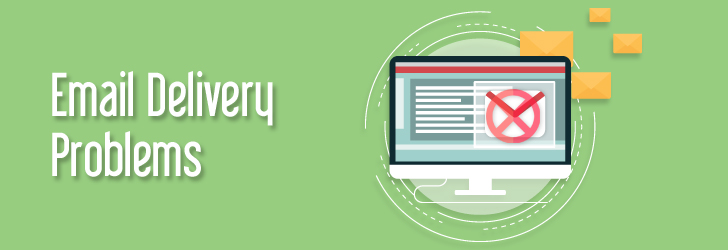
November 12, 2006
With ever growing number of spam emails flooding the Internet, more and more ISPs tighten their email filtering system to prevent spams delivered to their clients. It is virtually impossible to block even 50% of the spams arriving in a mail server, and there will always be false positives (legitimate emails filte [...]
Learn moreWhat is an IP Address?
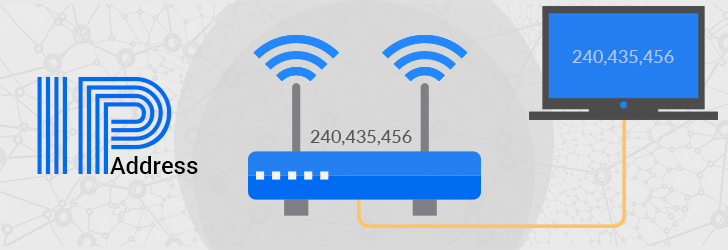
February 16, 2007
The Internet Protocol Address (or IP Address) is a unique address that computing devices such as personal computers, tablets, and smartphones use to identify themselves and communicate with other devices in the IP network. Any device connected to the IP network must have a unique IP address within the network.
Learn moreWhat is a Subnet Mask?
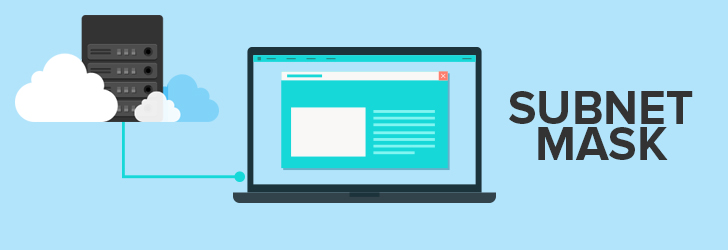
February 22, 2007
address and the host address. A subnet mask separates the IP address into the network and host addresses (<network><host>). Subnetting further divides the host part of an IP address into a subnet and host address (<network><subnet><host>) if additional subnetwork is needed. Use the Learn more
What is a MAC Address?
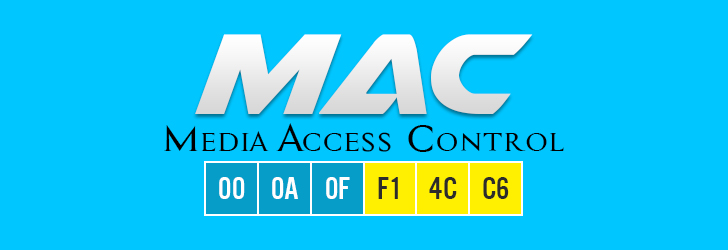
March 18, 2007
MAC, Media Access Control, address is a globally unique identifier assigned to network devices, and therefore it is often referred to as hardware or physical address. MAC addresses are 6-byte (48-bits) in length, and are written in MM:MM:MM:SS:SS:SS format. [...]
Learn moreWhat is a TCP/IP?
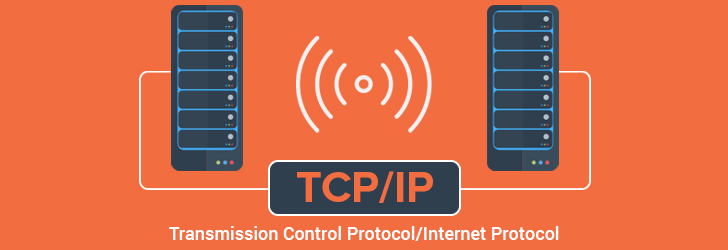
April 8, 2007
TCP/IP, Transmission Control Protocol/Internet Protocol, is the suite of two protocols, TCP and IP, used to interconnect network devices on the Internet. The TCP performs the handshake between the network devices to establis [...]
Learn moreLeave a comment
All comments are moderated. Spammy and bot submitted comments are deleted. Please submit the comments that are helpful to others, and we'll approve your comments. A comment that includes outbound link will only be approved if the content is relevant to the topic, and has some value to our readers.

Comments (0)
No comment