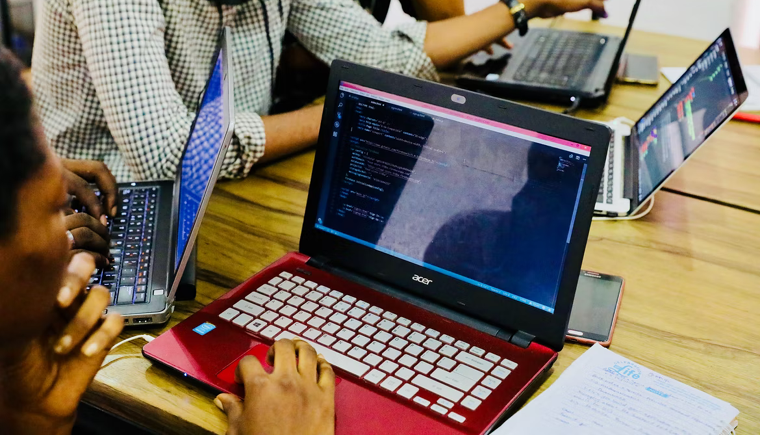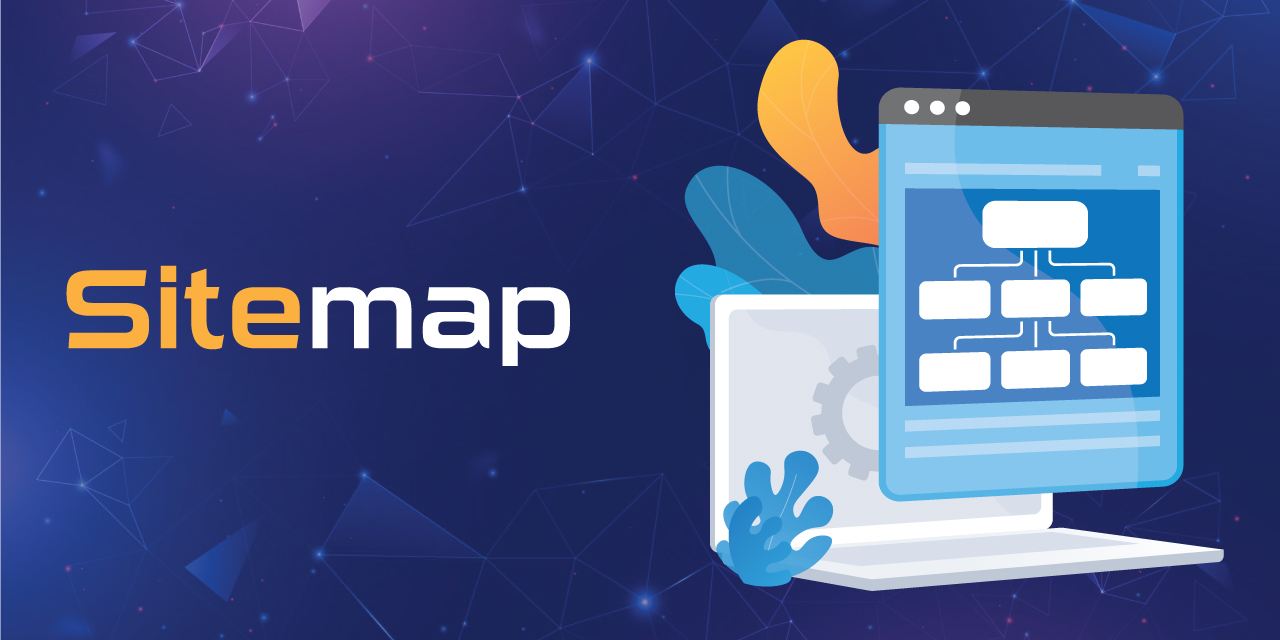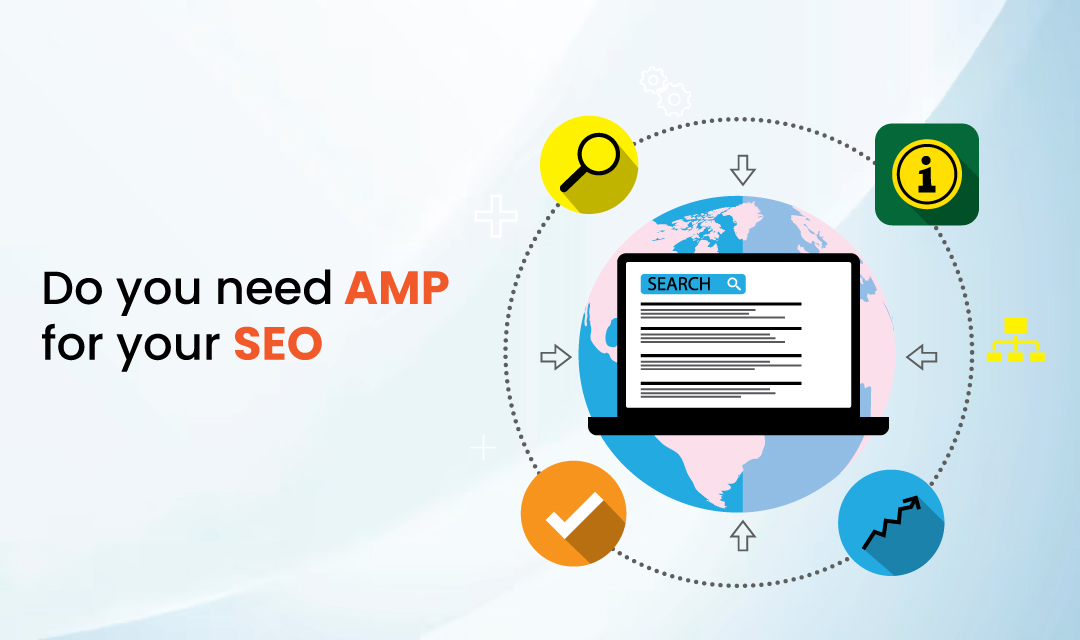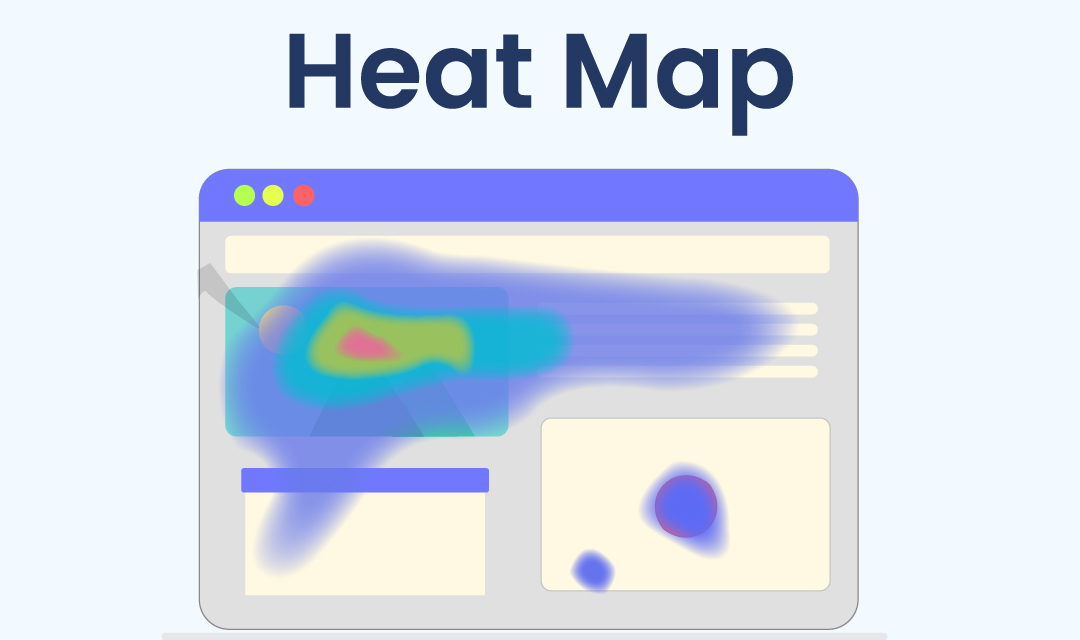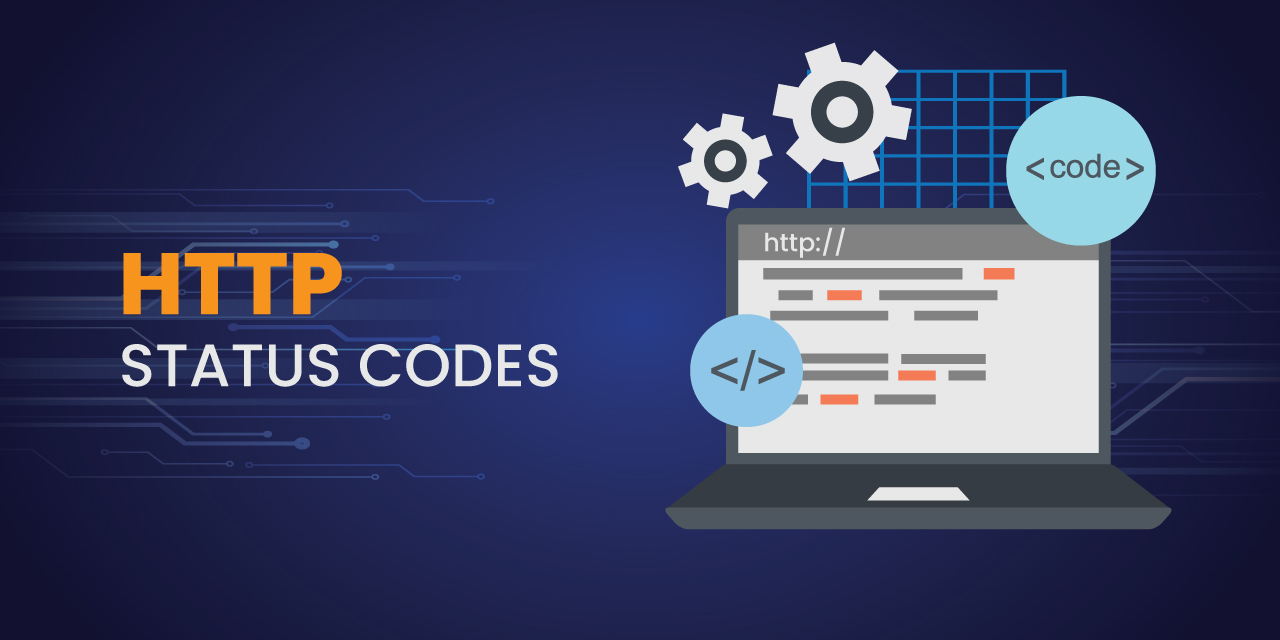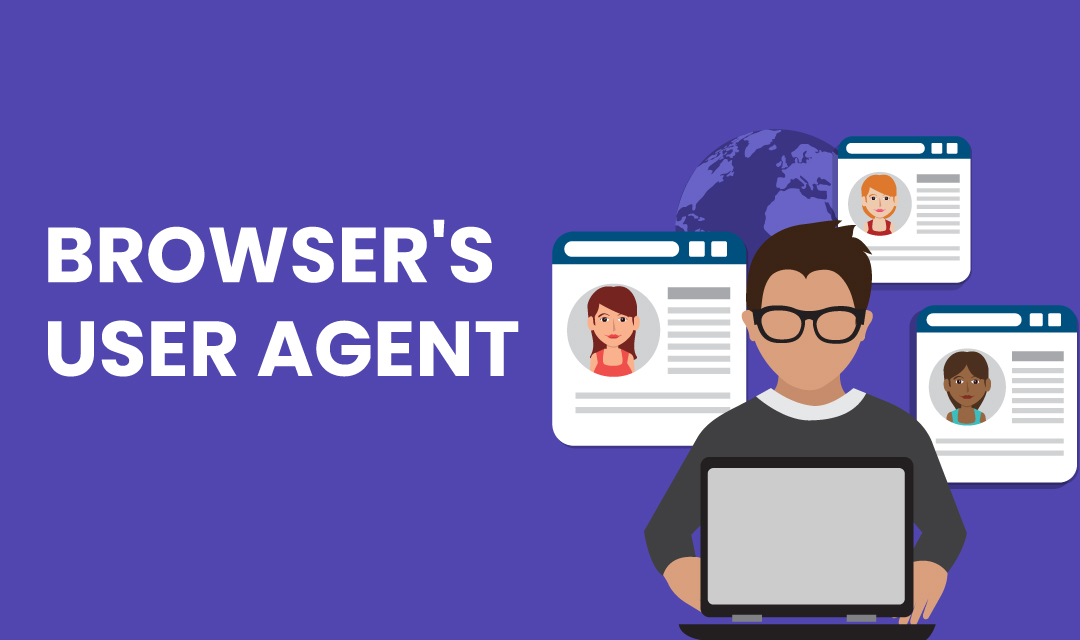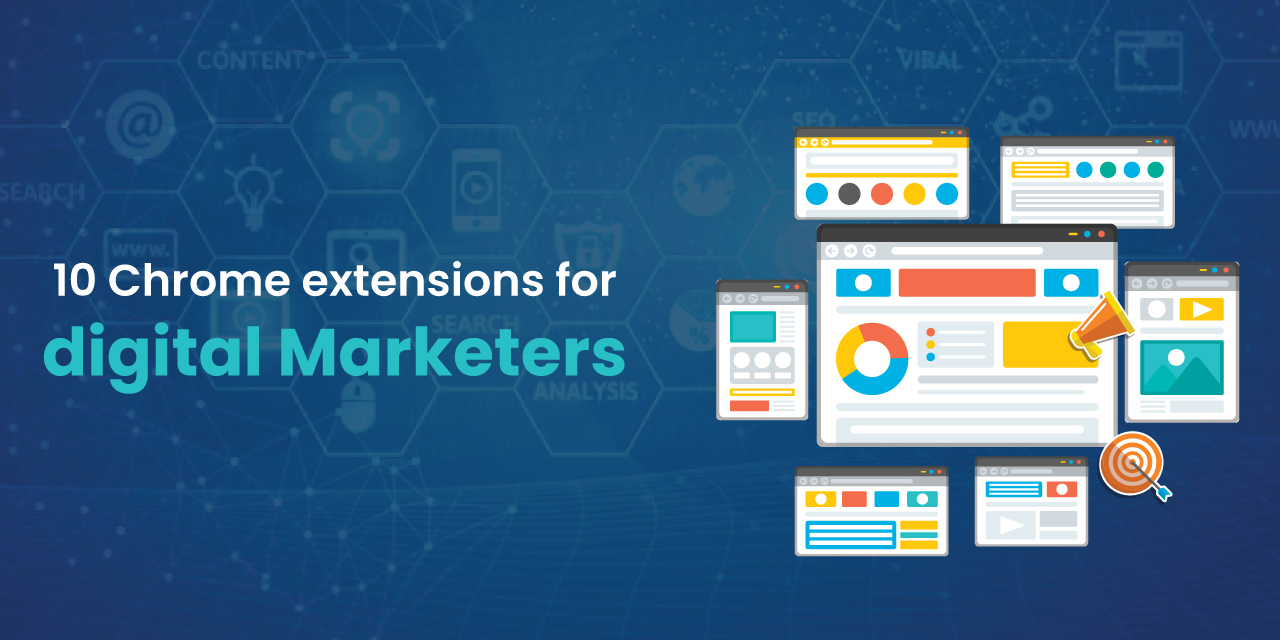Apart from fast page load speed, stable web performance, and effective marketing strategies, eCommerce websites should also load properly on all devices. This is where a responsive web design comes into play. With it, mobile users can see all site content clearly and navigate through web pages easily, whether they use a tablet, desktop, or smartphone.