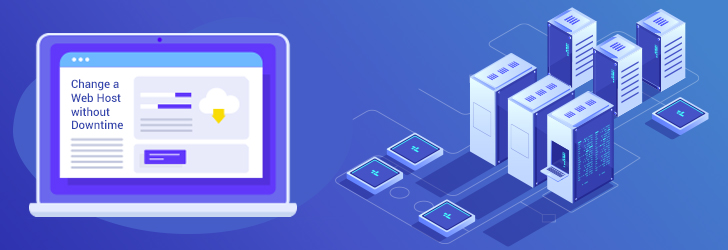
Changing a web host is nuisance, but there is no reason to tolerate less then optimum service from your current web host if you're not happy with them. If you plan ahead, changing a web host may not be too bad and can be done without downtime or email disruptions. The most important thing to note is not to cancel your existing account until you're done. Even if you hate your current hosting provider, it's essential that you keep your account active until the transfer is complete. Cancelling the account ahead of time will make the transition difficult.
1. Download your files from your existing web host
Using your publishing software, download all of your files that are stored in your current host. You may have used FTP, Frontpage, Dreamweaver, or whatever publishing software you may have used to initially upload your files to the server, you can use the same software to download your files back to your local machine. The publishing software will retain directory structure used on the web server, and same structure will be uploaded to a new web host later.
If you have a website with dynamic contents and database interactions, you'll also have to export the database(s) into one or more files. Most web hosting providers provide a way to dump your database into a SQL file, or comma separated file.
2. Find a new web host, and setup a hosting account.
Choose a new web host, create a new account, and sign up for a desired hosting package. Finding a right web host for your specific need is a challenging task. Please refer to our web host selection guide for helpful hints.
3. Upload your files to your new host.
Using the account that you have created on step 2, upload all of your files onto your new hosting account. If you have database(s), you'll also need to create them and import the data into the newly created database. If you also have installed third party (or open source) applications, you might have to change installed path of the application. It makes easier to globally search for text pattern, if the new provider offers secure shell accounts (SSH).
4. Create Email Accounts on the new host
Email is a vital part of any business, and for individuals. To avoid email disruptions, you'll have to create the identical email accounts for everyone in your organization in the new hosting account. It may be helpful to create a "catchall" account just in case you may have missed someone. If you don't have password of every account, assign them temporary passwords and let the users change their own password.
5. Test your site
Test your new site without changing the DNS. Most web hosts provides an alternate URL, which you can use to test your website before rolling over the site to the new one. Edula offers an alternate URL for every hosting accounts, and it starts with http://servername/~username. Make sure you test entire site before changing the name servers for your domain name. One important thing to note when switching from Windows to Linux Hosting -- case sensitivity. With Linux, the directory and filenames are case sensitive, so characters should match their cases. If you can't see an image or a link that used to work doesn't work any more, it's most likely a alphabet case problem.
6. Change the name servers for your domain name
If everything show up correctly on the new host, the next step is to change the name servers assigned to your domain name. The name servers are changed via the registrar's web interface. If you have registered a domain name through your web host, your web host should provide a web interface for changing the name servers. Most registrars provide this capability, including Edula. If you don't know who your registrar is, you may be able to find it by doing a whois search. You may use whois search to find your current registrar. Your new web host should provide your with name servers for your domain name.
7. Wait for DNS to propagate
Once you make a DNS change for your domain name, it may take up to 24-48 hours propagate the changes located throughout the world. With VeriSign implementing quick updates on DNS registry, the propagation time has reduced significantly.
During DNS propagation period, some people will see the new site while others will see your site located at your old web host. For most web surfing, this isn't much of a problem but if you have an ecommerce or dynamic website with a database it can get tricky since some orders may be placed on the old site and some are on the new site. To prevent a potential problem, you may be able to program the old site to use the database located on the new web host. This can be done if you know the IP address of the new host database. Also, the emails may be landing on two different hosts: the old and the new. You'll have to cope with this by retrieving emails from both old site and the new site using the IP address rather than the domain name.
8. Cancel your old account
If you see your site come up correctly on the new host, you may cancel your old account. Please go through the testing once more, and make sure you wait at least 48 hours so that you can ensure the everyone in the world can view your sites. Even if you can see the website from your location, other parts of the world may not yet know about the change.
Share this post
Leave a comment
All comments are moderated. Spammy and bot submitted comments are deleted. Please submit the comments that are helpful to others, and we'll approve your comments. A comment that includes outbound link will only be approved if the content is relevant to the topic, and has some value to our readers.

Comments (0)
No comment