
Accidental data loss on Android devices is common. It often happens due to mistakes, like accidental deletions, system crashes, or software updates. These scenarios can cause the loss of crucial files. This creates a rush to recover them before they are gone.
Quickly recovering lost files is vital to avoid permanent loss. Dr.Fone - Data Recovery (Android) is a solution for this. This tool helps users efficiently recover deleted files from Android devices.
In the following sections, you'll learn how to use Dr.Fone for Android data recovery. We'll also highlight the benefits of this recovery tool. It will be a complete guide to safely recovering your files.
Part 1: Understanding the Need for Android Data Recovery
Data loss on Android devices is a common issue. It can arise from various situations, each with its own challenges. Accidental deletions, system malfunctions, and software issues can cause data loss. These scenarios show the need for a good recovery tool to protect your data.

Common Scenarios Leading to Data Loss
Data loss on Android devices can happen in many ways. Each poses its own challenges. Understanding these common scenarios can help emphasize the importance of timely data recovery.
- Accidental Deletion: Users often unintentionally delete important files or photos while managing their device’s storage. This can happen during routine operations or by mistakenly selecting the wrong files.
- System Crashes: Unexpected system crashes can lead to data corruption or loss. These crashes might occur due to software bugs, hardware issues, or conflicts during system updates.
- Software Updates: While updates are essential for maintaining system security and functionality, they can sometimes result in data loss or corruption if not executed properly.
- Virus or Malware Attacks: Malicious software can compromise data integrity, leading to loss or corruption of files. Such attacks can occur through infected apps or compromised links.
- Rooting or Firmware Changes: Modifying your device’s software through rooting or installing custom firmware can lead to unintentional data loss if not performed correctly.
The Importance of Using a Trustworthy Recovery Tool
Given these potential scenarios, employing a reliable Android data recovery tool is crucial. A trusted tool can safely restore lost files. It won't harm your device or reduce its security. A reputable recovery solution can safely retrieve your lost data. It will also protect your device's integrity.
Part 2: Why Choose Dr.Fone for Android Data Recovery?
Dr.Fone is a top data recovery tool for Android devices. It offers a robust platform for recovering deleted files, making it an ideal choice for users facing data loss. Dr.Fone supports a wide range of file types, including photos, videos, contacts, messages, and more, ensuring that all your essential data can be recovered efficiently.
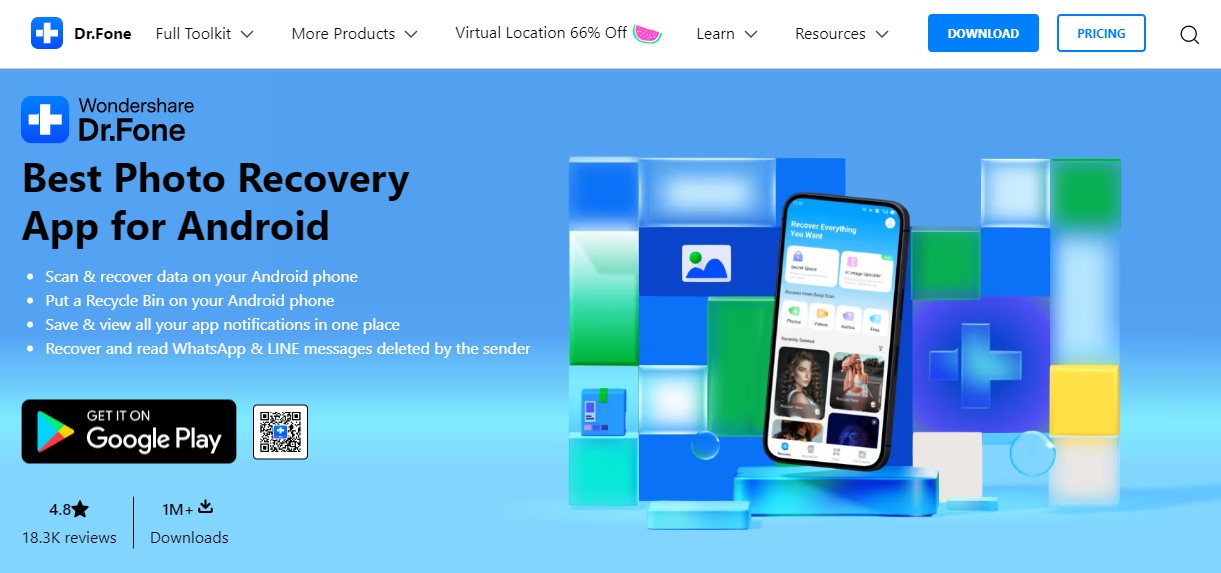
Benefits of Using Dr.Fone
Dr.Fone provides several key advantages:
- Easy-to-Use Interface. With its user-friendly design, Dr.Fone simplifies the data recovery process, making it accessible for users of all experience levels. Whether you’re a tech novice or an experienced user, navigating the tool is straightforward and intuitive.
- High Recovery Rate. Dr.Fone is known for its high recovery rate, effectively retrieving lost or deleted files from a broad spectrum of Android devices. Its advanced algorithms increase the chances of successful recovery, offering reassurance and peace of mind.
- Secure and Reliable. Dr.Fone prioritizes security, ensuring that your data remains confidential throughout the recovery process. There is no risk of leakage or unauthorized access, adding an extra layer of trust to the recovery experience.
Part 3: How to Recover Deleted Files on Android Using Dr.Fone - Data Recovery (Android)
Losing important files on your Android device can be stressful. But, Dr.Fone - Data Recovery (Android) makes recovery easy. Before the recovery steps, note that Dr.Fone can recover various data types, including:
- Photos
- Videos
- Audios
- Files
- Contacts
Step-by-step Guide
This section will guide you through the step-by-step process to efficiently restore your lost data using Dr.Fone.
Step 1: Launch Dr.Fone and Access the Data Recovery Tool
Start by opening the Dr.Fone software on your computer. On the main screen, you’ll see various options. Click on the "Recovery" icon to begin the process. Ensure that your Android device is connected to your computer via USB before proceeding.
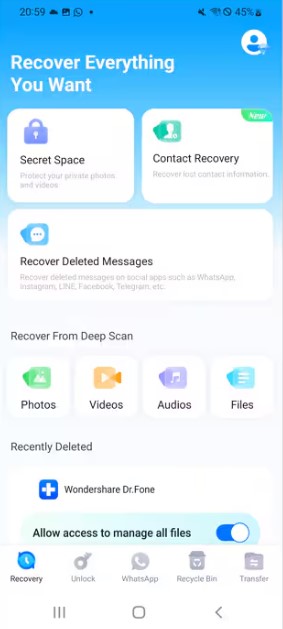
Step 2: Enable Data Access and Start the Recovery Process
To recover lost data, Dr.Fone needs access to your Android device. Follow the on-screen instructions to enable USB debugging, which allows the software to scan your device. Once access is granted, Dr.Fone will begin scanning for recoverable files.
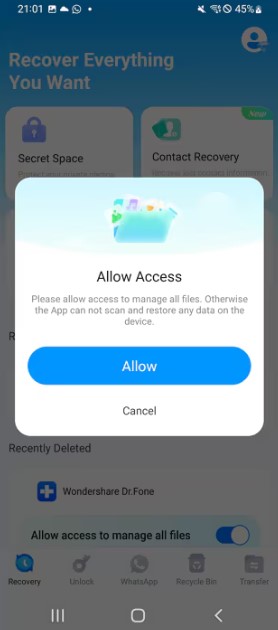
Step 3: Select and Recover Your Deleted Files
After the scan is complete, Dr.Fone will display all recoverable files organized by data type (e.g., Photos, Videos, Audio). Browse through the list, select the files you wish to recover, and then click "Recover." Before saving, ensure that your storage device has sufficient space.
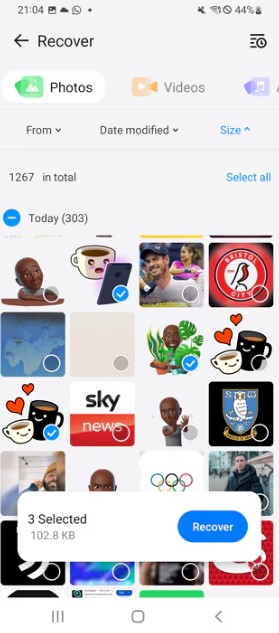
Step 4: Save and Review Recovered Data
Choose where you want to save the recovered files. Once saved, Dr.Fone will confirm the process with a "Recover Successfully" prompt. You can view your restored files immediately by selecting "View Now" or exit by clicking "Cancel."
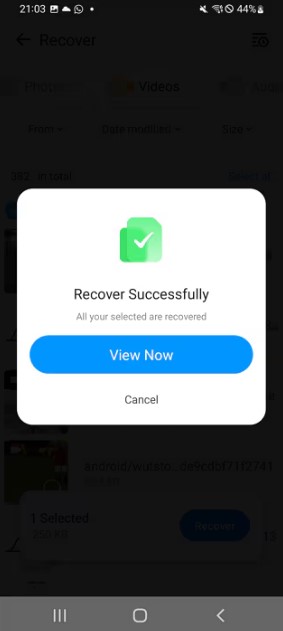
Part 4: Advantages of Using Dr.Fone - Data Recovery (Android)
Dr.Fone - Data Recovery (Android) offers several significant advantages, making it a top choice for users needing to recover lost data from their Android devices.
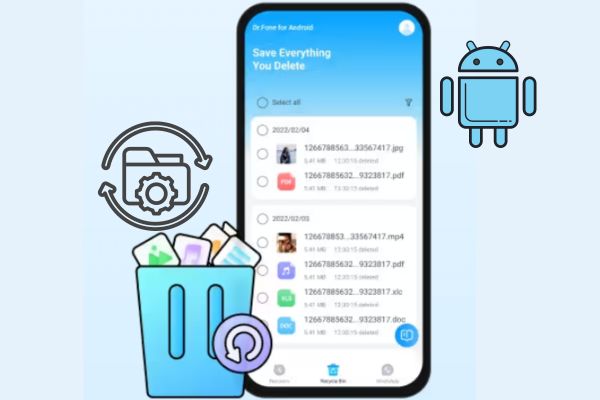
Advantages
- Wide Range of Recoverable Data Types and Compatibility. The app recovers various file types, including photos, videos, contacts, and messages. It is compatible with nearly all Android devices, ensuring broad usability across different models and brands.
- Intuitive Interface and Straightforward Recovery Process. Dr.Fone App features a user-friendly interface designed for ease of use, with a simple, step-by-step recovery process accessible even to users with minimal technical expertise.
- Commitment to User Privacy and Data Security. The app ensures the confidentiality and protection of your data during the recovery process, prioritizing user privacy and safeguarding information from unauthorized access.
Dr.Fone also offers Dr.Fone - Data Recovery (PC) for those who prefer recovering data via a computer.
Conclusion
We explored the importance of Android data recovery and how Dr.Fone - Data Recovery (Android) provides an effective solution. We discussed the common scenarios that lead to data loss, the advantages of using Dr.Fone, and provided a clear, step-by-step guide to recover your deleted files.
For those facing data loss issues, Dr.Fone - Data Recovery (Android) offers a reliable, efficient, and user-friendly solution. With its wide range of supported file types, compatibility with numerous Android devices, and a commitment to user privacy, Dr.Fone stands out as a top choice for data recovery.
Share this post
Leave a comment
All comments are moderated. Spammy and bot submitted comments are deleted. Please submit the comments that are helpful to others, and we'll approve your comments. A comment that includes outbound link will only be approved if the content is relevant to the topic, and has some value to our readers.

Comments (0)
No comment