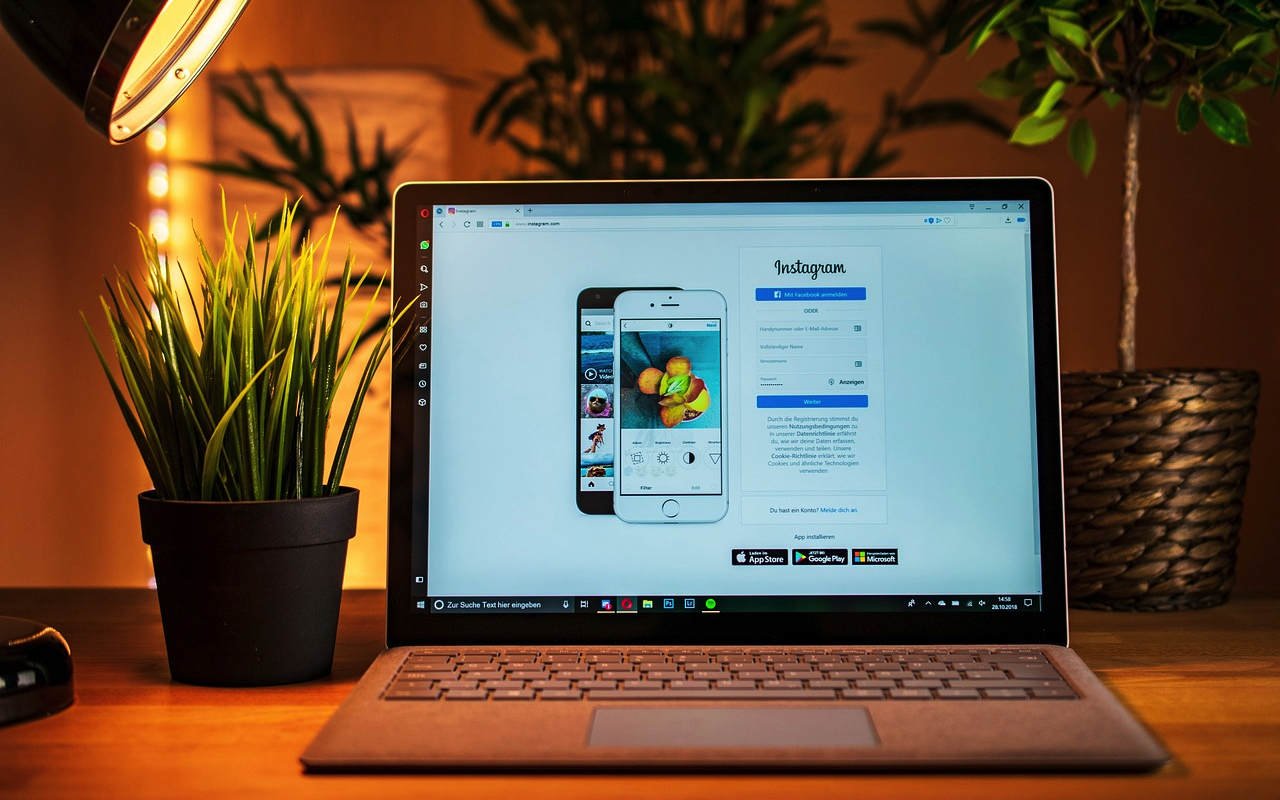
One of the most successful avenues for businesses to reach their audience, build relationships, and generate brand recognition is Instagram.
It offers thousands of opportunities to sell your products and services. Adding your business address on Instagram is an easy and fast way to boost your presence. Doing this makes it easier for potential clients to find you online as well as offline.
Providing your location is increasing your user-generated content presence as well as making it convenient for consumers to locate your company.
Each time a person shares a photo or video of your location, it begins a chain reaction that allows people to find your business on their own.
It's easy and quick to set up your company location on Instagram but the benefits can last very long. It takes a couple of simple steps to list your company on the site so that customers will easily find you and your business will show up in local searches.
In this blog, we’ll talk about how you can add your business location on Instagram and its benefits.
Understanding Instagram’s Location System
The location tagging function uses geolocation data from services such as Google Maps and Facebook. It allows users to search and tag places including businesses in their posts or stories.
Accurate representations of your business location on these third-party platforms help Instagram fetch your data quickly and display it correctly, so make sure to keep your business location updated on these services.
How Instagram Pulls Location Data
Instagram combines location data from multiple sources to offer location-based features like:
- Geotags.
- Location stickers.
- Targeted content when users check in at locations.
It gathers location data from a device’s GPS if the user has given the app permission for precise location services. Instagram is also able to infer your location via Wi-Fi networks and your IP address on the same when the GPS location is disabled.
The app additionally collects location data from uploaded photos and videos, which may have embedded GPS coordinates. User interactions like tagging locations in a post, checking in, or mentioning locations in captions help Instagram refine location tracking even further.
Instagram can still detect a user's location even if they choose not to share location data, by comparing how device activity lines up with location search history and other activity.

Difference Between Custom Locations and Default Locations
Default locations are existing geo-objects on Instagram’s database, like landmarks, popular locations or venues, and even public spaces. These are also automatically generated by data imported from providers like Google Maps. In many cases, default locations are useful but they may not fit a specific business’s requirements or branding.
Custom locations allow businesses to establish custom geotags that are a direct indication of where their storefronts, offices, and other venues are located. When creating a custom location, this is often done with the aid of Facebook's location services, in which businesses quite literally punch in their address and mark their venue as a public space.
Custom locations are one of the key assets that drive brand recognition on Instagram. These tags make posts easily discoverable by local customers or anybody doing a search for that location when businesses utilize them.
Did you know? Instagram's algorithm prefers geotagged content by making it more discoverable on location-based searches and Explore pages.
Prerequisites: What You Need Before Adding a Location
Ensure your Facebook page has your business name, address, and contact information displayed consistently.
Make sure you are the admin on your Facebook account, as you will require these credentials to connect with Instagram. Be sure to also verify the accuracy of your business details, as these will enable customers to recognize and find you on the platform.
If you go through these steps, you’ll be ready to add your location to the social media platform that your potential customers are most likely to use and promote it the right way!
A Business Instagram Account
To successfully display your business location on Instagram, you’ll need a business account. Switching from a personal to a business account unlocks tools like analytics, contact options, and the ability to add professional location tags.
You must also have a business account in order to successfully display your business location on Instagram. The transition from personal to business account unlocks access to additional tools that are geared towards you, as a professional.
These include an analytics tab that gives insight on engagement and audience, contact methods including phone, email, direct messaging, and the option to add a location tag to your profile and posts.
Facebook Business Page Connection
As Instagram draws location information mainly from Facebook, it is necessary to have an active Facebook Business Page.
Make sure that your Instagram application is connected to the Facebook page via the account settings menu.
To get it started, you need to connect your Instagram business profile to your Facebook Business Page inside the account settings menu. To do this:
- Open Instagram → Go to Settings
- Tap on Account → Select Linked Accounts
- Choose Facebook → Log in to your Facebook account to connect it
Facebook will keep your listing, business address, contact number, etc., in sync with Instagram once you connect the two. This integration opens up additional ways to benefit, including running ads across both networks, getting more robust insights, and managing messages more efficiently with Meta Business Suite.
Location Services & GPS Settings
Giving access to GPS is important in syncing your business location Instagram tag. Enable Instagram location services on your phone and ensure GPS tools are enabled for precise tagging and data identification. To do this:
- Open your phone’s Settings → Go to Apps
- Find and select Instagram → Tap on Permissions
- Choose Location → Set it to Allow While Using the App
- Go back to Settings → Open Location Services
- Ensure GPS is enabled for accurate business location tagging
Did you know? You can have custom places for events, pop-ups, or particular campaigns by adding them through Facebook.
How to Add a New Business Location on Instagram
While Instagram is a separate platform, it’s highly integrated with Facebook, so adding a new business location there takes a combination of performing some account setup and using Facebook location features.
If you are looking for ways through which you move in the right direction towards efficient discoverability, then you should really consider this process, as this is an extremely critical step.
When you fill out your location information, potential customers can find you, tag you in their posts, and ultimately interact with your brand in ways you may not have anticipated.
Here’s a step-by-step guide that walks you through all the necessary steps that get you through this process, ensuring your business gets the attention it deserves.
Checking if Your Business Location Already Exists
Before designing a custom location, check whether your business location is already listed on Instagram. To check this:
- Open the Instagram app → Start creating a post or story
- Tap on "Add Location"
- Type your business address in the search bar
- If your location appears → Select it to save time and effort
Creating a New Custom Location on Facebook
If your business place is not shown, make a custom business place Instagram link on Facebook through the following steps:
- Log in to your Facebook Business Page
- Go to "Create a Check-In" → Add a new location
- Enter your business name, street address, and postal code accurately
- Set the location to Public so it's visible on Instagram
Wait for Facebook to approve the requested location. Approval periods may differ, so patience is essential at this point. Once approved, the new location will sync with Instagram, ready to be tagged in posts and stories.
Tagging Your Business Location in Instagram Stories and Posts
Once you've set up your business location, tagging it in posts and stories is quick and easy. Location tags help increase visibility on the Instagram map and improve local discovery, making it easier for potential customers to find you.
Steps to Tag Your Business Location:
- Create a new post or story on Instagram
- Tap “Add Location” before publishing
- Search and select your business location
- Complete your post → Tap Share to publish it
Your business is now discoverable through Instagram’s location-based searches, helping you attract more local engagement!
Did you know? Posts with location tags have been observed to receive 79% higher engagement compared to those without.
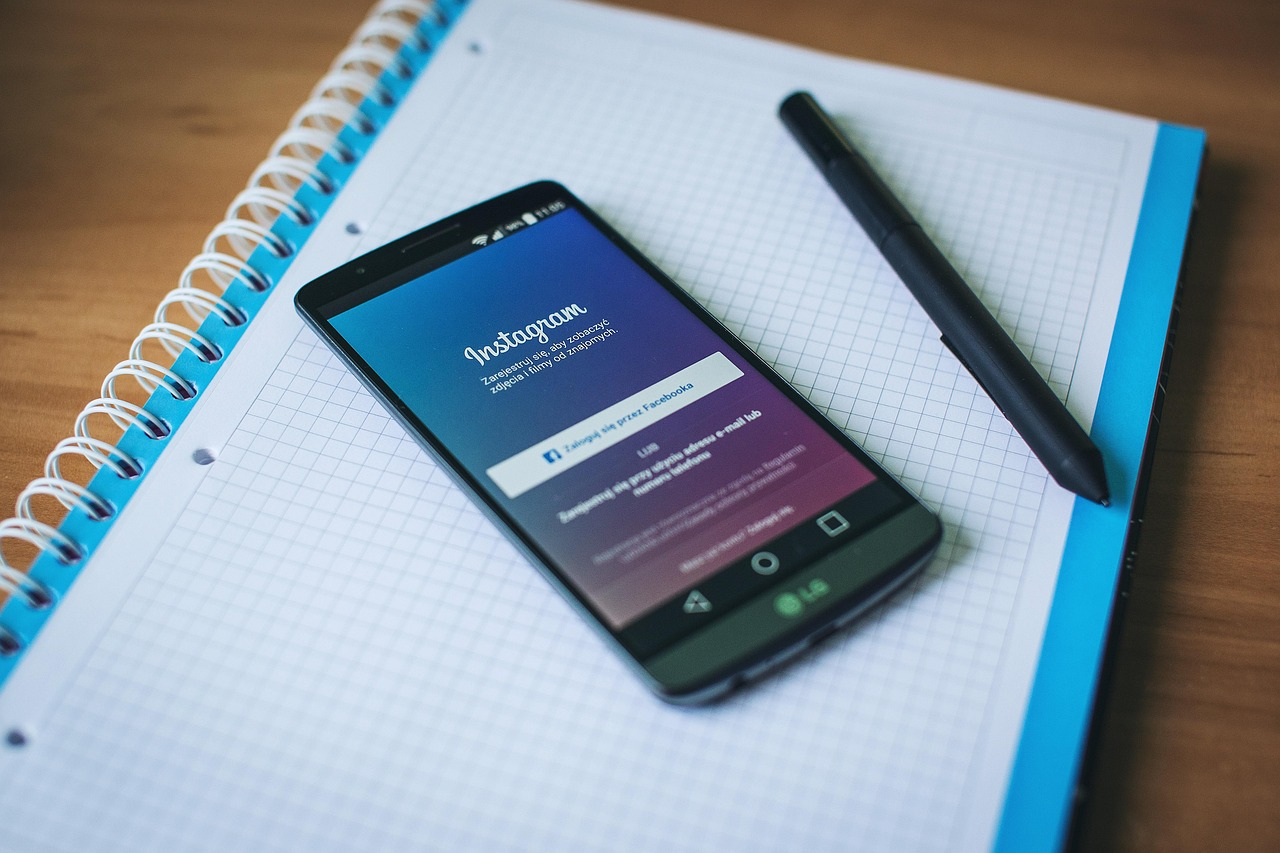
Importance of Profile Locations, Tagged Post Locations, and Custom Locations via Facebook
By making your location known as part of your profile, potential customers will have common ties with you, making your business seem more relatable and easier to find.
Tagged post locations help format your business, allowing it to appear in search results. When users search for posts from a given area, it significantly increases reach and discoverability.
These methods enhance searchability and build trust and credibility, as consumers tend to engage more readily with businesses that have a clear footprint on a given platform.
| Feature | Use Case | Benefit |
|---|---|---|
| Profile Location | For displaying your physical address | Helps customers find your business easily |
| Tagged Post Locations | For highlighting store visits or events | Boosts engagement and visibility |
| Custom Location (via FB) | For unique branding or campaigns | Creates a personalized experience |
Troubleshooting: What to Do If Your Business Location Doesn’t Appear
If your business location doesn’t appear on Instagram, follow these troubleshooting steps:
- Ensure your business is listed on Facebook Places or Google My Business, as Instagram pulls location data from these sources. If your business is new, it may take time to appear in search results.
- Check if your Instagram app is updated, as outdated versions may have location-related bugs. If the location is still missing, create a custom location through Facebook by selecting “Check-in” and adding your business manually.
- Enable location services on your device and ensure Instagram has permission to access location data. If using a VPN, disable it, as it may interfere with location accuracy.
- Verify that your business address is consistent across platforms like Facebook, Google, and Yelp, as inconsistencies can cause visibility issues.
- If customers are unable to tag your location, encourage them to check in on Facebook first, which may help Instagram recognize the business.
If the issue persists, report it to Instagram via Settings > Help > Report a Problem or contact Facebook Business Support for assistance.
Common Reasons for Location Not Showing Up
Business locations fail to display on Instagram due to incomplete Facebook page setups, outdated data, or GPS and location service issues on mobile devices. Here are the common causes and solutions:
- Ensure your Facebook Business Page is complete with an address and correct category.
- Check if location permissions are enabled for both Instagram and Facebook in your device settings.
- Reboot your phone and check your internet connection.
How to Refresh Instagram’s Location Database
Updating Instagram's location database can help if new or updated locations don’t show up. Try these steps based on your device:
For Android Users:
- Log out of Instagram → Log back in.
- Clear the app cache:
- Open Settings → Go to Apps or Manage Apps.
- Find and select Instagram → Tap Clear Cache.
- Force close the app and reopen it.
- Check for Instagram updates in the Google Play Store.
- Ensure Location Services are enabled for Instagram in your device settings.
For iOS Users:
- Log out of Instagram → Log back in.
- Force close Instagram and reopen it.
- Check for app updates in the App Store.
- Enable Location Services:
- Open Settings → Go to Privacy & Security → Select Location Services.
- Ensure Instagram has access to location data.
For PC Users:
- Log out of Instagram and log back in.
- Clear your browser cache and cookies.
- Try using a different browser or Incognito Mode.
- Check for updates if using the Instagram app on Windows.
- Ensure that location settings are enabled in your browser permissions.
New Facebook locations may take a few hours or even days to sync to Instagram’s database. Be patient while Instagram updates its servers.
Alternative Workarounds to Get Your Business Found
- If your location tag doesn’t work immediately, use nearby landmarks or local vicinity as an interim location tag.
- Modify your Instagram bio to include your business address so potential customers can find you easily.
Tips to Get Your Business Found on Instagram
Setting up your business location is just the first step. To maximize your reach and attract more local customers, you need to optimize how your location appears on Instagram. From fine-tuning your location tags to leveraging Instagram SEO and specialized tools, these extra tips will help boost your visibility and make your business easier to discover.
A well-optimized business location tag can greatly increase your profile’s reach. Make use of popular posts and engaging stories with a location tag, and combine them with trending hashtags to gain more exposure.
Searching for a specific location or checking out a location tag on Instagram often leads users to relevant or interesting content from that area. Social media assistants can help streamline this process by researching trending location tags and ensuring your content reaches the right audience.
If you own a café, tag your exact café location or even a nearby landmark with high foot traffic to attract local customers looking for dining options in the area.
Creative Ways to Increase Engagement with Location Tags
- Post at peak hours when your audience is most active in your local community.
- Use interactive features in Instagram Stories, such as polls or questions, linked to location tags to prompt engagement from nearby users.
- Team up with local businesses for cross-promotion using shared location tags to expand reach.
Leveraging Instagram SEO for Local Discovery
Use Instagram SEO to increase local discoverability by incorporating location-based keywords in your bio and captions, such as your neighborhood name or street address.
Optimize your Instagram profile to be search-engine-friendly so that users can easily find your business using Instagram’s search functions.
Using Instagram Tools to Improve Visibility
Instagram tools provide valuable data on how well your account is performing, helping you make informed improvements and optimize your social media strategies.
Grum’s Instagram reach calculator is a powerful tool that estimates how many people might see your posts, helping to maximize content visibility. With this insight, you can tailor your content to achieve better engagement.
Grum also offers an engagement calculator that analyzes key metrics such as likes, comments, shares, and saves, giving you a comprehensive understanding of audience interaction.
By integrating these tools, Grum helps marketers, influencers, and business owners stay updated on:
- Trending topics
- Tracking key social media data
- Analyzing progress over time
Encouraging Customers to Tag Your Business Location
Instagram thrives on authentic interactions, making it a great platform for fostering real customer connections.
Encourage satisfied customers to tag your business location in their photos or stories. These casual tags often generate genuine word-of-mouth marketing that enhances visibility.
Consider offering small incentives—such as discounts, freebies, or a feature on your page—to further encourage location-based tags. These efforts help drive engagement while showing appreciation for your audience.
User-generated content not only boosts your brand’s visibility but also builds trust and strengthens community engagement.
Interesting Stat:
130 million Instagram users interact with shopping posts each month to learn more about products.
Conclusion
Having your business on Instagram significantly boosts your online presence, making it easier for local customers to discover you. Setting up a business location tag enhances search rankings and fosters trust among potential customers.
For a unique location tag on Instagram, start by setting up a Facebook Business Page. Once your page is active, you can create custom tags and enhance visibility using hashtags.
By implementing these tools and strategies, you can improve local discoverability, strengthen community relationships, and drive more foot traffic to your business.
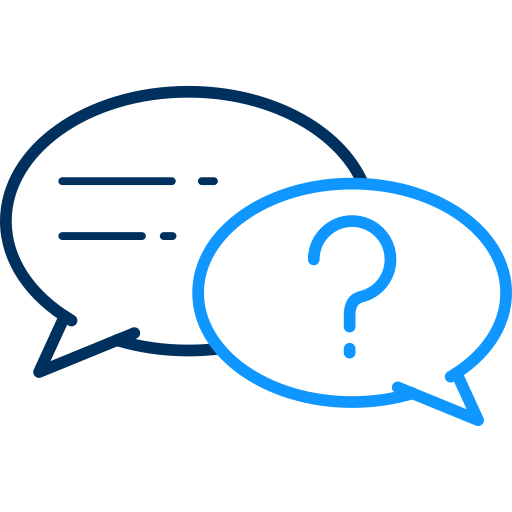 FAQs
FAQs
To switch to a business account, go to your profile settings, select "Switch to Professional Account", and choose the "Business" option.
Instagram uses several features, including your device’s IP address and connection details, to determine your location.
No, but linking a Facebook Business Page unlocks additional features such as ad placement and detailed insights.
If your location isn’t appearing, try adding it via Facebook Places first and ensure your business category is correctly set on Facebook.
Share this post
Leave a comment
All comments are moderated. Spammy and bot submitted comments are deleted. Please submit the comments that are helpful to others, and we'll approve your comments. A comment that includes outbound link will only be approved if the content is relevant to the topic, and has some value to our readers.

Comments (0)
No comment