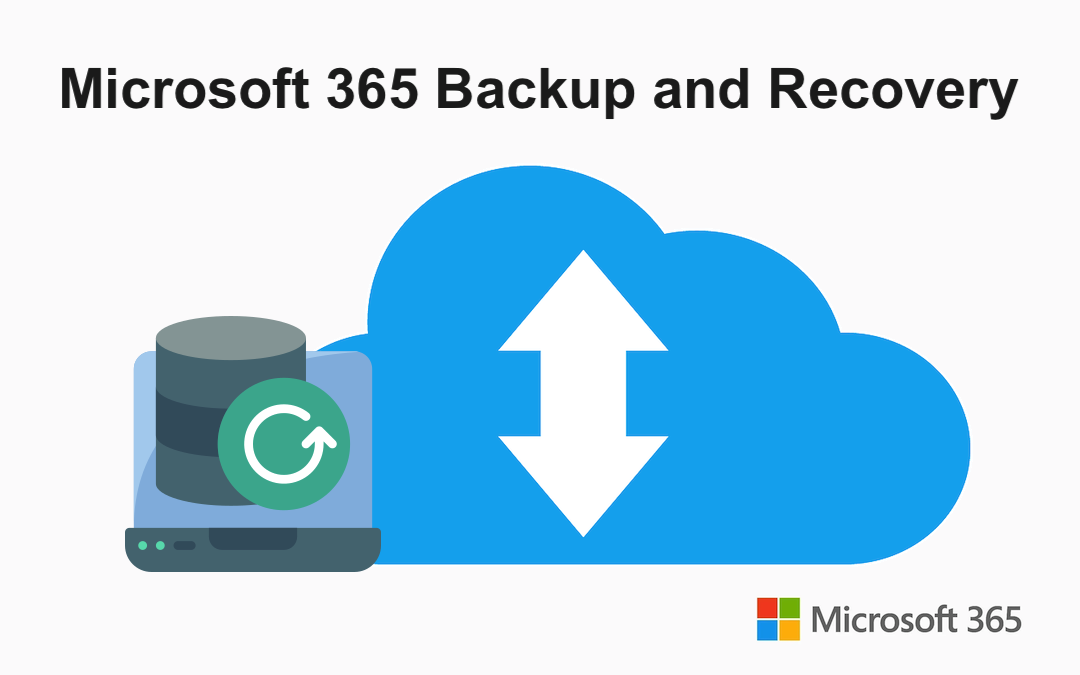
Data loss is one of the most notable issues for modern organizations since it can lead to irreversible business disruptions, reputational damages, and financial losses. This applies to all types of data, including that in SaaS environments such as Microsoft 365. In this post, we explain why you should back up Microsoft 365 files and objects.
The Importance of Microsoft 365 Backups
Microsoft's shared responsibility model explains why you need to back up Office 365 data: Microsoft is only responsible for the availability of its services. You are responsible for protecting the data that you store in Microsoft 365 cloud storage (which means any object in the M365 account).
In other words, you need to ensure the integrity and availability of your SaaS data because Microsoft does not guarantee that for you. The most reliable way to protect that data is to have a spare copy at hand. To ensure the relevance of that copy at any moment, you need to implement Microsoft 365 backup and recovery workflows into your organization’s IT infrastructure.
Additionally, organizations use the Microsoft suite to drive team collaboration and fast data exchange between employees and workplaces. Losing access to M365 accounts or data can lead to negative outcomes such as downtime and disruptions. Plus, this data can be subject to regulations, posing additional demands on its availability and archival. A recoverable and updated Microsoft 365 backup is your ultimate measure to restore critical files and objects, resume production, and ensure regulatory compliance.
Backup for Microsoft 365: Key Features and Capabilities
There are many backup solutions for Microsoft 365 that you can use to back up Microsoft 365 data in SharePoint Online, Microsoft Teams, OneDrive for Business, and Exchange Online. One notable cloud backup solution is from NAKIVO, which you can download a free trial and test the solution in your own environment. You can access all features without limitations for 15 days.
The most backup solutions offer incremental Microsoft 365 backups. After the initial full backup, only changed data blocks are included in subsequent backups, which accelerates backup workflows and optimizes storage space consumption. Microsoft’s RCT is used for Exchange Online and Teams data.
NAKIVO Backup for Microsoft 365 supports multiple backup destinations: you can store Microsoft 365 backups on-premises and in the cloud. The list of available repositories includes:
- Local Windows and Linux folders
- CIFS and NFS shares
- Deduplication appliances (Dell EMC Data Domain Boost, NEC HYDRAstor, HPE StoreOnce Catalyst)
- Amazon S3 and EC2
- Wasabi, Backblaze B2, Azure Blob, and other S3-compatible storage
You can automate data protection workflows and set flexible data retention policies to control your Microsoft 365 backup data across storage repositories. Schedule backups to run at suitable times and set retention rules to rotate recovery points daily, weekly, monthly, or yearly. The centralized dashboard to configure workflows across the entire infrastructure helps optimize management time and effort. Automated log analysis enhances operational efficiency and proactive issue detection.
Additionally, Backup & Replication solution leverages immutable storage in Linux, Amazon S3, and other repositories. You can set immutability for Microsoft 365 backups to protect backups from accidental or malicious deletion, alteration, and encryption by ransomware.
The solution provides great flexibility in recovery. You can recover entire Microsoft 365 accounts to restore production after major failures. You can also perform granular recovery of Microsoft 365 objects. The advanced search functionality allows you to quickly find the necessary data items in backups and then recover them to the original or different M365 account.
Large corporations can delegate Microsoft 365 backup and recovery to specific units with NAKIVO’s multi-tenant setup. You can create isolated environments (tenants) within a single deployment and set up access to data protection activities per tenant while maintaining centralized control of your infrastructure. The same feature offers data protection of Office 365 for MSP.
How to Backup Microsoft Office Data: Best Practices
Let’s discuss how to back up Office 365 using the best practices for data protection. Below you can find practical recommendations on applying the solution’s features with a focus on data availability and recoverability.
The 3-2-1 rule
The industry-accepted 3-2-1 rule says that to ensure data recoverability, you need to:
- Create no less than three (3) copies of your data
- Store those copies on at least two (2) different storage media
- Send at least one (1) backup copy offsite or to the cloud
You can use the range of storage repositories to apply this rule to your Microsoft 365 backups. Storing M365 data locally provides better control and faster backups. However, ending a Microsoft 365 backup to the cloud enables you to access the data from anywhere and still remain independent from the Microsoft storage. This ensures data recoverability in any scenario.
Anti-ransomware protection
Setting immutability for backups in Linux-based, Amazon S3 (via S3 Object Lock), and other repositories ensures ultimate ransomware resilience. Immutable backups are protected from change or deletion throughout the set period. This means that ransomware cannot encrypt or delete your data even after reaching the backup repository. Therefore, you can use immutable on-premise or cloud backups to safely recover from ransomware attacks.
RTO and RPO reduction
Utilize the flexible retention settings and recovery options to achieve the strictest recovery point objectives (RPO) and recovery time objectives (RTO). Set as many recovery points as necessary and recover entire accounts to minimize data loss and support production continuity.
You can also reduce recovery times with the granular recovery capabilities. You only need to choose the required recovery point, then browse the contents, and select the item and the destination to restore that item. The destination can be the account of your choice: if you don’t have access to the original account, restore items to a different one.
Compliance maintenance
Microsoft 365 offers the Litigation Hold feature which freezes mailboxes to prevent data deletion and ensure legal compliance. Still, if regulators request data that was previously deleted, only Microsoft 365 backups can help satisfy these requests.
Conclusion
Microsoft 365 backup and recovery are crucial to safeguard your SaaS data, support production continuity, and maintain regulatory compliance. With NAKIVO Backup & Replication, you can integrate data protection activities in your environment and ensure the availability and recoverability of your Office 365 data. Schedule and send backups to multiple on-premise and cloud destinations, enhance anti-ransomware security and recover entire accounts or individual items whenever required.
Share this post
Leave a comment
All comments are moderated. Spammy and bot submitted comments are deleted. Please submit the comments that are helpful to others, and we'll approve your comments. A comment that includes outbound link will only be approved if the content is relevant to the topic, and has some value to our readers.



Comments (0)
No comment