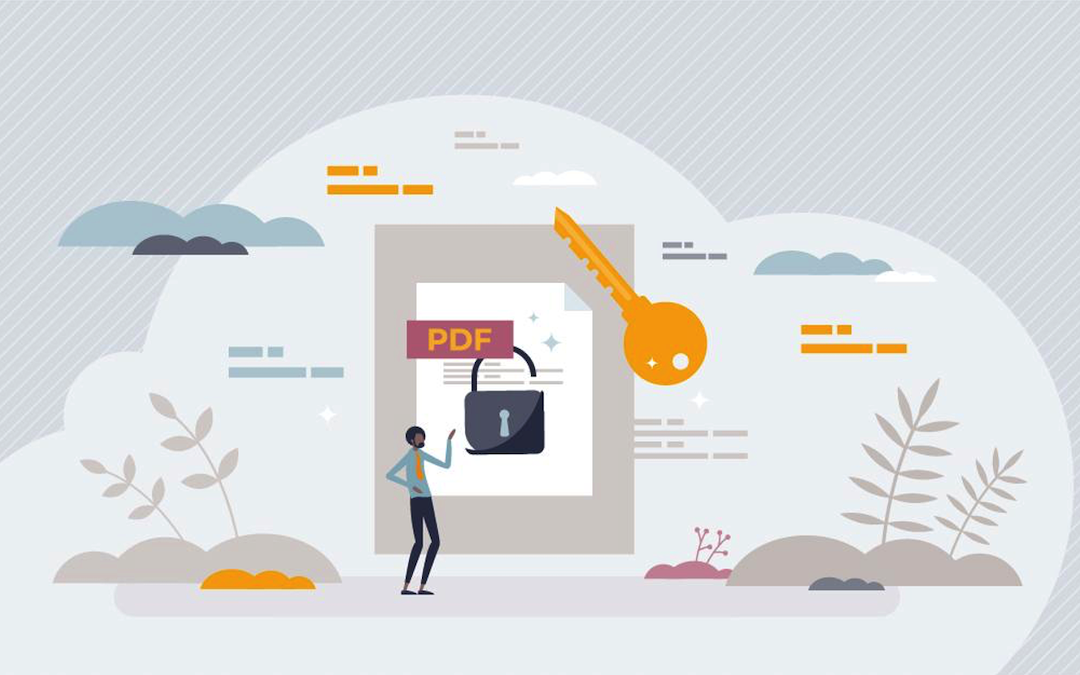
According to a recent study, more than 60% of professionals have difficulty working with password-protected PDF. While password protection may appear to be an obstacle, converting these PDFs to JPGs online is easier than you think.
In this detailed guide, we will show you how to easily unlock and convert password-protected PDFs into JPG files.
Basics of PDF to JPG conversion
There are a few reasons to convert a PDF file to find this computational solution. To convert PDF into JPG format may be a good choice in some cases because JPG format is widely used in graphic design.
It's important to understand the differences between these two file formats when converting PDFs to JPGs. Portable Document Format (PDF) is created to share documents in an unchanging manner across different devices. However, Joint Photographic Experts Group (JPEG) files are meant for storing pictures hence, they employ a means through which they may lose quality as they are compressed.
Similarly, you may have a need to convert JPG to PDF when you want to compile multiple images into a single document or ensure that the image content remains unaltered across different platforms. PDFs are ideal for professional use, as they preserve formatting and are compatible with a wide range of devices and software. This makes the conversion process essential for tasks like creating reports, presentations, or archives, where maintaining the integrity and presentation of visual content is crucial.
What is a password-protected PDF?
A password-protected PDF is a file that has been encrypted with a password to limit access and prevent unauthorized viewing, editing, printing, or copying. This additional layer of protection ensures that only those with the password may access the file and conduct specific activities on it. Here's a closer look at what it includes:
Password Protection in PDFs has two types of password:
1. Open Password (User Password)
This sort of password is required to view the PDF. This password is required to view the PDF. It ensures that only authorized users have access to the document's contents.
2. Permission Password (Owner Password)
This password prevents some actions within the PDF, such as editing, printing, and copying text and images. Users can open and see the page, but they cannot perform the limited operations unless they input the permissions password.
The importance of password protection
By requiring a password to read or alter a document, you prevent unauthorized users from viewing or interfering with sensitive data. This protection is critical for preserving data integrity, particularly for legal, financial, and secret business information.
It also assists firms in complying with data protection rules such as GDPR and HIPAA, preventing potential fines and legal concerns.
Steps to convert password-protected PDF to JPG
If you have permission to unlock a secured PDF, here are steps to go through:
- Open the PDF document with the secret key and support from the right PDF reader application.
- On the dialogue box that appears, you can see a key in the appropriate password.
- Access to the file may still be possible without knowledge of its code by getting in touch with the owner or the one who installed it.
- You will be successful in entering the correct password, the PDF file will become unlocked, and then you can do other things like changing it to a jpg.
Converting unlocked PDFs to JPGs
It is easy to convert a password-protected PDF document into JPG format after you have managed to unlock the passwords. Conversion-specific standards should be considered as well as the sequential steps involved.
Quality Considerations in Conversion
It is crucial to pay attention to the quality of the image when you are converting a PDF to a JPG. One of the things that you will notice is that most PDF files contain images that are of high resolution as well as graphs or charts, and this makes it important for one to keep them the way they are without any alterations. Always make sure that the end result jpeg image remains readable enough with all constituent parts having proper clarity, especially when planning to use this transformed form for professional reasons.
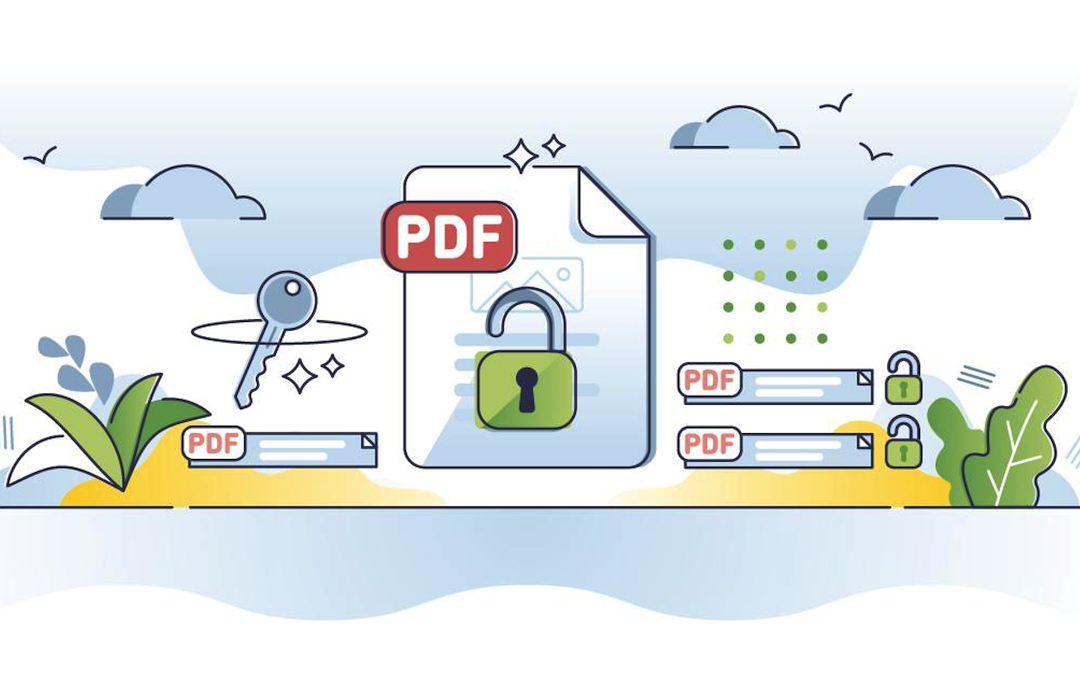
Step-by-Step conversion process
By following these steps, you can get the conversion done with ease without any hassle:
- Open a PDF reader on Adobe Acrobat online services and open an unlocked PDF file.
- Find and access the “Save As” or “Export” function within the software.
- In this sequence, choose a JPG format as your output file type.
- Apply any necessary modifications before saving, e.g., adjust image quality or change resolution.
- Store a JPG file on Adobe Acrobat to your favorite folder on a device.
Wrapping it up
Knowing how to unlock password-protected PDFs and convert them into JPGs is valuable for sharing with colleagues. By following proper procedures and using the right tools, you can easily transform important documents. Always respect legal limitations and seek competent advice when necessary. PDF files can also be converted into other image formats like GIF or PNG using PDF to JPG conversion tools.
Share this post
Leave a comment
All comments are moderated. Spammy and bot submitted comments are deleted. Please submit the comments that are helpful to others, and we'll approve your comments. A comment that includes outbound link will only be approved if the content is relevant to the topic, and has some value to our readers.

Comments (0)
No comment