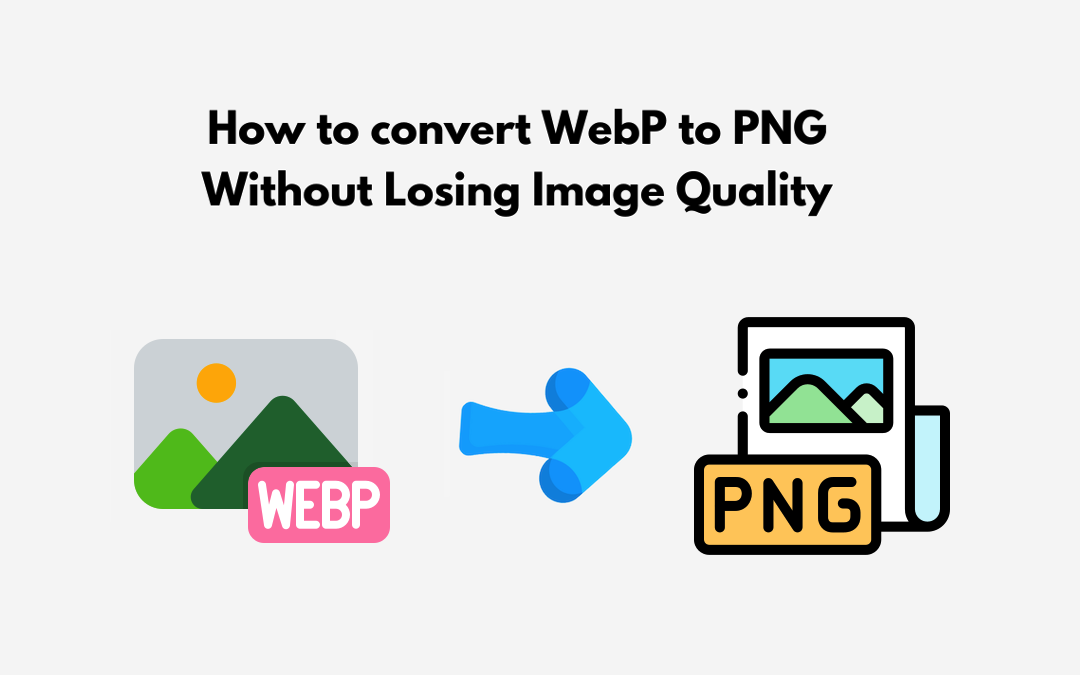
Have you ever faced a situation where you needed to convert WebP to PNG but worried about losing image quality? You may want to convert WebP to PNG to ensure broader compatibility across all browsers, devices, and applications, especially older apps that do not support WebP.
Can you imagine being able to easily change your WebP files to PNG without losing any quality?
WebP is excellent at compressing images while maintaining quality, but it lacks compatibility with all formats. In contrast, PNG is universally accepted and renowned for its lossless compression. By balancing the use of these two formats, you can ensure your images are versatile and usable in a wider range of situations.
What if you could combine the best of both worlds?
By mastering image conversion, you can preserve high quality while enhancing usability. To increase compatibility or prepare images for extensive editing, converting WebP to PNG without quality loss is essential for unlocking new possibilities.
We will show you a bunch of different ways to change WebP to PNG in this complete guide effectively. Let's get started!
When to Opt for Converting WebP to PNG?
Here are the different scenarios where converting a WebP image to PNG format would be necessary.
1. Browser Compatibility
WebP can be used in most modern browsers, but it might not work in older browsers or some apps. Alternatively, PNG is supported by all browsers and platforms, so more people can see your images.
2. Image Editing
Some software for editing photos might not be able to handle WebP. PNG files can be opened and edited with almost all image editors, which makes them easier to work with and improve.
3. Image Quality Preservation
Even though WebP compression is great, there are times when PNG's lossless compression is better for keeping image quality without any negative effects. For high-quality prints or graphics with lots of details, PNG is important because it keeps the original image data.
4. Transparency Support
Both WebP and PNG can handle transparency, but PNG is usually the better choice for images that need more complicated effects. PNG's alpha channel is widely recognized and utilized in graphic design and web development.
Approaches of Converting WebP to PNG without Losing Quality

1. Using WebP to PNG Converter Online
One of the simplest and most accessible methods to convert WebP to PNG without losing quality is by using an online WebP to PNG converter. This tool is particularly useful for users who do not want to install additional software or engage in complex processes.
Online converters typically offer a straightforward interface where you can upload your WebP file, select PNG as the output format, and initiate the conversion with a single click. Within moments, your image is ready for download in PNG format.
Those online image tools are useful for occasional use, and they also have batch conversion features that let you work on multiple images at once. This makes them a good choice for people with a range of needs. Online WebP to PNG converters are quick and easy to use, and they do not lose any quality when you convert a lot of files at once.
2. Using Browser Extensions to Convert WebP to PNG
Another efficient method for converting WebP images to PNG is by using browser extensions. This extension works with your web browser, so you can convert files quickly and easily without having to leave your browsing session.
After you install these add-ons, your right-click menu will have a simple context menu option. If you see a WebP image online that you need in PNG format, you can right-click on it and choose "Save Icon as PNG". The conversion happens instantly, and you can download the PNG file directly to your device.
People who often need to convert WebP images from websites will find this method especially useful because it speeds up the process and gets rid of the need for separate conversion tools or software.
Browser extensions are useful for web developers, graphic designers, and regular users alike because they save time by working with your regular workflow. These extensions will help you convert images quickly and easily, all from within your web browser.
3. Using Windows Photo App to Convert WebP to PNG
The Windows Photo App offers a convenient solution for converting WebP to PNG for those who prefer offline tools. This app is built into the Windows operating system, so it can be easily found on most Windows PCs. It provides an easy and reliable way to convert images without having to connect to the internet.
The significance of using the Windows Photo App as an offline tool cannot be overstated. The first benefit is that it lets you convert images safely without using online services. This keeps your images private and safe. This is very important for people who are working with private or sensitive images.
Second, the Windows Photo App is a great option for people whose internet access is slow or unreliable. Users can convert images whenever they need to without having to worry about connectivity issues when they use this built-in tool. It works smoothly and reliably because it is fully integrated with the Windows operating system. This makes it easy for users to convert WebP to PNG.
4. Using Mac Preview to Convert WebP to PNG
On macOS, converting WebP images to PNG is straightforward using the built-in Preview app. First, open the WebP image in Preview by right-clicking the file, selecting "Open With", and choosing "Preview". Once the image is open, navigate to the "File" menu and select "Export". In the export dialog box, choose "PNG" from the format options. You can then adjust the image quality and other settings as needed. Click "Save", and Preview will convert your WebP image to PNG, preserving the quality and ensuring compatibility with a wider range of applications and devices. This method is quick and efficient, leveraging macOS's native tools without needing additional software.
Tips for Maintaining Image Quality
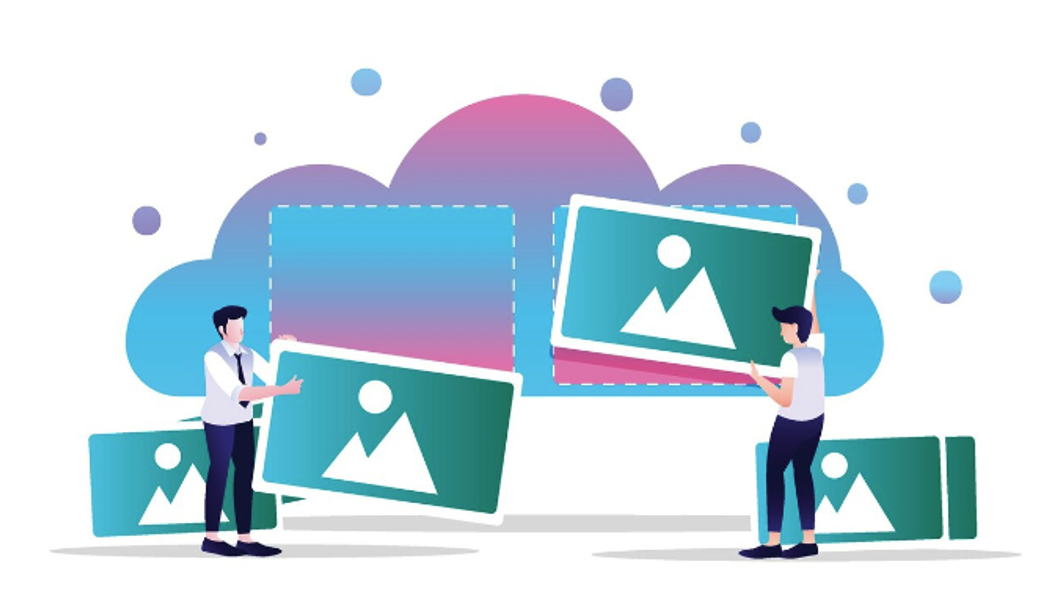
To ensure the highest quality when converting WebP to PNG, consider the following tips:
Use Lossless Compression
It is best to use lossless compression for both WebP and PNG if you can. This ensures that the image quality remains unchanged during the conversion process.
Avoid Multiple Conversions
Repeatedly converting between different formats can degrade image quality. Convert your image only once to minimize quality loss. Convert the original image every time if you need to convert the format more than once.
Choose the Right Tool
Different tools may produce varying results. Try a few different approaches and pick the one that keeps the image quality the best.
Adjust Settings
Some tools offer settings for compression level, color depth, and other parameters. Adjust these settings to optimize the balance between file size and image quality.
Conclusion
There are plenty of methods and software to convert WebP to PNG images. But, each one has its own benefits and drawbacks. The above-discussed methods are the most reliable and convenient in different situations. Choose your desired method and use it to enhance your file compatibility and workflow. Remember, you should choose online converters, browser extensions, or dedicated software that puts image quality first. It will greatly improve your image quality and also optimize image file size.
If you know what each format is good at and how to use the right conversion methods, you can switch between them without any problems. When choosing between WebP and PNG, keep things like browser compatibility, image editing needs, and how important transparency is in mind.
Share this post
Leave a comment
All comments are moderated. Spammy and bot submitted comments are deleted. Please submit the comments that are helpful to others, and we'll approve your comments. A comment that includes outbound link will only be approved if the content is relevant to the topic, and has some value to our readers.

Comments (0)
No comment