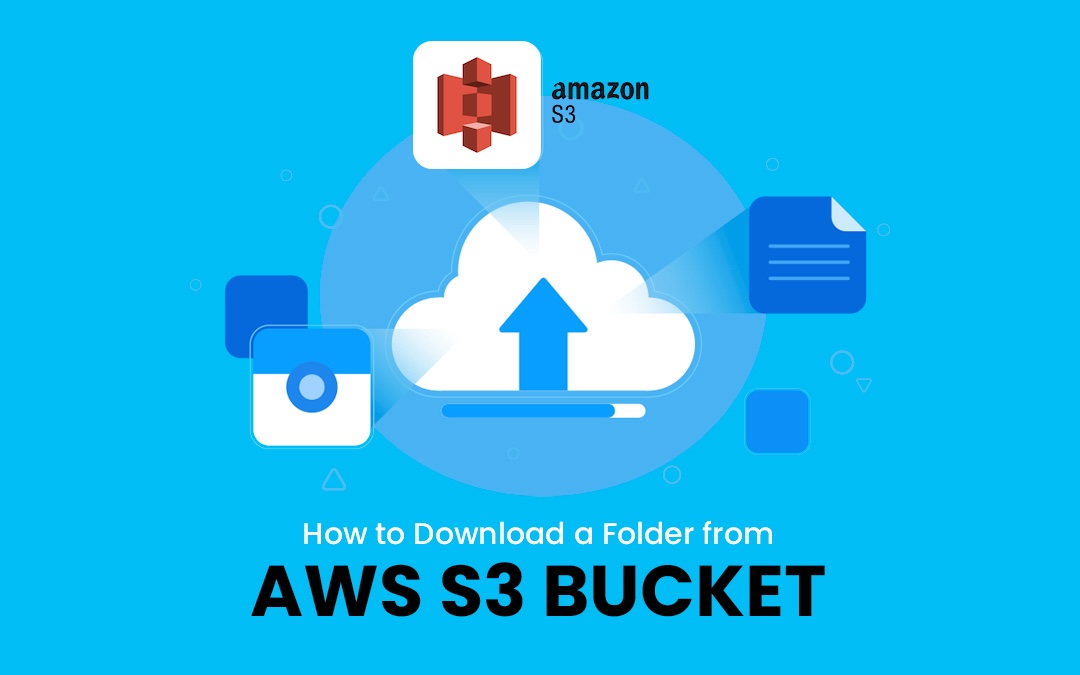
To download a folder from an AWS S3 bucket, one might have a perception that it is a difficult task especially if they have no prior knowledge of cloud storage systems. But if one has the right equipment and directions, it is perfectly possible to do so. This is the guide to s3 download folder from AWS S3 that we are going to discuss in this article: Here, several approaches will be outlined, the most common problems described, and the ideal solution – Commander One – proposed.
Understanding AWS S3 Bucket Structure
Amazon S3 is an online storage web service that is very much scalable, flexible and more secure in its operation. S3 bucket is the basic unit of storage in S3 and objects that are stored in S3 bucket can be simple file or complex multimedia file. These objects are also placed in a way that can be compared to the way in which folders are located on the computer.
However, unlike a conventional file system, S3 cannot download folders in one go and one has to download all the files of a folder separately. However, for gathering and summarizing the content from the web it needs tools or scripts. Because of this constraint, the users are compelled to look for the best ways of organizing and downloading their data.
Challenges of Downloading Folders from S3
Downloading folders from AWS S3 presents several challenges:
- No Direct Download Option: To the user’s surprise, the AWS Management Console does not offer an efficient way of downloading entire folders and one has to look for a workaround.
- Handling Large Data Volumes: S3 is designed for storing big amounts of data and the process of manual downloading becomes inconvenient when dealing with large folders.
- Network Constraints: Stable connection to the internet may be a problem and this may cause a problem when working on big folders or many files.
These issues make it important to employ the appropriate means or approaches to handle and download data from S3.
Solutions for Downloading Folders from AWS S3
There are several ways to download a folder from AWS S3, each with its own set of advantages and limitations:
AWS CLI (Command Line Interface)
AWS CLI is a very effective tool that enables you to perform all your AWS services through a command line interface. To download a folder you can use the aws s3 cp command with the --recursive option to download all files in the folder. However, this comes with the assumption that the reader knows some operations on the command line as well as AWS settings.
Example Command:
aws s3 cp s3://your-bucket-name/your-folder-name/ /local/path/ --recursive
AWS SDKs
If you are more comfortable with programming, you can use AWS SDKs for Python, JavaScript, or other languages to automate the download. This is handy if one is using S3 with other applications, but it may be too much if you are downloading a folder.
Third-Party Tools
There are many third-party applications which offer GUIs for S3 buckets Some of them are described below. Although these come with an interface that is easy to use, the reliability and range of features are not the same. Of these solutions, Commander One is the best option if you are not a developer or if you prefer a GUI.
Why Commander One is the Best Solution
Commander One is a two-panel file manager for macOS which makes it easier to copy files between local storage and cloud services such as AWS S3. The use of GUI to enable users to handle it is much easier than the command line inputs where by one is able to visually locate the S3 bucket and download the folders only by clicking on them.
The outstanding feature of Commander One is its ability to work with AWS S3 natively, which means that it can create direct connections to your S3 account. This implies that you can view files, and move files or even folders as if you are working on them from your own computer. This tool is for enhancing data transfer procedures, it can efficiently deal with large files and folders and in case of network instability, it will not allow any download to fail. Also, with the options that allow pausing and resuming, you won’t lose your progress in case of interruptions by, for example, a weak connection to the Internet.
Also, Commander One has the capability to download files in parallel, which greatly enhances the performance. The software also allows the users to compress files so that it can download the whole folders in the form of zip file and the user can then uncompress the file once it has been downloaded. Security is another important aspect where Commander One stands tall; the tool operates within the standard to guarantee that your data is safe as it is transferred.
Share this post
Leave a comment
All comments are moderated. Spammy and bot submitted comments are deleted. Please submit the comments that are helpful to others, and we'll approve your comments. A comment that includes outbound link will only be approved if the content is relevant to the topic, and has some value to our readers.

Comments (0)
No comment