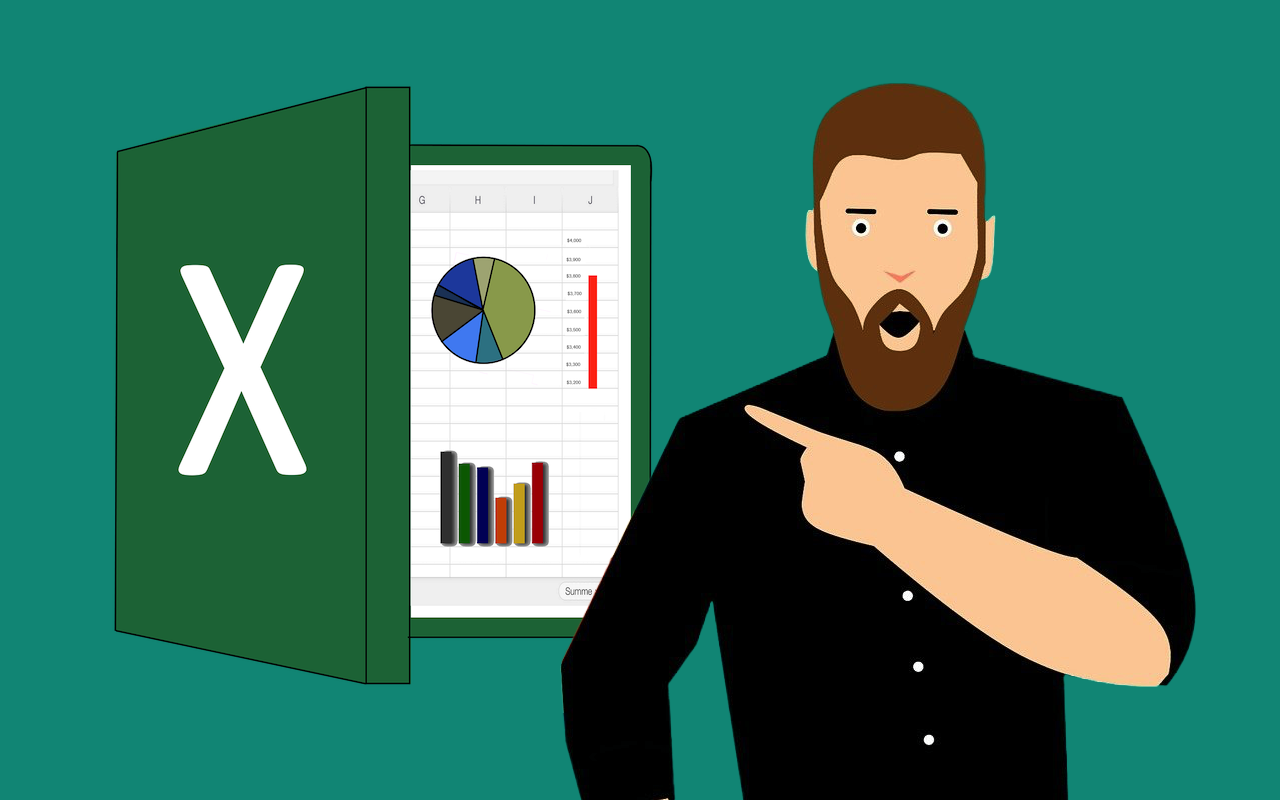
Microsoft Excel is a paid app, but not everyone needs the full version. Many people just want to make simple spreadsheets, track expenses, or manage data without paying for a monthly or yearly subscription. The good news is, there are a few legal ways to use Excel for free.
In this blog, I’m going to share how to download Excel and use it for free.
5 Legit Ways to Download or Use Excel for Free
Here are a few ways to use Excel for free.
1. Use Microsoft Excel Online (Free Version)
Microsoft Excel Online is the easiest way to use Excel for free. It runs in your web browser, so there’s nothing to install. It’s great for basic tasks like creating spreadsheets, using formulas, and sharing files with others.
Here’s how to start using Excel Online.
- Go to office.com in your browser.
- Click “Sign in.”
- If you don’t have a Microsoft account, click “Sign up for free” and create one using your email.
- Once signed in, you’ll see a dashboard with different apps.
- Click on the Excel icon (green with an “X”).
- You can now create a new spreadsheet or open an existing one from OneDrive.
- Start editing directly in your browser — no download needed.
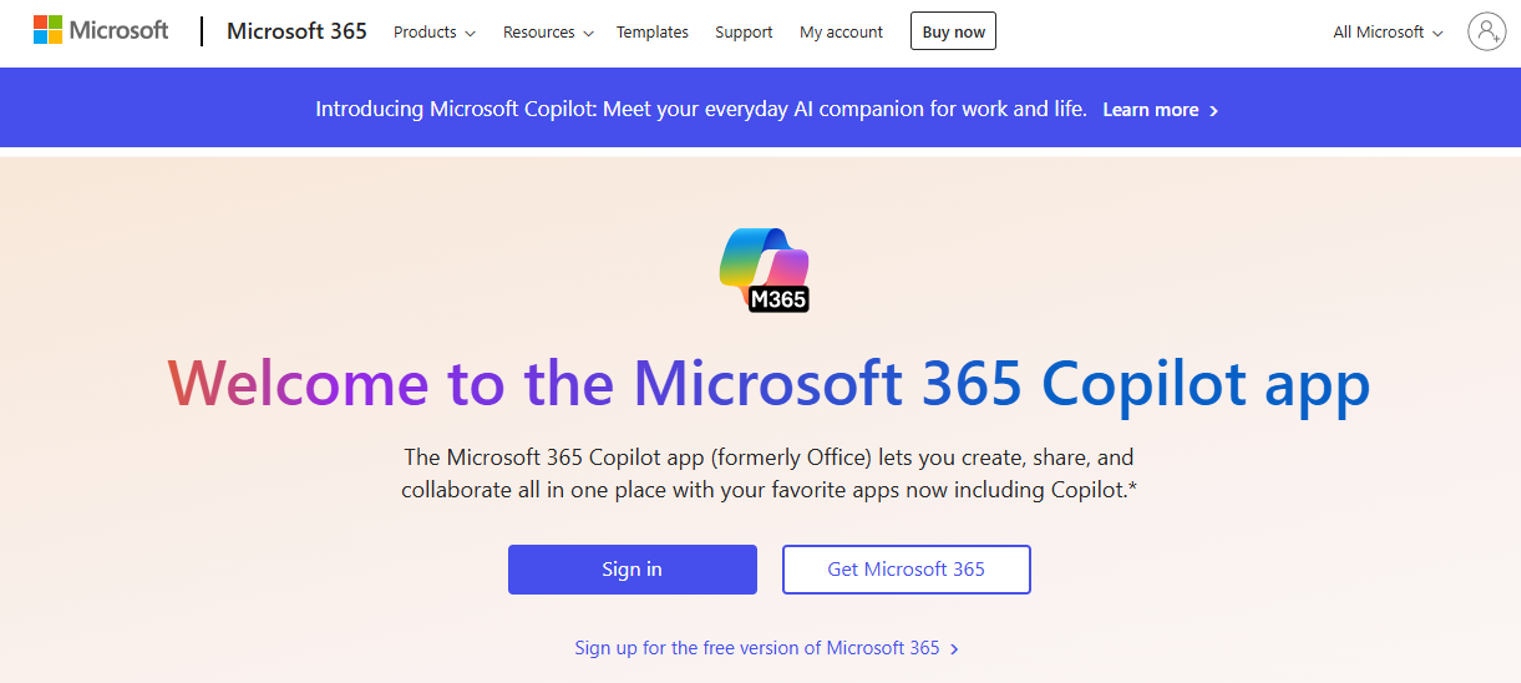
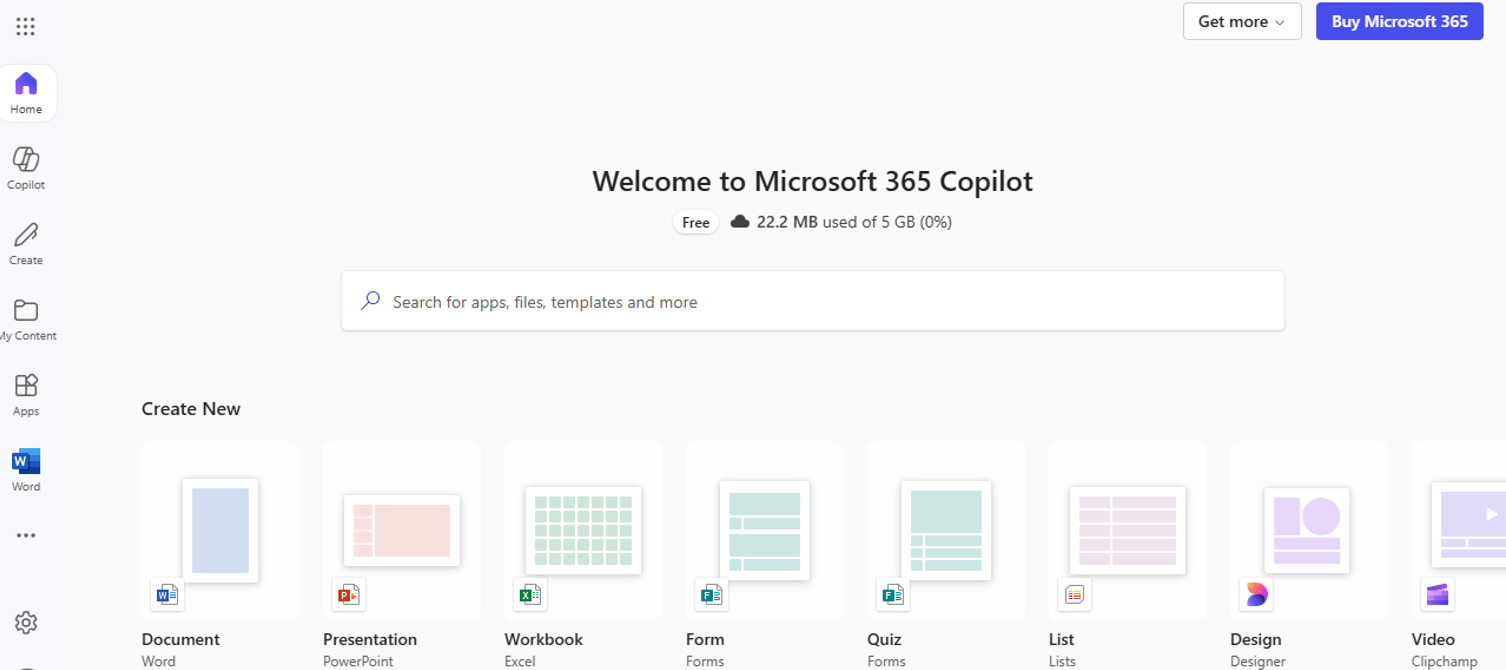
What You Can Do in Excel Online
- Create and edit spreadsheets
- Use formulas like SUM, AVERAGE, IF, VLOOKUP
- Insert tables, charts, and filters
- Format cells, text, and layouts
- Save files automatically to OneDrive
- Share and collaborate in real-time
2. Download the Microsoft Excel Mobile App
If you need to use Excel on your phone or tablet, the free mobile app is a great option. It’s made by Microsoft and works well for simple spreadsheets, quick edits, and checking your files on the go.
The app is available for both Android and iPhone, and you don’t need to pay to get started.
Here’s how to download and use Excel on mobile.
- Open the App Store (iPhone) or Google Play Store (Android).
- Search for “Microsoft Excel.”
- Tap “Install” (Android) or “Get” (iPhone).
- After it installs, open the app.
- Sign in with your Microsoft account. If you don’t have one, you can create it for free.
- You’re now ready to create new spreadsheets or open existing ones.
3. Use the Microsoft 365 Education Plan (For Students and Teachers)
If you're a student or a teacher, you might be able to get full access to Excel — and other Microsoft apps — completely free. Microsoft offers a special education plan that includes Excel, Word, PowerPoint, Teams, and more.
This plan is only available to people with a valid school email address from an eligible institution.
Here’s how to get Excel for Free through the Education Plan.
- Go to the official site: Office 365
- Click on “Get started”
- Enter your school email address (e.g. .edu or other school domain)
- Microsoft will check if your school is eligible
- If eligible, you’ll receive a confirmation and instructions to complete your account setup. Once done, you can use Excel and other apps online, or download them to your device for full offline use.
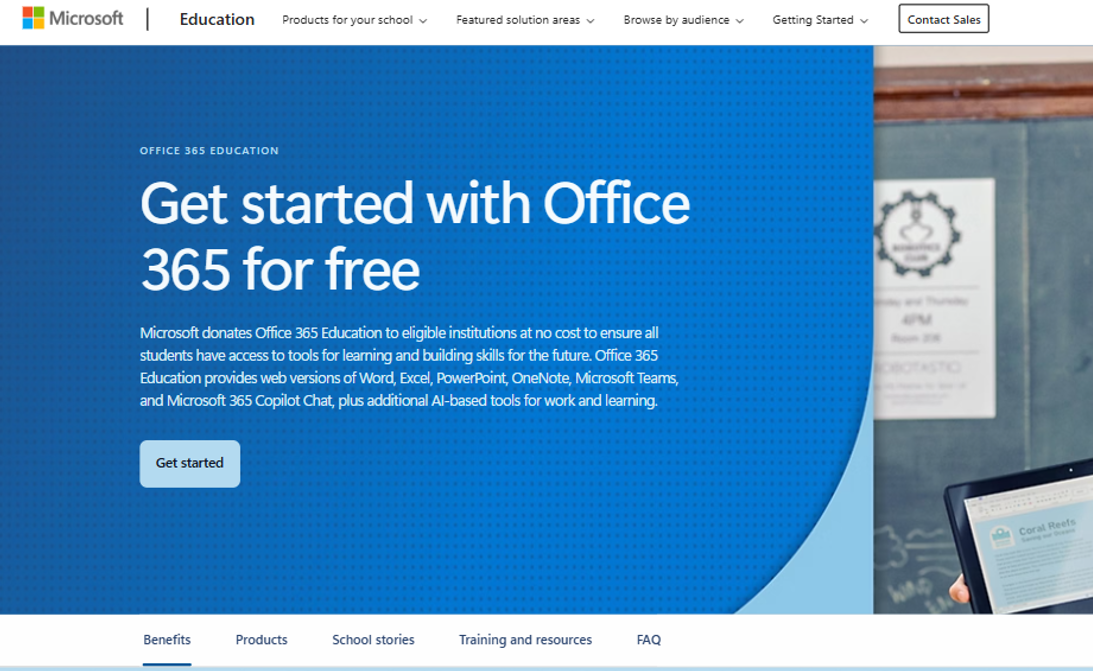
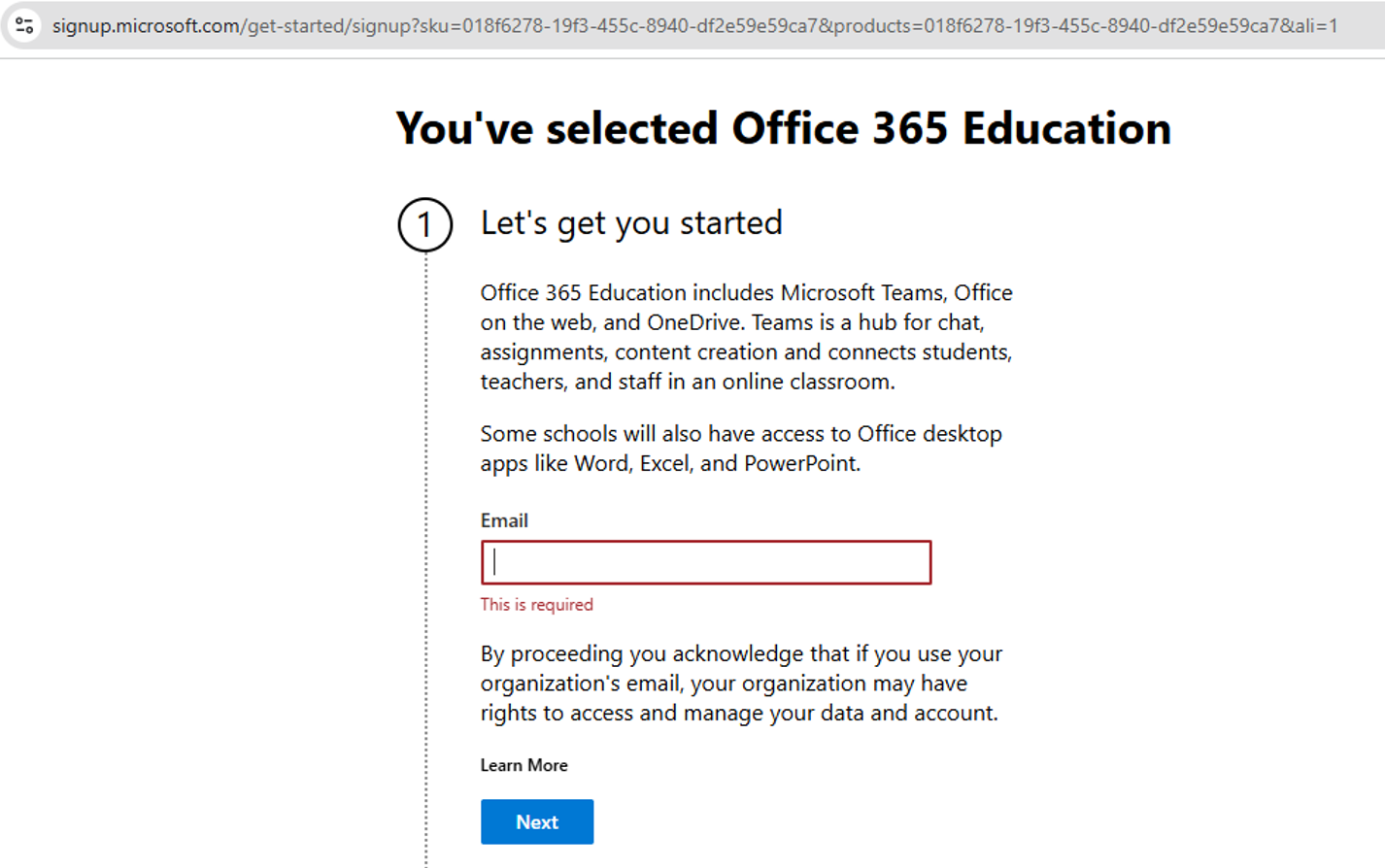
4. Try Microsoft 365 Free Trial (30 Days)
If you want to use the full version of Excel for a short time without paying, the free trial of Microsoft 365 is a good option. It gives you access to everything — the desktop version of Excel, plus other apps like PowerPoint and OneDrive.
The trial lasts for 30 days, and during that time, you can install Excel on your computer and use all the advanced features.
- Go to the official Microsoft 365 trial page: Microsoft 365 Free Trial
- Click on “Try 1 month free”
- Sign in with your Microsoft account (or create one)
- Add your payment details (you won’t be charged if you cancel before the trial ends)
- Download and install Microsoft 365
- Open Excel and start using it with full access
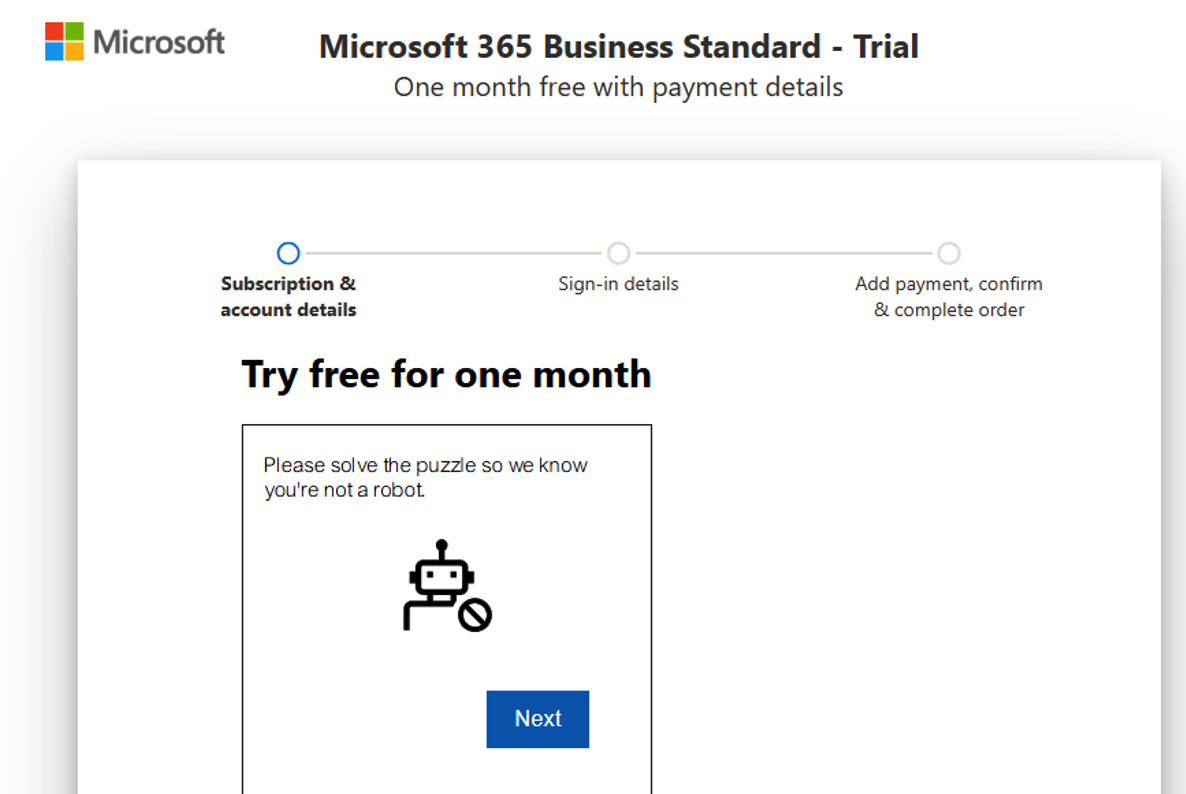
5. Use Excel That Comes Pre-Installed on Some Windows PCs
Some new Windows laptops and desktops come with Microsoft Office apps — including Excel — already installed. In many cases, this version is a trial or limited version, but you can still use it for free for a short time, or access Excel Online through it.
It’s worth checking before downloading anything else. If you just bought a new PC, Excel might already be on it.
- Click the Start button on your computer
- Type “Excel” in the search bar
- If Excel shows up in the results, click to open it
- You’ll be asked to sign in with a Microsoft account
- If it’s your first time, you might get free trial access for a limited time
- You can use Excel right away — either fully or in a limited mode, depending on your PC
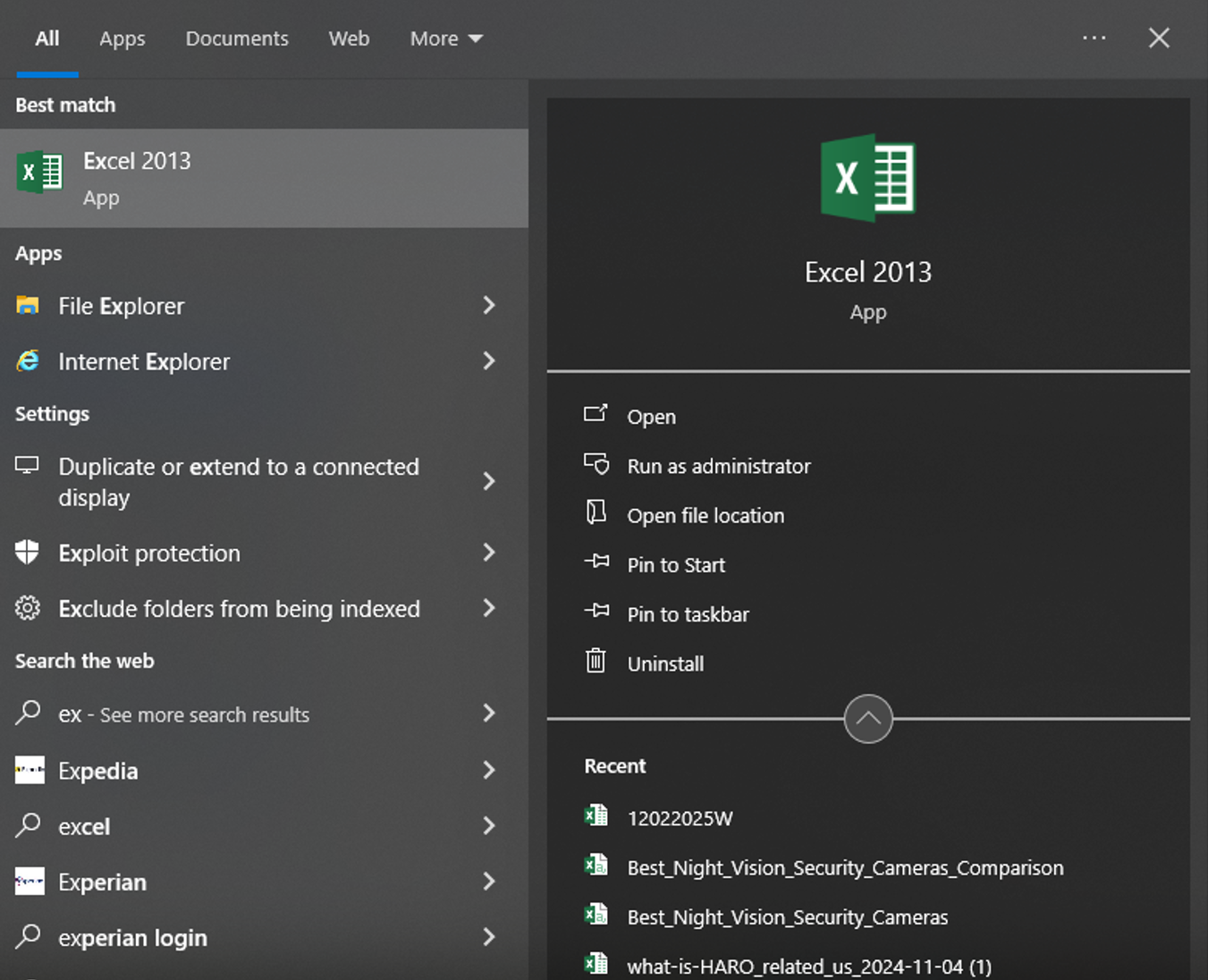
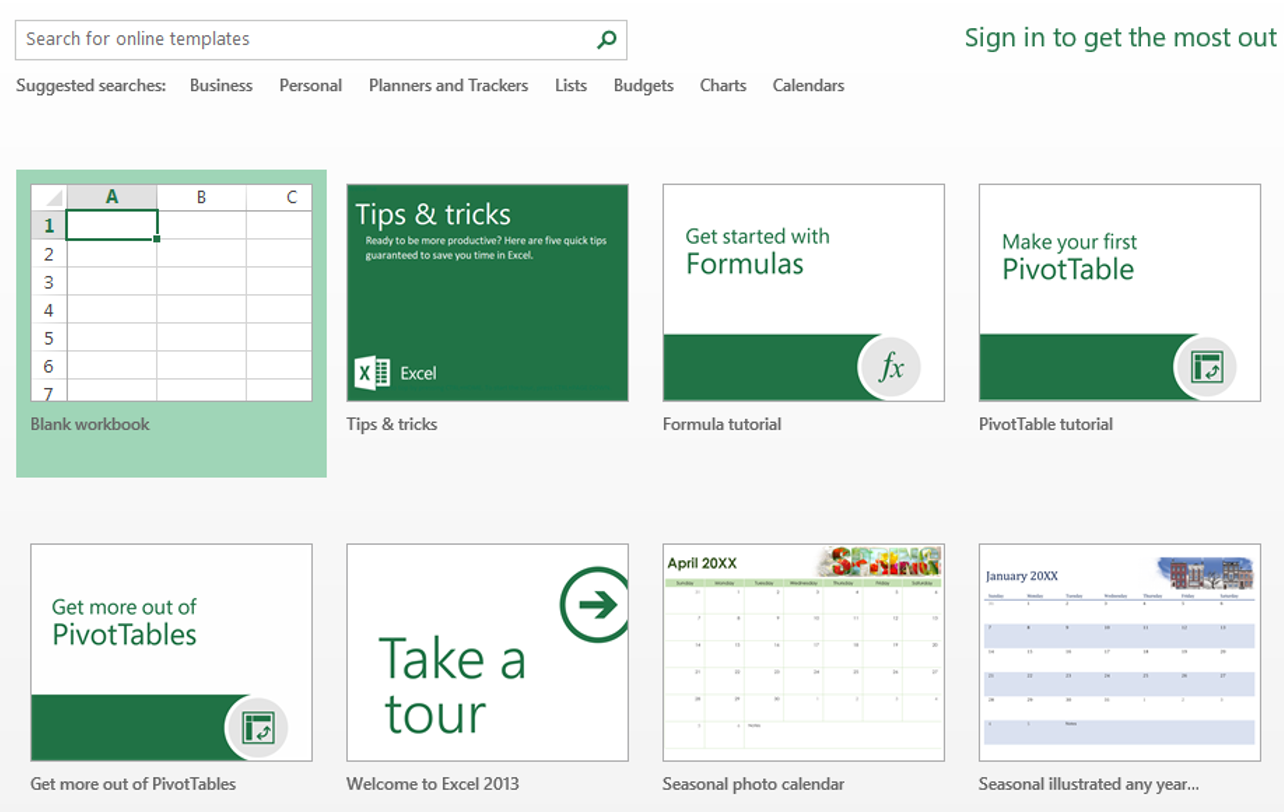
Free vs Paid Excel: What Are You Really Missing?
Microsoft does offer a few ways to use Excel for free — like Excel Online, the mobile app, or through a student plan. These options cover most basic needs like editing spreadsheets, using formulas, and saving files. But they also come with limits.
If you only need Excel for simple tasks like budgeting, tracking data, or making lists, the free version is usually enough. But for advanced work — especially in business or data-heavy projects — the paid version is much more powerful.
Here’s a quick comparison.
| Feature | Free Excel | Paid Excel |
|---|---|---|
| Access | Web browser or mobile only | Full desktop app (offline access) |
| File Support | Opens and saves Excel files | Full compatibility with large and complex files |
| Formulas & Functions | Basic formulas (SUM, AVERAGE, IF, etc.) | Full formula library, advanced functions |
| Charts & Tables | Basic charts and tables | Advanced charting, PivotTables, slicers |
| Macros & Automation | ✖ Not available | ✔ Full support for macros and VBA |
| Add-ins & Power Tools | ✖ Limited or not supported | ✔ Includes Power Query, Power Pivot, etc. |
| Speed & Performance | Works fine for small files | Better performance with large datasets |
| Cloud Storage | 5 GB OneDrive included | 1 TB OneDrive per user |
| Collaboration | Real-time editing in browser | Real-time with full desktop tools |
| Offline Use | ✖ Needs internet | ✔ Fully offline capable |
| Cost | Free | Starts at $6.99/month or $149.99 one-time |
WPS Office: The Smarter, Simpler Alternative to Microsoft Excel
WPS Office was founded in 1988 by Kingsoft, a global software company with over 3,000 employees. It has grown into one of the most trusted office tools in the world, used in over 220 countries with more than 600 million monthly active users. It’s a fast, lightweight, and completely free alternative to Microsoft Excel.
The spreadsheet tool in WPS Office works smoothly for personal and professional tasks. It supports all Excel formats, so you can open, edit, and save .xls or .xlsx files without issues. The layout feels familiar, and it runs well even on older devices.
WPS Office is known for being secure. It includes file encryption and password protection, and its data privacy practices are backed by cloud providers like AWS. It’s a reliable choice for anyone who wants a secure and stable Excel alternative without the cost.
Here are some key features.
- Free to use with no trial limits
- Works offline on Windows, Mac, Linux, Android, and iOS
- Opens and saves Excel files with full compatibility
- Supports formulas, functions, charts, and tables
- Includes password protection and file encryption
- Lightweight (around 214MB) and fast even with large files
- Optional AI tools for writing, translation, and presentations
- Built-in cloud storage and multi-device sync
WPS Office is easy to install and ready to use in minutes.
Conclusion
You don’t always need to pay to use Excel. With options like Excel Online, the mobile app, or the education plan, many people can get it for free.
But if you’re looking for something that’s easy to use, works offline, and doesn’t ask for a subscription, WPS Office is the best choice. It gives you all the tools most people need without the cost or hassle. Whether you’re working from home, doing schoolwork, or managing your budget, WPS gets the job done — fast, simple, and free.
Share this post
Leave a comment
All comments are moderated. Spammy and bot submitted comments are deleted. Please submit the comments that are helpful to others, and we'll approve your comments. A comment that includes outbound link will only be approved if the content is relevant to the topic, and has some value to our readers.

Comments (0)
No comment