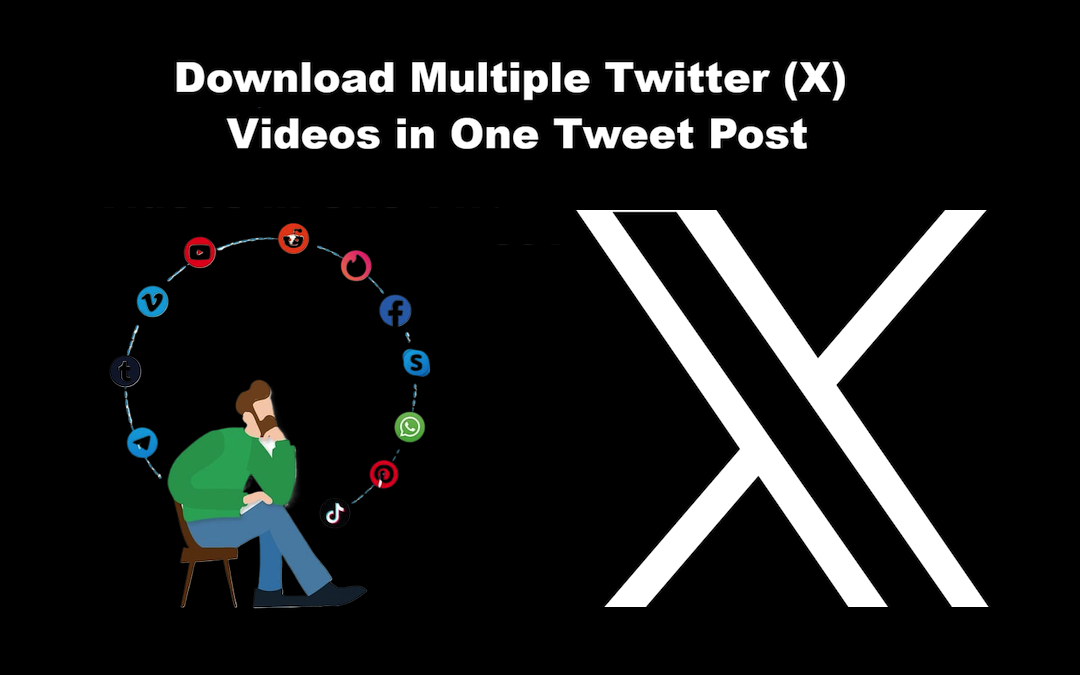
To download multiple Twitter videos from a single tweet (now known as X), you can use various online tools and applications such as Twittervideodown.com, iFlydown, and iFlytube. Here’s a concise guide on how to do this effectively.
Method 1: Using Twitter downloader Online (No Software Required & Simplest)

Key Takeaways
Go to Twitter Video Downloader, copy the Tweet link and paste it into the box on the site. Click the “Query” button, choose format and quality, and select “Download”. Wait a moment, and the download will be successful.
Features:
- No software downloads or installations: it is entirely web-based and can be accessed directly via a browser.
- No system compatibility checks: works on all major browsers and devices, including iPhone, Android, tablets, PCs, and Mac.
- 100% Free: Most of the online Twitter downloaders are free, and the downloaders recommended in this article are completely free.
Popular Online Twitter video downloader:
Option1: Twittervideodown.com
Provides a fast Twitter video downloading service with straightforward functionality. It’s reliable and allows downloading videos, gifs, images, and photos from tweets for free.
Option2: Twittervideomp4.com
A simple, easy-to-use Twitter video downloader that offers fast downloads with minimal ads. It’s ideal for fast and safe downloads.
Option3: Xgifdownloader.com
A user-friendly platform for downloading high-quality Twitter videos, photos, and GIFs. It offers a seamless experience and supports multiple file formats.
A step-by-step guide with Twittervideodown.com:
Here's how to download multiple videos from a single tweet using Twittervideodown.com:
Step 1: Copy the Tweet link
- First, Open X.com on your browser and Find the tweet you want, then copy its link from the address bar.
- If you're using the Twitter app, click the 'Share' menu and tap the 'Copy link' button.

Step 2: Paste the Tweet link
Paste the copied Tweet link into the field above and click the “Query” button.

Step 3: Download multiple Twitter videos
Select your preferred video quality from the list and click the download button to save multiple videos one by one.

Method 2: Using Twitter downloader Software
Features:
- Additional features: Many other features wait to be explored, such as batch download and a built-in Browser.
- Multi-platform support: Supports 1000+ sites, including YouTube, TikTok, Instagram, and Facebook.
- No ads: No annoying ads pop up, greatly improving user downloading experience.
On Android - iFlytube

iFlytube is an easy-to-use Android app that lets you download videos from social media, like Twitter. It offers a smooth experience for saving videos directly to your device.
Steps to Download Twitter Videos with iFlytube:
Step 1: Install the iFlytube App
Get the iFlytube app by downloading and installing it from the app store.
Step 2: Copy the Tweet link
Open Twitter, locate the video you want to download, click the share icon below the video, and select 'Copy link.'

Step 3: Redirect to the download page
Open the iFlytube app, and it will automatically fetch the link you copied. Click the “Download” button.

Step 4: Click the bottom-right button
You'll be taken to the tweet you want to download. Click the download button in the bottom right corner.

Step 5: Select the video you want
Just select the video and click on it. The video will start downloading in the background.

Step 6: Check the download progress
To track the download progress, check the 'Running' section in the downloads section. Once the download is done, you can find your files in the 'Completed' section.

On Computer - iFlydown

iFlydown helps you download multiple Twitter videos, photos, and GIFs all at once without losing clarity, and works with 1000+ sites, including TikTok, Instagram, Twitter, Facebook, and more.
Steps to Download Twitter Videos with iFlydown:
Step 1: Download the iFlydown app
Download and install the iFlydown app on your PC from the app store.
Step 2: Copy the Twitter link
Open your browser, go to Twitter, find the video you want to save, click on the share icon below the video, and select 'Copy link'.

Step 3: Paste the link in iFlydown.
Go to iFlydown, choose 'Add Urls', paste the link in the input field, and click 'Submit'.

Step 4: Pick the video and options
After that, you'll see different options for video quality and format. Simply pick the quality and format you prefer, and then click on "Download”.

The video will start downloading to your computer. You can repeat these steps to download more Twitter videos.
Final Words
These methods provide effective solutions for downloading multiple Twitter videos from a single tweet, whether you prefer using online tools or desktop applications. Choose a method that best fits your needs based on convenience and available features!
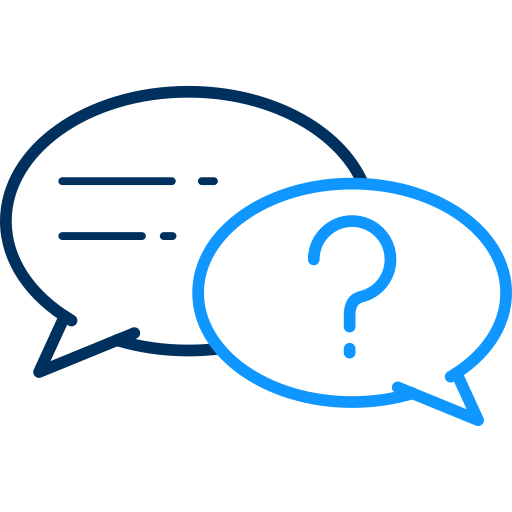 FAQs
FAQs
You can choose to download videos using iFlydown on computers, iFlytube on Android, or simply use Twittervideodown.com on any device. These tools let you save several videos and GIFs from Twitter and other social media sites all at once.
Yes, you can! Besides Twitter, iFlydown/iFlytube works with 1000+ sites, including TikTok, Instagram, Facebook, and more.
You can easily download multiple Twitter files using the iFlydown and iFlytube apps:
- Copy the links of the tweets you like from Twitter.
- Open the iFlydown or iFlytube apps and select 'Add URLs.' Paste the copied links into the input box, then hit the 'Submit' button.
- Pick the video you want, and select download. Hang tight, your favorite video will be downloaded in no time.
Share this post
Leave a comment
All comments are moderated. Spammy and bot submitted comments are deleted. Please submit the comments that are helpful to others, and we'll approve your comments. A comment that includes outbound link will only be approved if the content is relevant to the topic, and has some value to our readers.

Comments (0)
No comment