
Marvel Rivals, an exciting free-to-play PvP hero shooter, has burst onto the gaming scene. This game brings intense 6v6 battles to PS5, Xbox Series X/S, and PC platforms. Players can dive into action-packed matches, wielding their favorite Marvel characters in strategic team-based combat. For more detailed information about the game, you can visit the official Marvel Rivals website.
Yet many players have encountered a frustrating roadblock: the dreaded "Server Connection Failed" error message. This error prevents access to the game's servers, cutting off the ability to join matches, team up with friends, or experience any of the game's multiplayer features.
A stable connection serves as the foundation for an enjoyable gaming experience in Marvel Rivals. When server connection issues arise, they can:
- Disrupt ongoing matches
- Prevent players from joining game sessions
- Leads to lost progress
- Create disconnections during crucial moments
Let's explore the various solutions to fix these connection issues and get you back into the action-packed world of Marvel Rivals. If you're looking for specific information about Marvel Rivals characters, including release dates, live tier lists, cosmetics, team-ups, and much more, this resource is invaluable.
Understanding the 'Server Connection Failed' Error
The 'Server Connection Failed' error in Marvel Rivals can come from various sources, affecting players on PC, PS5, and Xbox platforms. Let's break down the most common causes:
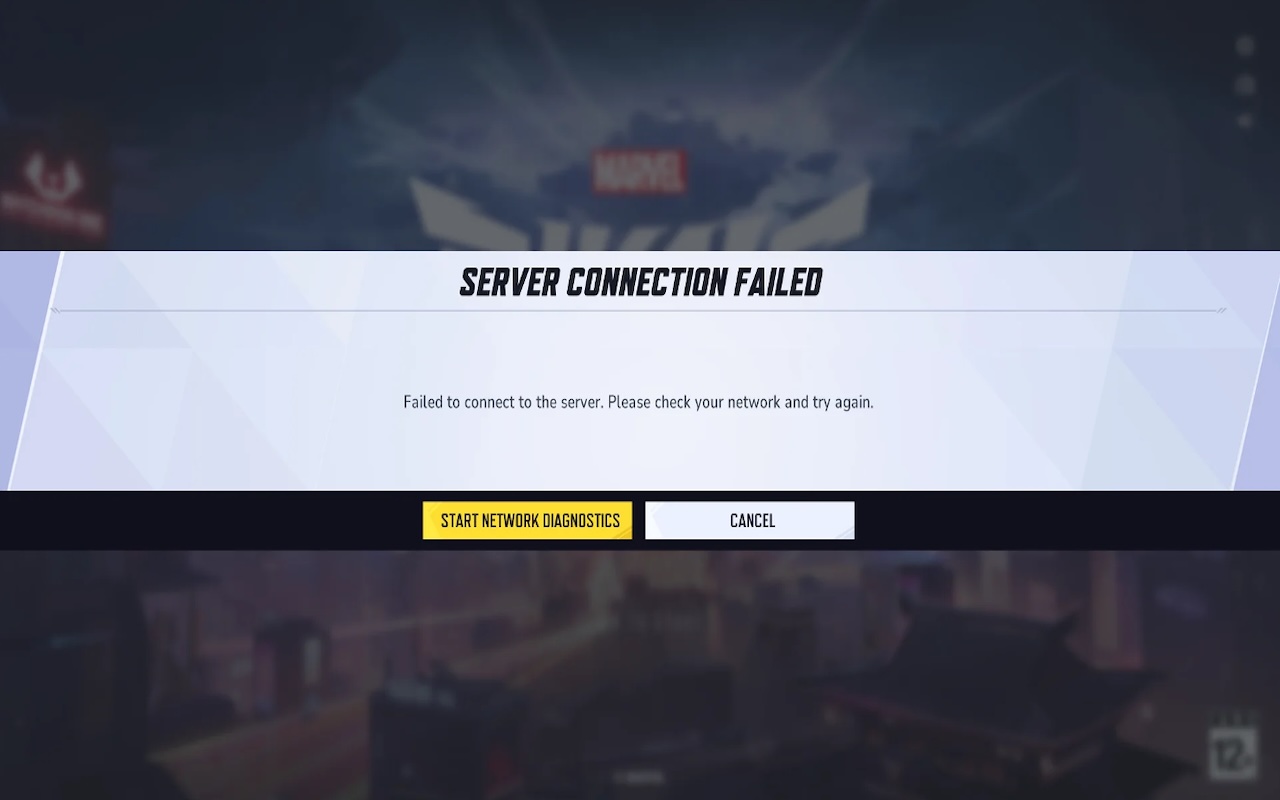
1. Server-Side Issues:
- Peak Traffic Overload: During busy gaming hours or special events, servers struggle to handle a large number of players.
- Scheduled Maintenance: Regular updates and server maintenance periods cause temporary disconnections.
- Regional Server Problems: Specific geographic locations may experience connectivity issues due to server distribution.
2. Client-Side Problems:
- Network Configuration Conflicts: Mismatched network settings between your device and game servers.
- ISP Throttling: Internet service providers might limit gaming traffic during high-demand periods.
- Local Hardware Limitations: Outdated network adapters or insufficient system resources.
3. Game-Specific Triggers:
- Version Mismatch: Running an outdated game version can prevent server connections.
- Authentication Errors: Account verification issues block server access.
- Cache Problems: Corrupted game files interfere with server handshakes.
The recent seasonal update has worsened these connection issues, especially affecting players during peak hours. Server capacity limitations combined with the growing player base create a perfect storm for connection failures.
Common Troubleshooting Steps
Here are three essential troubleshooting steps that can help resolve your Marvel Rivals connection issues quickly and effectively.
1. Checking for Game Updates
Missing game updates can prevent you from connecting to Marvel Rivals servers. Here's how to check for updates on different platforms:
PC (Steam)
- Right-click Marvel Rivals in your Steam library
- Select "Properties"
- Navigate to "Updates"
- Click "Check for Updates"
PlayStation 5
- Highlight Marvel Rivals on your home screen
- Press the Options button
- Select "Check for Update"
Xbox Series X/S
- Press the Xbox button
- Go to "My games & apps"
- Select "Manage"
- Choose "Updates"
2. Verifying Official Server Status
Before diving into complex solutions, check if the servers are operational:
- Visit the official Marvel Rivals status page
- Check the game's social media channels (@MarvelRivals)
- Monitor community platforms:
- Discord server
- Reddit (r/MarvelRivals)
- Steam Community hub
3. Restarting Your Router
A proper router restart can resolve many connection issues:
Quick Reset Method
- Unplug your router from the power source
- Wait for 30 seconds
- Plug the router back in
- Allow 2-3 minutes for full restart
Benefits of Router Reset
- Clears temporary network conflicts
- Refreshes your IP address
- Reestablishes connection to your ISP
- Removes network congestion
Pro Tips
- Reset your modem alongside your router for the best results
- Consider using a wired connection for more stable gameplay
- Keep track of peak server times to avoid connection issues
These basic troubleshooting steps resolve many common connection problems. If you're still experiencing issues, more advanced solutions might be necessary to get you back in the game.
Checking Router Settings
Sometimes, router settings can interfere with game connections. Here's what you can do:
- UPnP: Ensure that Universal Plug and Play (UPnP) is enabled on your router. This feature allows devices on your network to communicate with each other seamlessly.
- Port Forwarding: If you're still experiencing issues, consider forwarding specific ports used by Marvel Rivals. Check the game's official website or support forums for port information.
- Quality of Service (QoS): If your router supports QoS settings, prioritize gaming traffic to ensure a stable connection during gameplay.
Reinstalling Marvel Rivals
If all else fails, reinstalling the game might resolve any underlying issues. Here's how:
- Uninstall Marvel Rivals from your system
- Restart your computer
- Download the latest version of the game from an official source
- Install it and check if the server connection problem persists
Contacting Support
If none of these solutions work, it's time to reach out for professional help:
- Visit the official Marvel Rivals support page
- Submit a ticket detailing your issue
- Provide any relevant information such as error messages or screenshots
The support team will assist you in resolving the server connection problem effectively.
Network Settings Adjustments
Your DNS settings play a crucial role in connecting to Marvel Rivals servers. A slow or unreliable DNS can cause connection failures, making it essential to optimize these settings for better gameplay.
Changing DNS Settings
Here's how to switch to Google DNS for improved connectivity:
Windows:
- Open Network & Internet Settings
- Click on Change adapter options
- Right-click your network connection
- Select Properties
- Double-click Internet Protocol Version 4 (TCP/IPv4)
- Enter these preferred DNS servers:
- Primary:
8.8.8.8 - Secondary:
8.8.4.4
PlayStation 5:
- Navigate to Settings
- Select Network
- Choose Settings
- Select your network connection
- Click Advanced Settings
- Set DNS settings to Manual
- Input Google DNS values
Xbox Series X/S:
- Press the Xbox button
- Go to Profile & system > Settings
- Select Network > Advanced settings
- Choose DNS settings
- Input Google DNS servers
Enabling IPv6
IPv6 offers improved connection stability and reduced latency for Marvel Rivals. Many players report better performance with IPv6 enabled.
To enable IPv6:
- Press
Windows + R - Type
ncpa.cpl - Right-click your network adapter
- Select Properties
- Check the box for Internet Protocol Version 6 (TCP/IPv6)
- Click OK
Check IPv6 connectivity:
- Visit test-ipv6.com
- Run the test
- Look for a score of 10/10
Note: Some ISPs might not support IPv6. Contact your service provider if IPv6 options are unavailable.
These network adjustments can significantly improve your connection stability in Marvel Rivals. Remember to restart your game after applying these changes.
Alternative Connection Methods
When traditional internet connections fail to resolve Marvel Rivals server issues, mobile hotspots, and VPNs can serve as effective backup solutions.
Mobile Hotspot Setup
Your phone's hotspot can provide a fresh connection path to Marvel Rivals servers, bypassing potential ISP bottlenecks:
iPhone Setup
- Go to Settings > Personal Hotspot
- Toggle "Allow Others to Join"
- Note the Wi-Fi password displayed
Android Setup
- Navigate to Settings > Network & Internet
- Select Hotspot & Tethering
- Enable "Wi-Fi Hotspot"
VPN Solutions
VPNs can route your connection through different servers, potentially improving your connection to Marvel Rivals:
Recommended VPN Settings
- Choose a server location close to your region
- Select gaming-optimized servers if available
- Use UDP protocol for faster gaming performance
Setting Up a VPN
- Download a reliable gaming VPN
- Install and launch the VPN application
- Select a server with a low ping
- Connect to Marvel Rivals through the VPN
Tip: Test different VPN servers to find the one with the best connection. Some popular gaming VPNs include NordVPN, ExpressVPN, and WTFast.
Data Usage Warning: Mobile hotspots and VPNs consume significant data. Monitor your usage to avoid exceeding data caps or experiencing throttling. A typical gaming session can use 100-200MB per hour.
When to Contact Support
Despite trying various troubleshooting methods, some server connection issues might persist. Here's when you should reach out to the Marvel Rivals support team:
Signs You Need Professional Support:
- Connection errors lasting more than 24 hours
- Account-specific issues (login problems, missing content)
- Error messages different from standard server connection failures
- Problems occurring after a game update
- Issues affecting multiple devices on the same account
How to Contact Marvel Rivals Support:
- Prepare Essential Information:
- Your platform (PS5, Xbox, PC)
- Account username
- Error messages (screenshots help)
- Steps you've already tried
- Time and frequency of the issue
- Contact Methods:
- Submit a ticket through the Marvel Rivals Support Portal
- Use the in-game support feature
- Connect via the official Discord channel
Tips for Faster Resolution:
- Be specific about your issue
- Include relevant system specifications
- Mention recent changes to your setup
- List any error codes you've encountered
- Stay responsive to support team inquiries
The support team typically responds within 24-48 hours. For urgent issues affecting multiple players, check the official Marvel Rivals social media channels for widespread server status updates and maintenance notices.
Conclusion
Finding fixes for Marvel Rivals server connection issues requires patience and a systematic approach. The gaming community stands ready to help through various channels:
- Official Discord Server: Join discussions with fellow players and receive real-time updates
- Reddit Community: Share experiences and discover new solutions from other players
- Marvel Rivals Twitter: Follow for immediate announcements about server status and patches
Stay connected with these platforms to catch early warnings about potential server issues and learn about new troubleshooting methods. The development team actively monitors these channels and releases regular updates to improve server stability.
Bookmark the official Marvel Rivals status page and enable notifications for important announcements. Your gaming experience matters and the growing Marvel Rivals community continues to share valuable insights and solutions for connection challenges.
Share this post
Leave a comment
All comments are moderated. Spammy and bot submitted comments are deleted. Please submit the comments that are helpful to others, and we'll approve your comments. A comment that includes outbound link will only be approved if the content is relevant to the topic, and has some value to our readers.

Comments (0)
No comment