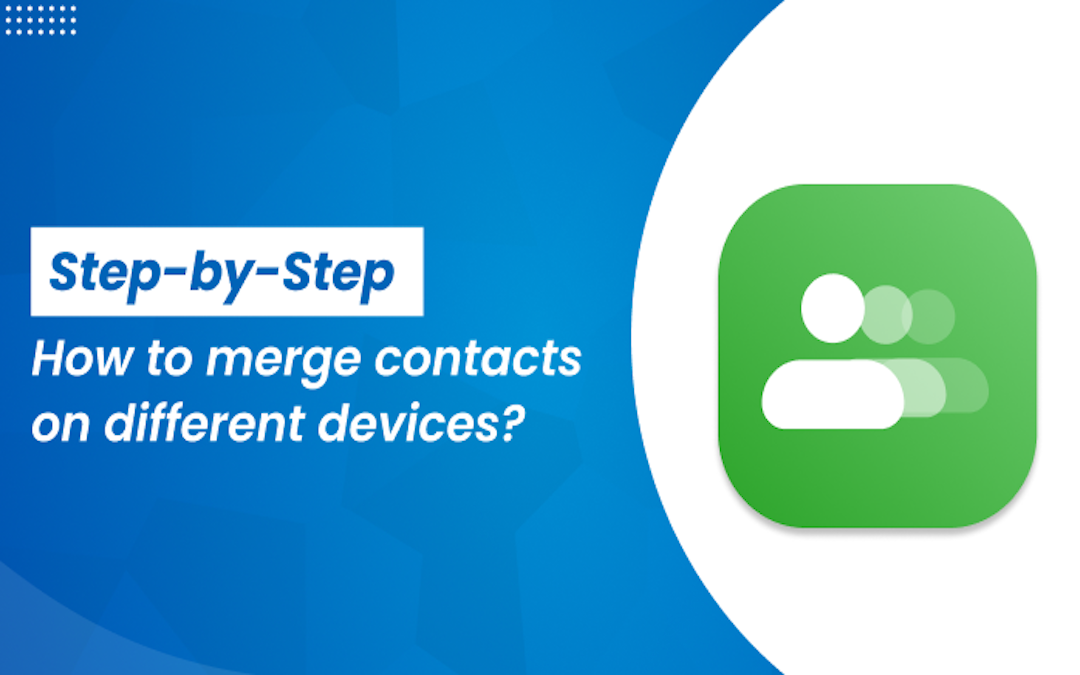
Many users have duplicate contacts on their devices for many reasons. They may have some contacts synced to their device from two different Google accounts or they manually saved the same contact twice. This can be confusing and can be very annoying, as you have to double-check every time you try to call someone. While it is pretty harmless to have duplicate contacts they can harm your productivity.
That is why it is essential to get rid of these contacts. Many users are stressed about deleting these, fearing losing their important contacts. So there is only one way to remove duplicate contacts: to merge contacts based on the same credentials. There are various ways to merge duplicate contacts on different devices. We are going to discuss ways to those methods but first, let’s look at some reasons why some contacts are duplicated in the first place.
How Can a Device Have Duplicate Contacts?
There are many reasons that a device may contain duplicate contacts. Some of these causes are listed below:
- A user may have the same contacts synced from multiple accounts (Google, iCloud, or Exchange) on the same device.
- You might have imported your contacts from the same CSV or VCF file twice.
- Your apps (Social media and messaging apps) might have synced your contacts, which have already been added manually to your device.
- Sometimes users themself add the same contact under different aliases which goes unnoticed due to different names.
- A user might restore contacts from an old backup which might have contacts that are already saved on their device.
Whatever the reason for these duplicate contacts may be. It is essential to remove these duplicate contacts so let’s discuss the methods to merge duplicate contacts and have a clean contact list.
How to merge duplicate contacts in different devices.
There are different methods to merge duplicate contacts on different devices based on their operating system. We will look into various methods to merge contacts in both Android and iOS devices along with a method to remove duplicate contacts from exported files contact files like CSV or VCF.
How to Merge Contacts in an Android Device?
To merge Contacts in an Android device you can follow these steps:
- Open the “Contacts App” on your Android device.
- Tap on the “three dots” usually in the top right corner.
- Select the “Manage Contacts” option from the dropdown menu.
- Tap the “Merge Contact” from the new menu and choose either merge “Duplicated names” or “Duplicated Numbers” based on your needs.
- Select the Correct Version of your contact and click on Merge.
You can use this method to remove duplicate contacts and merge them on Android devices. I used an Oppo device, but the process should be nearly identical on most Android devices.
How to Merge Duplicate Contacts on an iPhone.
Removing duplicate contacts from an iPhone is seemingly easier than on Android. You can merge duplicates by following the below process:
- Open your “Contacts app” on your iPhone.
- Under “My Card”, select View duplicate contacts.
- You can either select individual contacts to merge or you can merge all duplicate items at once.
Merging contacts on a mobile phone is quite simple, but it becomes more complicated when dealing with contact files on a computer. These files could be in formats like .xls, .csv, or VCF/Vcard. Merging contacts across different files can be challenging, as it often leads to duplicate entries. To avoid this, it’s recommended to use dedicated software that can merge contacts and eliminate duplicates efficiently.
The process that we will discuss here, can only work if you have your contacts in a .vcf file format. So, if you have your contacts in .csv or .xls file type you would need to convert Excel files to VCard (.vcf) formats. If you have done that you can continue the process of merging Vcard/.vcf files (Format for contacts in PC).
How to Merge Contacts in VCard/VCF files?
To merge Vcard or .vcf files you would need a specialised tool called DRS vCard Splitter & Merger Tool. This tool can easily merge different Vcards without creating duplicate entries of the same contact. Following are the steps to merge contacts using this tool.
- Install the DRS vCard Splitter & Merger Tool on your PC and run it as an administrator.
- Click on Add Files to Browse your contact files.
- Browse your files and select them from your computer.
- The software will show you the preview of all the added files.
- The tool offers the option to either merge or split VCF files, so select the merge option.
- This will start the merging process and once it is done you can download the report as well.
With this approach, you can merge your contacts easily without creating any duplicate contacts.
Conclusion
Removing duplicate contacts can be very frustrating and can negatively affect your productivity. Hence, your contact list must remain clean and organized. We have discussed various ways to remove these contacts from different devices including iOS, Android, and PCs. You can follow any of these methods depending on your need to ensure your contacts list remains organized.
Share this post
Leave a comment
All comments are moderated. Spammy and bot submitted comments are deleted. Please submit the comments that are helpful to others, and we'll approve your comments. A comment that includes outbound link will only be approved if the content is relevant to the topic, and has some value to our readers.

Comments (0)
No comment