
In an age where every moment is a snapshot away, our devices often become treasure troves of memories—and clutter. Managing your photo collection can feel daunting, especially when duplicates and disorganized albums take up precious storage. But fear not! With a structured approach and the right tools, you can organize your photos on your iPhone without duplicates and regain control of your digital gallery.
The Problem with Photo Clutter
Consider this: the average smartphone user captures over 2,800 photos annually. Factor in screenshots, accidental shots, and shared images, and your gallery spirals into chaos. Duplicate images? They're a primary culprit, with studies suggesting that they can make up 15-30% of your storage. This excess isn’t just a storage issue; it also affects efficiency. Scrolling endlessly to find a single image wastes time and can lead to frustration. However, with proper organization, you’ll not only free up space but also create a system that makes finding your memories a breeze.
Step 1: Assess the Chaos
Before diving into tools and tips, take stock of your gallery. Open your Photos app and scroll. What do you see? Are there multiple identical images or variations of the same shot? Begin by identifying the scope of the problem.
Pro Tip: Turn on the "Recents" album to check for new duplicates or clutter.
Step 2: Use Built-In iPhone Features
Apple has equipped the iPhone with features that make photo organization more manageable. The Photos app is a great starting point.
- Search for Duplicates: With iOS 16 and later, the "Duplicates" folder in the "Utilities" section helps you find and merge identical images. Tap "Merge" to combine duplicates, retaining the highest-quality version.
- Utilize Smart Albums: The "Favorites" feature is a simple yet effective tool. Heart your favorite photos to separate them from the clutter quickly.
- Sort by Date or Event: Swipe up on a photo to view its metadata, including the date and location. Use this data to group pictures into meaningful albums, such as "2023 Vacations" or "Family Gatherings."
In fact, there is a more technologically advanced and accurate way to iPhone storage cleanup than what Apple offers by default. Obviously, the best app for cleaning the iPhone is able to identify such photos and pictures more accurately. If you look at the App Store objectively, CleanUp will be the best choice. Another argument to download CleanUp is the ability to save space on video compression. This iPhone cleanup app can reduce the size of videos without losing data and free up to 30% of their original size.
Step 3: Leverage Third-Party Apps
For those seeking advanced solutions, third-party apps can significantly enhance your iPhone photo organization process.
- Gemini Photos: A top-rated app that identifies duplicates, blurry shots, and similar photos. Its smart suggestions make decision-making a breeze.
- Google Photos: Though primarily a cloud storage option, it has powerful organization and deduplication tools. Plus, its AI tagging system can sort photos by objects, places, or even pets.
- Slidebox: A manual but intuitive app for decluttering photos by swiping left or right to keep or delete.
Statistics from app developers indicate that users reclaim an average of 2GB of storage after their first clean-up session with these tools.
Step 4: Create a Filing System
Organization isn’t just about deleting—it’s about creating a structure. A well-organized photo library is like a well-maintained closet: accessible and intuitive.
- Design Custom Albums: Organize photos by themes, such as "Travel", "Work", "Kids", or "Recipes". Think of albums as folders, and avoid too many subcategories to prevent confusion.
- Tagging for Easy Search: Use the "Add to Album" feature to tag photos. For instance, place all your beach vacation pictures in one album, regardless of when or where they were taken.
- Back It Up: Store your organized photos in multiple locations, such as iCloud, Google Drive, or an external hard drive. Regular backups ensure your memories remain safe even if your device fails.
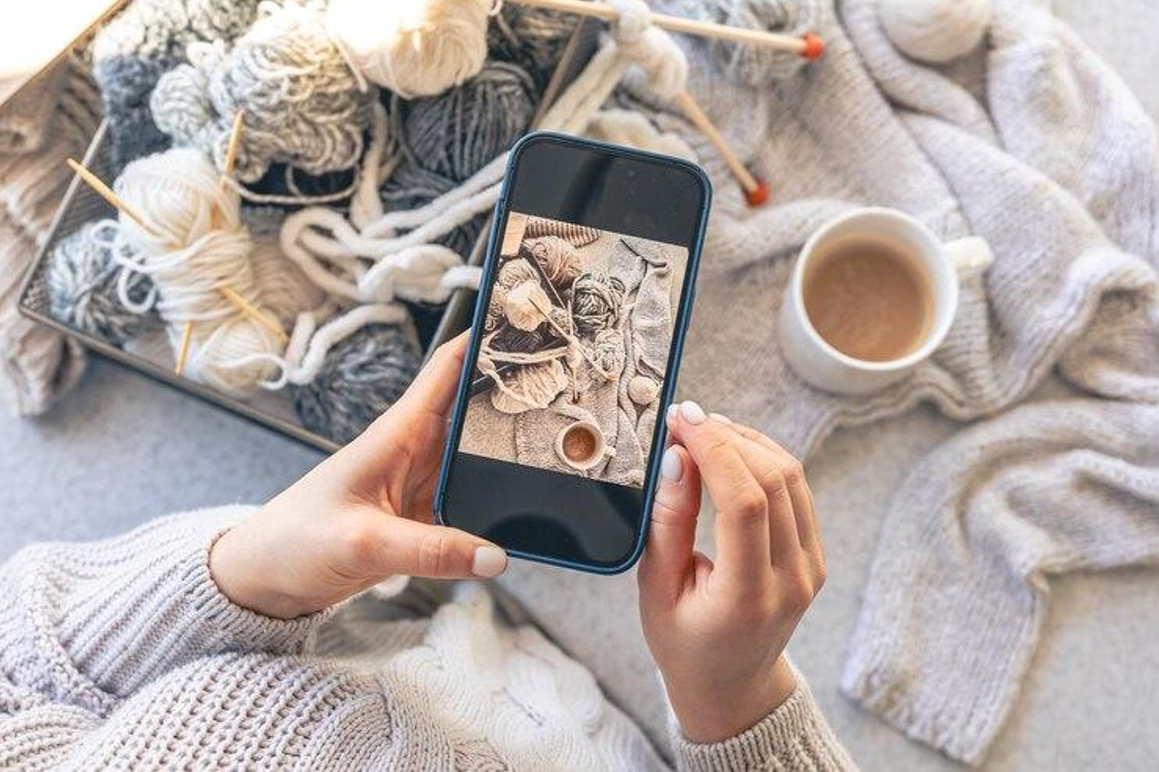
Step 5: Maintain the System
Decluttering once is great, but maintenance is key to long-term organization.
- Weekly Mini-Declutter: Dedicate five minutes every Sunday to review your new photos. Delete unnecessary ones immediately.
- Review Albums Monthly: Check your albums to ensure they remain relevant and clutter-free.
- Enable iCloud Storage Optimization: This feature reduces the storage burden on your iPhone by keeping only low-resolution versions of photos locally while saving full-quality versions in the cloud.
Step 6: Transform Memories into Custom Canvas Photo Prints
While organizing your digital photo collection is essential, don’t let your favorite memories stay hidden in your device. One creative way to enjoy and showcase your cherished photos is by turning them into custom canvas photo prints. These prints not only preserve your memories but also double as stunning wall art to decorate your home or office. Custom canvas photo prints for Wall Art allow you to celebrate special moments while adding warmth and personality to your living space. Whether it’s a family vacation, a wedding, or a candid shot, these prints transform your photos into timeless art pieces.
Benefits of Staying Organized
The perks of organizing your photos go beyond storage efficiency. Studies show that a decluttered digital space improves focus and reduces stress. Imagine knowing exactly where to find that birthday photo or vacation snapshot within seconds.
Additionally, a streamlined photo library makes sharing and creating content (like photo books or slideshows) much simpler. And with fewer duplicates, your iPhone will likely perform faster, as excess storage usage can slow down system processes.
Final Thoughts
Taming your photo collection doesn’t have to be an overwhelming chore. By taking advantage of iPhone photo organization tips, like leveraging built-in tools and apps, you can create an efficient and enjoyable system. The key is consistency: organize as you go, and duplicates will become a thing of the past.
Share this post
Leave a comment
All comments are moderated. Spammy and bot submitted comments are deleted. Please submit the comments that are helpful to others, and we'll approve your comments. A comment that includes outbound link will only be approved if the content is relevant to the topic, and has some value to our readers.

Comments (0)
No comment