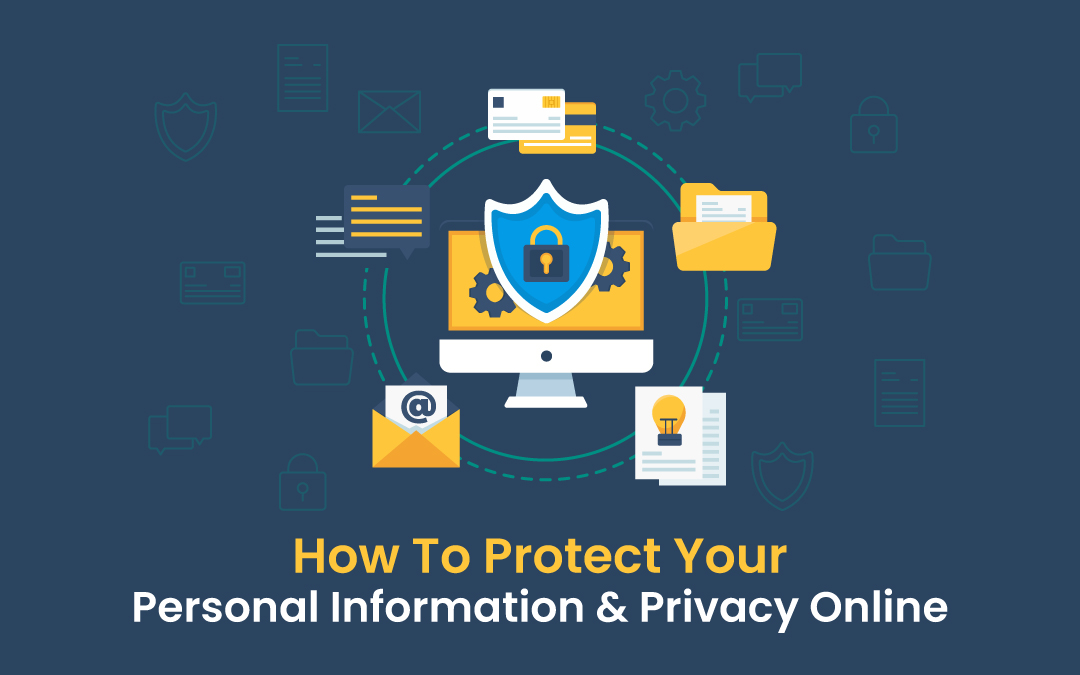
If you pause for a moment and consider how many daily tasks you perform with a phone in your hand, you might appreciate how intertwined our offline and online lives have become. Eating, sleeping, working, studying, spending, earning, and socializing; it’s now almost all a function of being alive online.
Take an audit of the apps on your phone and the various bits of personal information stored within. Then check what your phone tracks about your waking hours (and sleeping ones too). Combined, these bits of data create a more thorough and unfiltered portrait of your existence than any loved one could.
To protect your personal information and privacy online while enjoying your favorite content on RantEnt, it’s essential to follow a few key practices. First, always create strong, unique passwords for your accounts and consider using a password manager to keep track of them. When browsing any website, be cautious about the personal information you share and adjust your privacy settings accordingly. Utilizing a VPN can further enhance your online security by masking your IP address and encrypting your data.
The point is that this data needs your complete attention and efforts to ensure it never falls into the wrong hands. In this digital age, data is power. Fortunately, there are steps we can take to prevent opportunistic companies and persons from misusing this power. Start with the basic steps described below, some of which you may be doing all wrong till now:
Build Strong Passwords
Your first line of defense against data exposure is the login password. Whenever you create a new account on a website or online service, you are prompted to create a ‘strong password’ which must include an upper- and lower-case letter, a number, and a special symbol. These requirements are commonly believed to increase the complexity of a password and thus reduce the likelihood of it being hacked.
However, cybersecurity experts have questioned these assumptions and countered them with news guidance. Essentially, even though it is true that the more characters used in the password, the longer it takes to be hacked, character substitution is not the right way to go about it.
Character substitution is when you write an ‘@’ instead of an ‘a’, or a ‘3’ instead of an ‘e’. These substitutions are easy to crack for a decoder. Instead, it is advised to use a three-word phrase, or a passphrase, to avoid discovery. The words in the phrase should not have any common associations with each other. So H3r0M@n is not as secure as simply choosing "coffeebonanzafollowtarnish" with some adjustments to cater to the upper case and symbol requirements.
Activate 2FA. Now.
2FA stands for two-factor authentication and is self-explanatory in that it requires an additional form of verification than just a password. 2FA is your second line of defense against a security breach compromising your social media or e-commerce info.
To deploy 2FA on your account, you must supply a verified cellphone number and/or an email address. Whenever you login into your account using your password, you receive a temporary code on your number or email ID which you can enter to complete the login process.
With all the precious information about our personal lives stored in various apps across the internet, it is good practice to activate 2FA. Think about it, something as mundane as a food delivery app often stores your home and work address as well as your credit card information. This makes it a huge security vulnerability that could affect you in the real world if someone gains unauthorized access to it.
Enable Browser Privacy Settings
Web browsers have become versatile and can do more than just open up websites and PDFs. Security-focused browsers like Firefox have been around for decades and grant users more power over how they interact with the web.
If possible, install the Firefox or Brave web browsers, and the DuckDuckGo app on Android and use those exclusively than Chrome or Edge. Beyond the brand, you should go to the Settings tab and take a thorough look at the privacy and security options available to you.
Turn off autofill and search autocomplete so that your browser does not store your information to carry out these functions. Disable data sharing for user experience and turn on auto deletion for cookies after set intervals. Besides these, you can disable auto sync if you do not want your browser to associate your activities on one device with any other device on which you use your account.
Furthermore, extensions like Ad Block Plus and unblock Origin prevent data farming and crypto mining bots from accessing your browsing patterns. VPN services are also conveniently available as browser extensions so you can limit their encryption tunnels to only the web traffic generated directly from your browser.
Read the User Agreement
Since we are spending more and more time (and money) on online services, it’s worth using some of that time to see what these services take from you other than your money; oftentimes, it is the right to utilize your data.
Most readers will scoff at the suggestion but reading the User Agreements and Privacy Policies of a service you sign up for is not that time-consuming. You can skip the sections at the start where they explain the terminology and Ctrl+F your way straight to the part about ‘How We Use Your Data’.
Now, before moving ahead I would like to emphasize that handling user data is essential for these services to perform their intended function. But sometimes, checking the User Agreement reveals some questionable practices buried beneath the more obvious ones.
Case in point the uproar after users discovered that Adobe had granted itself permission to train its AI engine on the content users create on its software. In this race towards AI implementation in every app and software under the sun, your creative output and personal information are even more at risk.
So, take some time to go over the User Agreement and see what you’re signing up for and if it even is something you are okay with giving up to a tech company.
Use Free Wi-fi with Caution
If you use something for free, you are paying for it in a way not obvious to you yet. Free Wi-Fi is often a lifeline for travelers in transit or students juggling deadlines. Airports, restaurants, libraries, and hotels offer free Wi-Fi service for various reasons.
Most of these establishments are motivated by the need to keep people coming in and staying longer. However, this motivation does not guarantee the installation of high-tech infrastructure to secure these free and open networks.
And so, opening your social media accounts, performing banking transactions, or sharing files over open networks becomes a high-risk endeavor. Hackers can breach these networks easily and make away with your data especially while you’re distracted downloading a boarding pass or compressing a video file for a presentation.
Whenever you enter a restaurant, resist the temptation to ask the staff for their Wi-Fi password if you can help going without it. Enjoy your meal and the ambience and ignore your phone for a while. You can post photos once your evening is over instead of giving a real-time update.
If you absolutely have to use public Wi-Fi, don’t sign in to your social media or banking accounts, and use apps instead of directly opening a service on a browser. And keep your VPN running on your device for the duration of the session.
Wrapping Up
The steps above will help you live a more secure online life. Some of these are actions you can take once; others are habits you need to maintain for a lifetime. But one thing they have in common is that you don’t need specialist knowledge to implement them.
Cybersecurity best practices are relatively easy to adopt and greatly rewarding in their efficacy. So, start your privacy journey today and protect your personal information from becoming a security risk.
Share this post
Leave a comment
All comments are moderated. Spammy and bot submitted comments are deleted. Please submit the comments that are helpful to others, and we'll approve your comments. A comment that includes outbound link will only be approved if the content is relevant to the topic, and has some value to our readers.


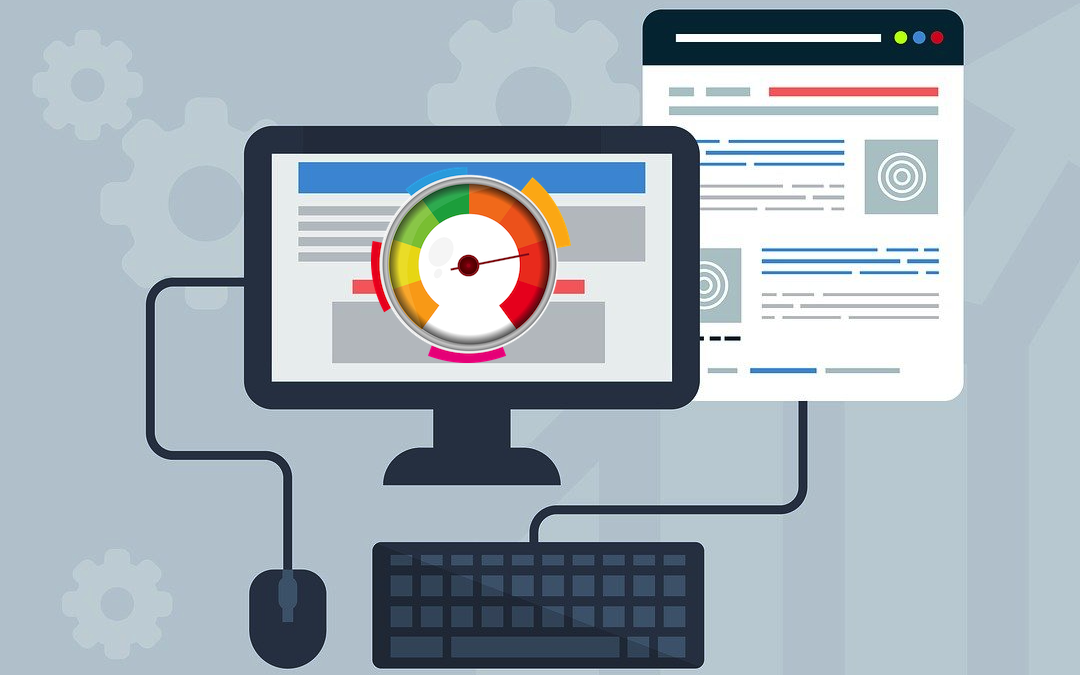
Comments (0)
No comment