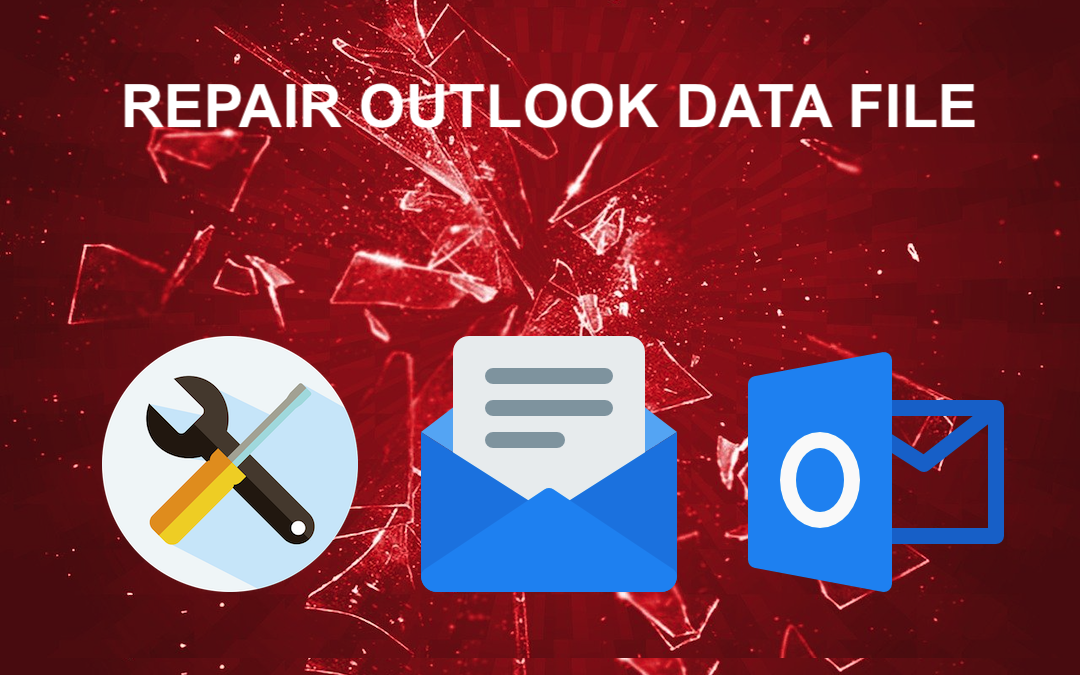
Outlook data files get corrupted at times, and we need to repair them. This is a common issue encountered by users. In this blog, we will explore the topic and provide you with a couple of solutions. Read this blog thoroughly to resolve your issue. We are confident that by the end of this blog, you will have the solution to your problem.
There are basically two methods to repair a corrupted Outlook PST (or OST) file. We will discuss both methods in detail so that you can understand them fully. Before we dive into the methods, let's get a quick overview of the topic.PST is the file format which is known as the personal storage table. It keeps the offline email data of Outlook. This file format stores the information of the email like messages, calendar events, contacts, and attachments. However, this is used by the applications like Microsoft Outlook, Windows Messaging, and Microsoft Exchange Client. Now, let us discuss the reasons for the corrupted PST file. After that, we will move towards the methods to repair Outlook data files.
How do the PST files get corrupted?
Various reasons cause PST files to become corrupted. The reasons are listed below:
- Unknown software can target and damage PST files.
- Bugs, glitches, and more can cause PST corruption.
- If the storage size exceeds the limit, maintaining PST files becomes difficult.
- Errors can occur on online servers when accessing PST files.
- When attempting to move multiple PST files to another storage simultaneously, Outlook may unexpectedly close.
These are the some of reasons why the PST files get corrupted. Now let's continue with the blog.
Methods to repair Outlook data file
There are many ways to complete this process. But, we will discuss some easy and reliable methods by which you can perform: Manual and Automated Method. The manual method is free to use. The Automated method requires premium software, which has a free demo version. Now, let’s move on to the steps of the manual method.
Manual Method to Fix Corrupt PST File
Follow these steps to repair the corrupted file by using ScanPST.ext. Scanpst.exe is a built-in tool provided by Microsoft to help users repair corrupted Outlook Personal Storage Table (PST) files. The tool is designed to scan and repair inconsistencies in PST files, which store all your emails, contacts, calendar events, and other Outlook data.
- To begin, close the Outlook application properly. Then, navigate to the following locations based on your Outlook version:
Outlook Version ScanPST.exe Location Outlook 2016 C:\Program Files\Microsoft Office\root\Office16 Outlook 2013 C:\Program Files\Microsoft Office\Office15 Outlook 2010 C:\Program Files\Microsoft Office\Office14 Outlook 2007 C:\Program Files\Microsoft Office\Office12 - Locate and run the Microsoft Outlook Inbox Repair Tool (scanpst.exe).
- In the tool's interface, click on the Browse button to select the corrupted PST file.
- Next, click on the Next button to start the scanning process.
- After the scanning is complete, click on the Repair button to fix any issues found.
- Once the repair process finishes successfully, a message will appear on your screen. Hit the OK and finish the process.
While Scanpst.exe is a useful tool for minor PST file repairs, it has limitations. For significant corruption issues or larger files, you may need to consider professional repair tools or services that offer more robust and advanced recovery options.
Professional Method to Repair PST File Without scanPST
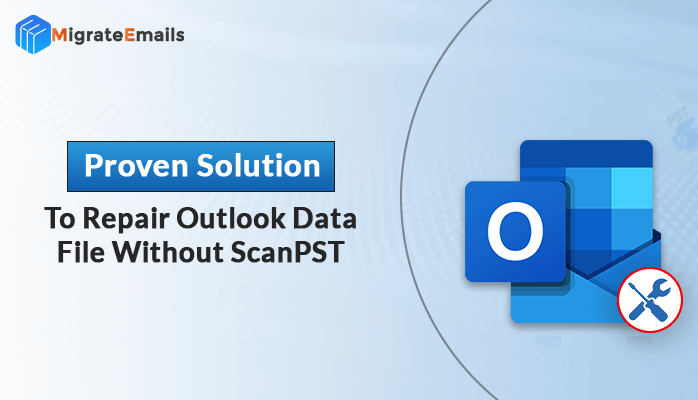
The MigrateEmails PST Recovery tool can easily repair your corrupted PST files. This automated tool is specifically designed for this task. It features a user-friendly interface, making it simple to use and providing an excellent user experience. Additionally, it offers a free demo version. Let's look at the steps to use this tool.
How do I repair Outlook PST files without ScanPST?
- Download and run the PST recovery tool.
- Browse for the File and choose other options. After that, click OK.
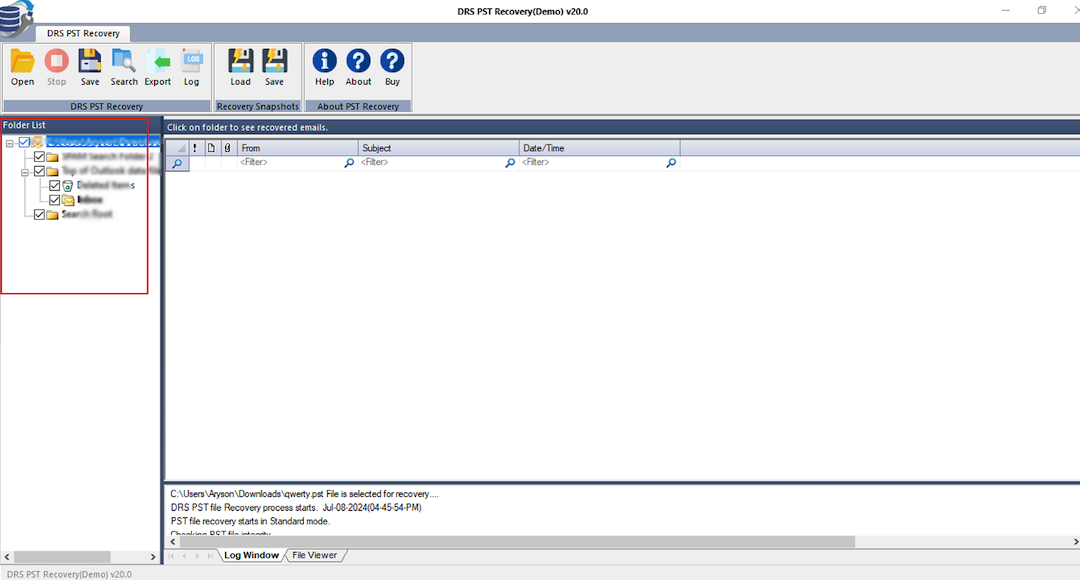
- Now, select the item from the preview which you want to recover.
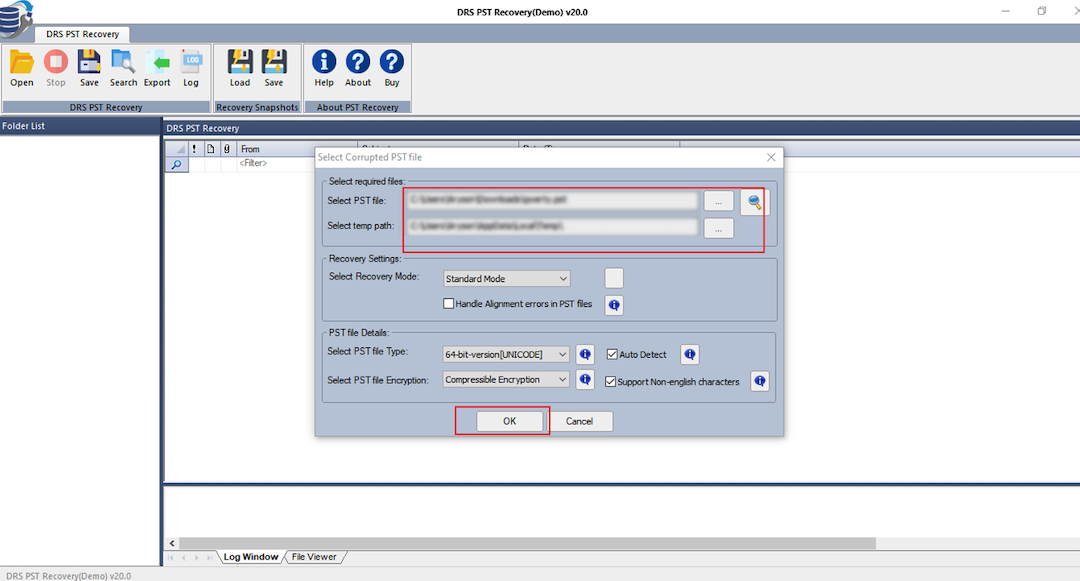
- After that click save.
- Lastly, choose the output file format and click the OK button.
Here are the complete steps to repair the PST file without scanPST. Moreover, this tool has amazing features that are.
- Recover Outlook Mailbox items
- Display Preview of PST file
- Multiple File Recovery Modes
- Advanced File Scan Option
And many more features. You can use all of its features by using the free demo version of this tool.
Read More: How to Download ScanPST and Repair Outlook Data Files?
Conclusion
You now have the knowledge to easily repair Outlook data files. Many users encounter this issue, and the key is knowing how to address it. We have provided the two most reliable and safe methods for doing so. Ultimately, you can choose the method that best suits your needs. While the manual method has some limitations, it is effective. The professional method offers a free demo version for you to try.
Share this post
Leave a comment
All comments are moderated. Spammy and bot submitted comments are deleted. Please submit the comments that are helpful to others, and we'll approve your comments. A comment that includes outbound link will only be approved if the content is relevant to the topic, and has some value to our readers.


1.jpeg)

Comments (0)
No comment