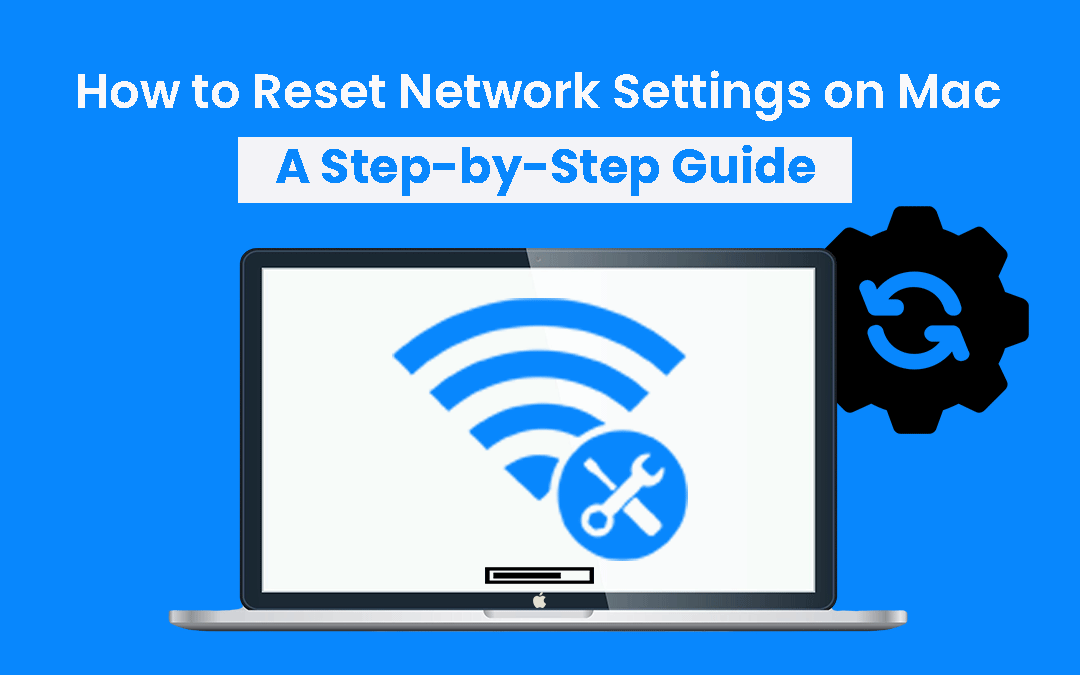
Are you dealing with network connectivity problems? Do you want to find an effective way of dealing with those issues? In most situations, something as simple as resetting the network settings will be useful. However, not everyone knows how to reset the network settings properly and in a very effective way. Thankfully, changing the settings is not that hard, provided that you have the right tools.
Delete and then re-add the Wi-Fi connection
Most people connect their Mac to the internet via Wi-Fi, and a common fix for connection issues is to delete and reconnect to the network. To do this, go to System Preferences > Network, select the Wi-Fi connection, and remove it. Then, click the + button to add it back. Once added, click Apply to use the connection in its default state. Adjusting the connection settings afterward can often resolve any lingering issues.
Remove the old Wi-Fi networks
Consider removing old networks from your Mac, especially if you no longer use them. These can sometimes cause problems, so clearing them out is a proactive step to improve performance. This approach helps prevent potential issues and ensures a smoother experience with your active connections.
Use a Mac cleanup tool to manage old networks. Some tools automatically remove outdated networks during a cleanup, while others offer dedicated features for this task. This method is highly effective for resetting network settings. Often, the best approach is to remove all networks and reconnect only to the one you currently use, ensuring a smoother and more reliable connection.
Flushing the DNS cache
Flushing the DNS cache is often an effective way to reset your network and quickly resolve connectivity issues. Using a cleanup tool can simplify this process, as it helps flush the DNS cache and ensures your Mac operates at its best. This approach makes it easier to control your system and optimize performance for a smoother experience.
While you can perform this process manually, there’s a risk of accidentally deleting the wrong stuff, which could cause system instability or other issues. That’s why using a Mac cleanup tool is highly recommended. It’s efficient, reliable, and allows you to customize exactly what you want to clean. This approach ensures a safer, smoother experience and delivers consistent results every time.
Resetting the PRAM
In some cases, resetting the parameter random access memory (PRAM) can be highly effective. PRAM stores data about your Mac’s configuration, and resetting it may help resolve network-related issues. To reset the PRAM, shut down your Mac, press the power button, and immediately hold down Command + Option + P + R. Release the keys when you hear the startup chime, and the process is complete.
Reset the SMC
The system management controller is the one that controls fans, battery, power, and many of your Mac’s features. If you reset the SMC, chances are that it could fix any network issues, so it’s totally worth a try. However, keep in mind that the reset system will vary based on the age of your Mac and other factors.
Is it safe to do these resets?
The short answer is yes. These resets are safe and can deliver excellent results. Over time, your Mac may encounter issues due to accumulated random files from apps or connections to multiple networks. These problems are common, but resolving them with resets can be highly effective. Fortunately, performing these resets won’t cause harm. Instead, they allow you to return your system to a stable and reliable state, ensuring smoother performance.
Conclusion
Using these methods to reset your Mac’s networking is highly recommended. Not only can it help ensure your network functions correctly, but it also prevents potential issues and improves workflow efficiency. If you’re serious about managing and optimizing your network, this is an essential step to consider. While it may seem challenging at first, the effort pays off by saving time and reducing the likelihood of future networking problems.
Share this post
Leave a comment
All comments are moderated. Spammy and bot submitted comments are deleted. Please submit the comments that are helpful to others, and we'll approve your comments. A comment that includes outbound link will only be approved if the content is relevant to the topic, and has some value to our readers.

Comments (0)
No comment