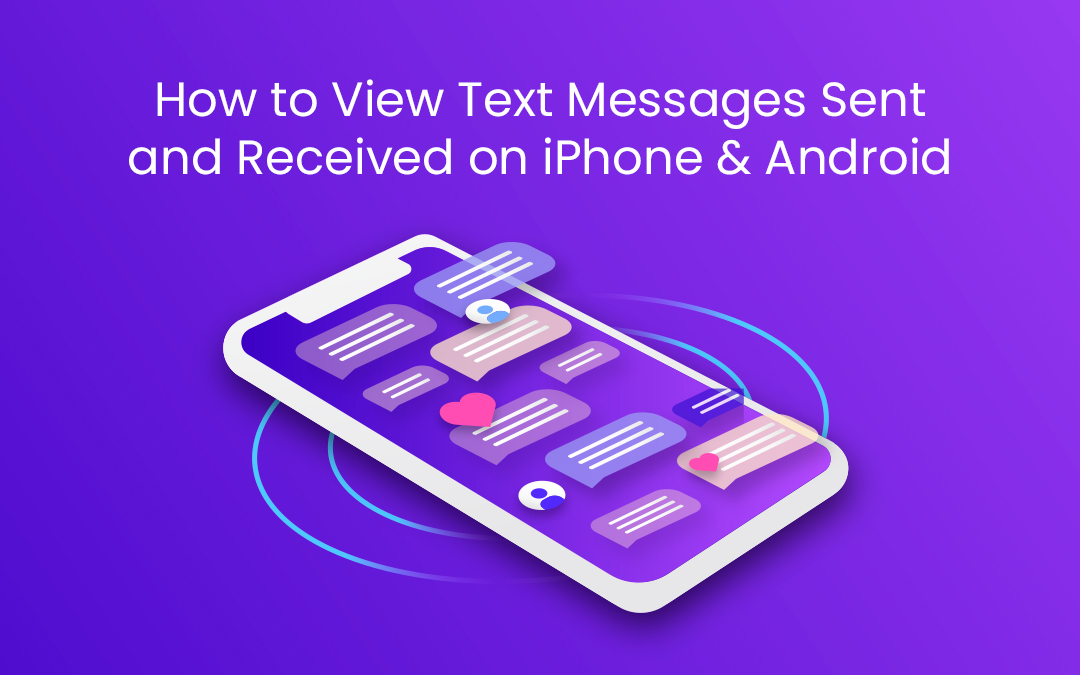
Messaging is now a part and parcel of our daily life, with billions of messages exchanged every day. If you use an Android or iPhone, you are part of a massive global community—Android holds a commanding 70.69% share of the smartphone market, while iPhone (iOS) claims 28.58%.
The monitoring of text messages can be very relevant for personal record management, the safety of your child, or even business activities.
But how do you actually manage to view sent and received text messages on these iPhone and Android devices? In this article, we will discuss different approaches you can use to view and monitor text messages from another phone.
How to View Text Messages Sent and Received on iPhone & Android [Paid Method]
When it comes to keeping track of text messages on iPhone and Android devices, using a paid tool like Msafely, SpyX, or SpyPhone can make the process straightforward and efficient. Here’s how you can use it to stay in the loop with the messages sent and received on these devices.
What is Msafely?
Msafely is an advanced monitoring application, perfect for monitoring all text messages sent and received on iPhone and Android devices. The app works quietly in the background, so the user of the device does not get notified.
Msafely provides real-time updates. It keeps posting updates to the control panel every few minutes so you are not left in the dark. This means you’re always in the know, and with all the data encrypted, you can trust that your monitoring is secure. Msafely also supports iPhones and Android devices.
Msafely provides a robust solution for anyone needing to monitor text messages and more, making it a powerful tool for parents, employers, or anyone wanting to keep a closer eye on phone activities. We'll use Msafely as an example to illustrate the step-by-steps, but other apps will have the similar steps.
Steps to Use Msafely to View Text Messages Sent and Received on iPhone & Android
Using Msafely is simple and user-friendly. Here’s how you use Msafely to view text messages sent and received on iPhone and Android:
- Open an Account at Msafely official site: For this, you will need to access Msafely and register a free account using a genuine email. This is your first step in monitoring processes.
- Connect the Target Phone: Choose a subscription plan that best suits your needs and connect it to the target phone (android or iPhone). Once connected, the tracking information will begin to flow into the app almost immediately.
- Start Monitoring Activity: After installation, log in to your Msafely Control Panel. You will be able to see any information taken by the app including messages sent and received on the iPhone and Android.
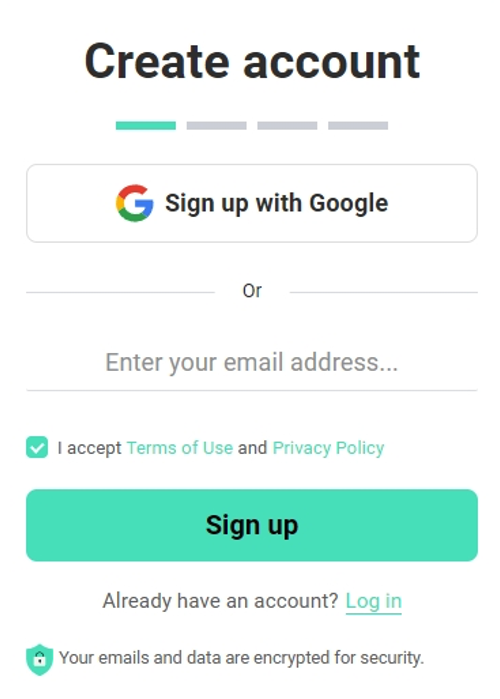
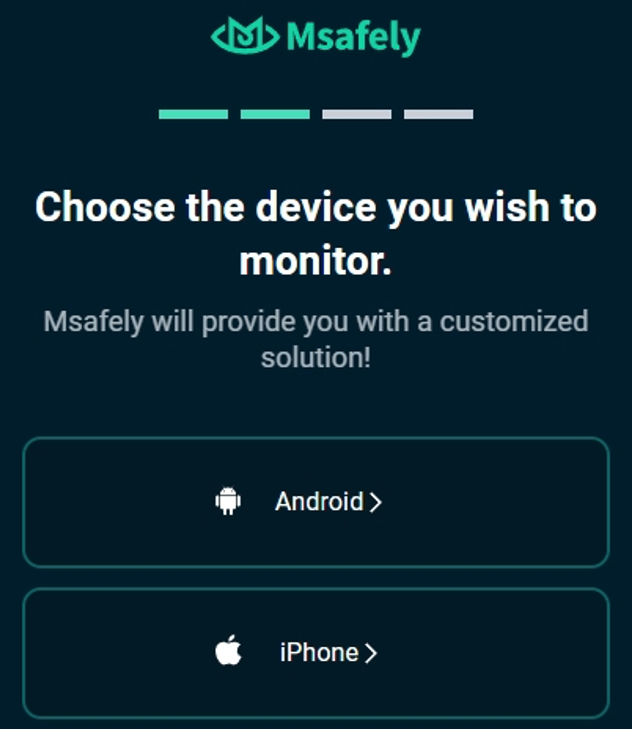
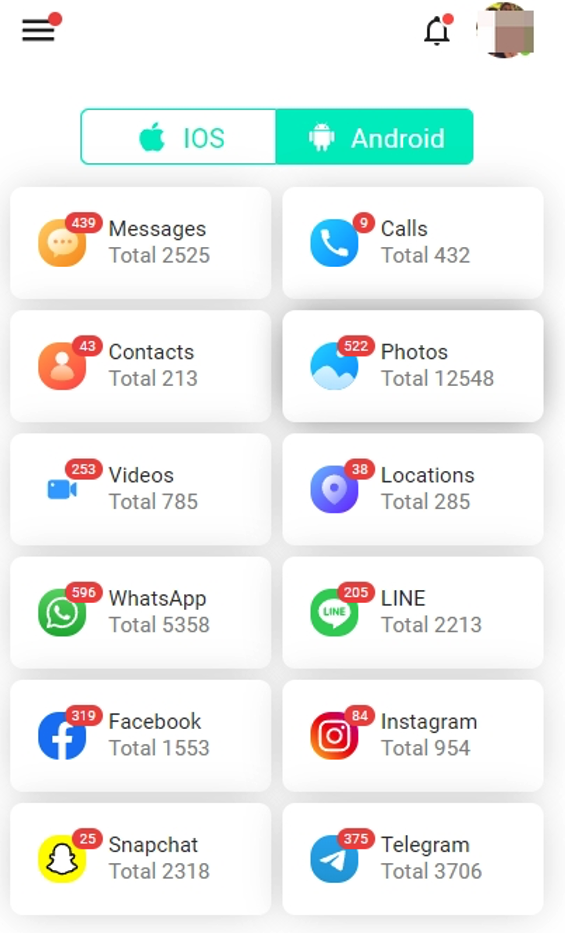
How to View Text Messages Sent and Received on iPhone & Android [Free Method]
For individuals who have no plans to pay for services and want to view the sent and received text messages on an iPhone or Android, there are certain methods which you may attempt to accomplish such tasks. These free methods might require a bit more effort and have their limitations, but they can still get the job done.
Below, We’ll walk you through two popular free methods and discuss the pros and cons of each.
Method 1: View Text Messages Sent and Received from Another Phone via Cloud Backup
One of the easiest ways to view text messages from another phone is through cloud backup services like iCloud for iPhones and Google Drive for Android devices. Here’s how you can use each:
For iPhone (iCloud Backup)
Text messages on the iPhone are automatically stored in iCloud. So it may be accessed with an iCloud account.
To view text messages sent and received from another phone using Cloud Backup, you only need their Apple ID and password. Using this information, you can retrieve information that has been backed up to their iCloud, including messages. Here's how you do it.
- Activate iCloud Messages on your phone: Go to Settings > [Your Name] > iCloud on the iPhone. Toggle on the Messages option to sync your messages with iCloud.
- Log onto the iCloud account: Go to iCloud and sign in using the target’s Apple ID and password.
- Enable Messages in iCloud: Check the box to turn on Messages in iCloud.
- Select 'restore and view messages': Select the most recent backup of the message; Click 'restore' and wait until the process finishes. Once restored, you can view the text messages on your device.
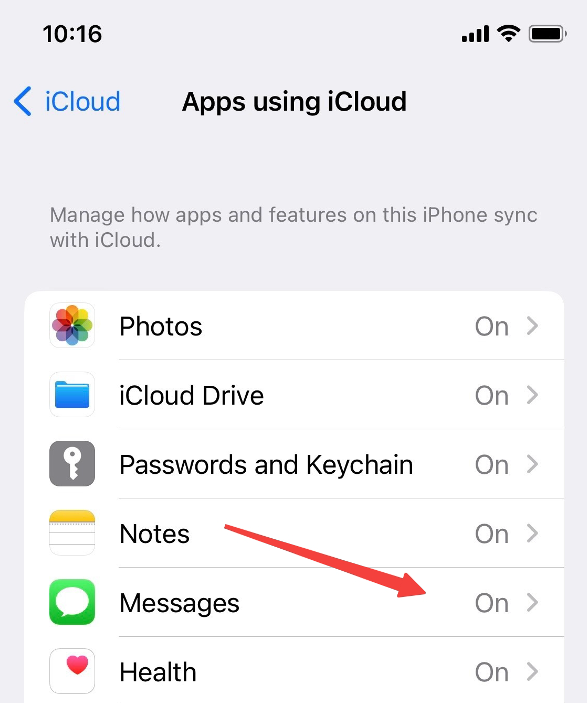
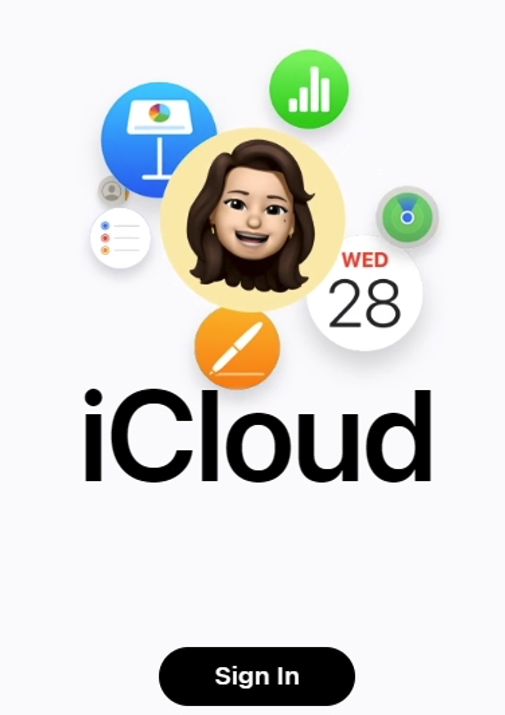
For Android (Google Drive Backup)
Using a Google Backup tool is a very efficient way of retrieving and viewing sent and received messages from an Android phone.
The key mechanism driving this method is the use of cloud-based data storage. Using the power of Google's cloud, data can be safely backed up and recovered to any device associated with the same Google account.
Google Backup can help you view text messages sent and received online on an Android phone, provided that SMS and MMS backups are enabled. Here is how to use Google Drive Backup:
- Activate the Backup: Under the phone that you wish to back up, go to settings -> Account and backup -> Backup up data.
- Back-Up Now: Press and click on the “Back up Now” button to continue with the backup process.
- Access Google Drive: Go to Google Drive to search for the text message backups.
- Restoring text messages: During the setup process, there is an option to return to the previous state, choose the relevant backup, and select the relevant backup file on the new device. You need to make sure the same Google account is used on both devices.
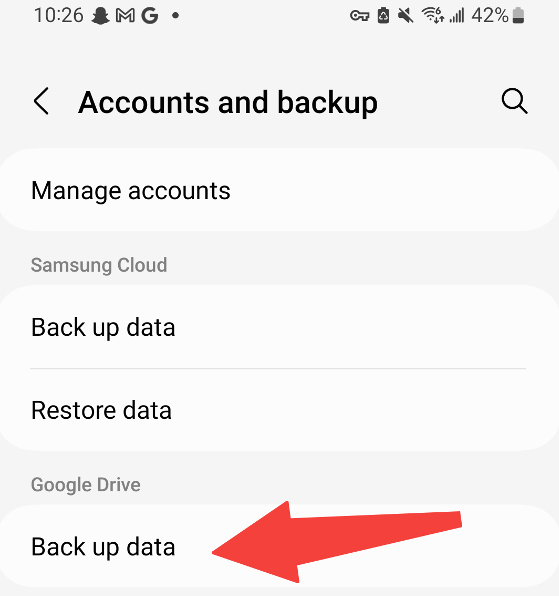
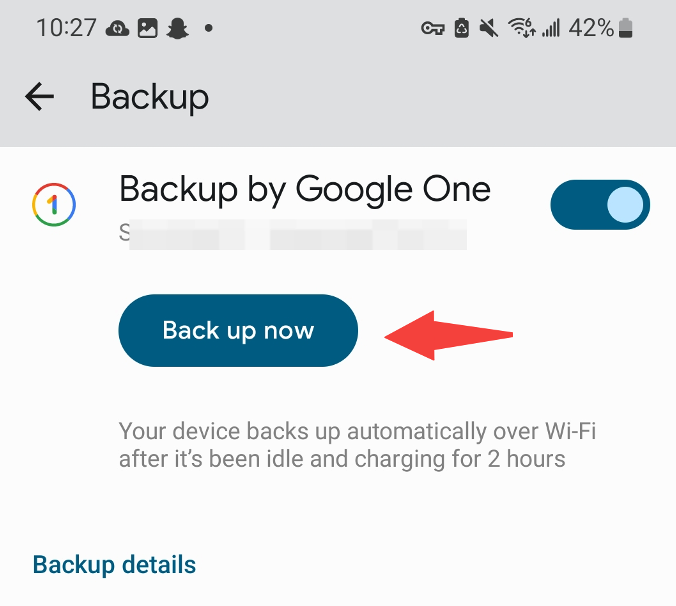
Pros and Cons of Using Cloud Backup to View Text Messages Sent and Received from Another Phone
| Method | Pros | Cons |
|---|---|---|
| iCloud Backup | Easy access if you have Apple ID credentials Automatically syncs across devices |
Requires Apple ID and password Limited to iPhone users |
| Google Drive | Works seamlessly with Android Free and easy to set up |
Requires Google account access Backup must be enabled on the target phone |
Method 2: View Text Messages Sent and Received from Another Phone via Auto-Forwarding SMS Apps
If you prefer something more automated, auto-forwarding SMS apps might be the solution. These apps forward incoming messages to another phone or email address, allowing you to monitor text messages in real time.
For iPhone
As for the iPhone, there are some useful auto-forwarding SMS apps that allow you to monitor the messages by sending them to any other phone or email. For example, AutoMessage Scheduler allows incoming SMS and MMS messages to be forwarded to another phone or email depending on the rules you set up.
For Android
For Android, applications such as SMS Forwarder, and Auto Forward SMS can forward messages to another phone number or email. This is especially helpful in case a parent wants to monitor the activities of his/her child’s phone or simply someone needs to store important messages.
Pros and Cons of Using Auto-Forwarding SMS Apps to View Text Messages Sent and Received from Another Phone
| Method | Pros | Cons |
|---|---|---|
| Auto-Forwarding SMS Apps | Real-time monitoring of text messages Works on both iPhone and Android Easy to set up and configure |
Requires installation of third-party apps Potential privacy concerns with auto-forwarded messages May require regular updates or maintenance |
Msafely vs. Free Methods
While free methods can be handy, they come with their own set of limitations. Here’s a quick comparison of Msafely versus the free methods discussed above:
| Feature | Msafely | Cloud Backup | Auto-Forwarding SMS Apps |
|---|---|---|---|
| Ease of Use | Simple control panel makes it simple to set up and use. | Requires access to account credentials | Requires app installation and configuration |
| Real-Time Monitoring | Provides real-time updates | No real-time monitoring, limited to backup restoration | Offers real-time forwarding but may miss some messages |
| Compatibility | Compatible with both iOS and Android | Limited to specific platforms | Compatible with both platforms but may vary by app |
| Security | Data is encrypted and secure | Depends on cloud service security | Potential privacy risks with forwarded messages |
| Additional Features | Includes GPS tracking, social media monitoring, and more | Limited to message backup and restoration | Limited to message forwarding |
Given the pros and cons, if you are looking for the safest and most secure way to keep track of text messages, Msafely is definitely the better choice. While free methods can be useful in certain situations, Msafely offers comprehensive monitoring that goes beyond just viewing text messages, making it a top choice for anyone serious about staying informed.
Conclusion
In regard to monitoring text messages sent and received on iPhone and Android devices, there is a variety of options that one can choose according to individual requirements and financial resources.
There are a few free solutions, like cloud backups and auto-forwarding SMS apps, that can be quite good if you can accept some degree of hassle and restrictions.
To put it simply, if your target is to get the most perfect, real-time, safe, and secure solution Msafely will not be left out as the best option. With its features and tools, it is easy to use for more than just monitoring messages. This is a great timesaver for those who prefer to know everything in detail. Ultimately, the choice is yours—decide what best fits your situation.
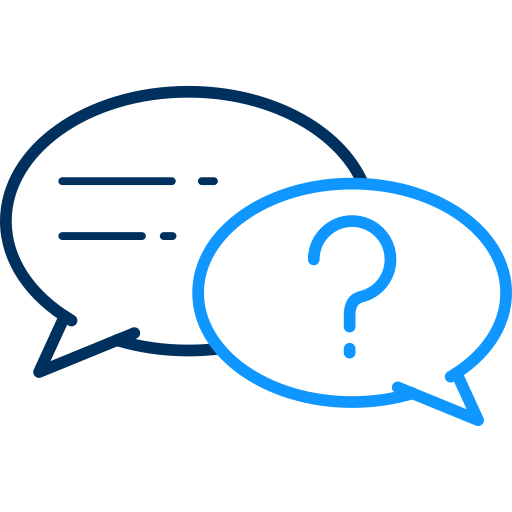 FAQs
FAQs
You may look at the history of the messaging app for messages or back them up to a cloud service, such as Google Drive.
Apps such as Msafely, SpyX and SpyPhone allow you to track someone else’s text messages from another phone if needed.
Definitely, you can get message history by searching through such kinds of applications as cloud storage or monitoring tools.
You can access another phone's messages using SMS forwarding applications and backup apps like iCloud Backup and Google Backup.
Yes, it is possible to track mass texting also using tools like Msafely without alarming the owner of the phone.
Disclaimer: The content provided in this article is for informational purposes only. The use of monitoring tools, including but not limited to Msafely, SpyX, and SpyPhone, for tracking text messages or other phone activities should always be conducted in compliance with all applicable laws and regulations. Monitoring another person’s phone without their explicit consent may violate privacy laws and result in legal consequences. This article does not endorse or promote any illegal activity or invasion of privacy. Always ensure that you have the necessary permissions and legal grounds before using any monitoring or tracking tools on another person’s device.
Share this post
Leave a comment
All comments are moderated. Spammy and bot submitted comments are deleted. Please submit the comments that are helpful to others, and we'll approve your comments. A comment that includes outbound link will only be approved if the content is relevant to the topic, and has some value to our readers.

Comments (0)
No comment