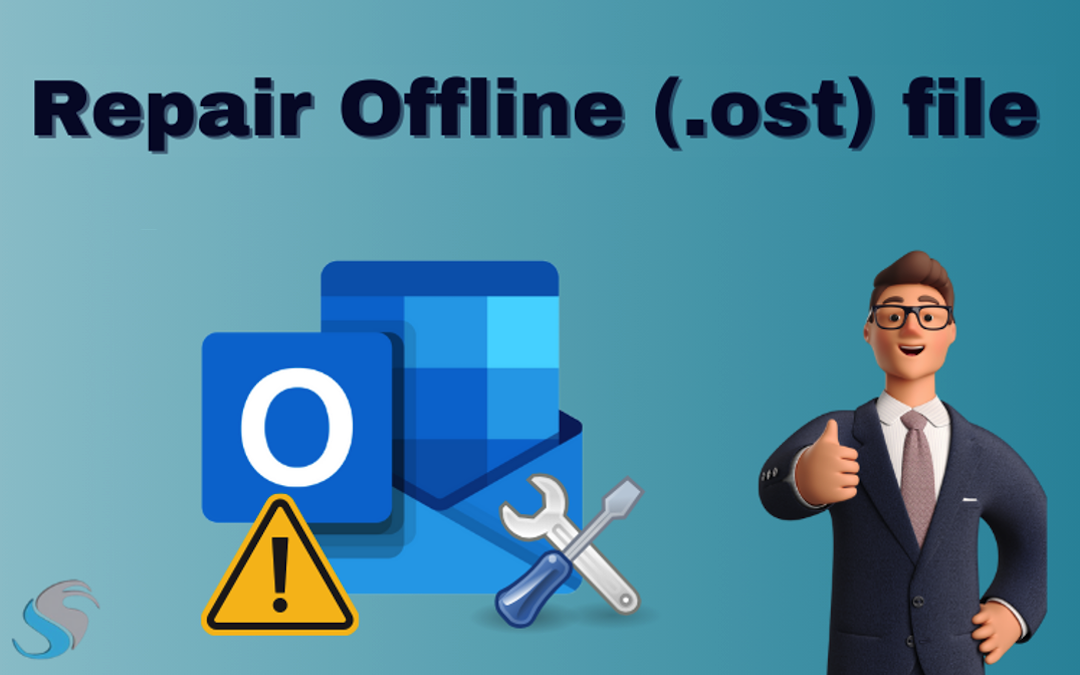
Outlook is unquestionably the most often used and popular email software available worldwide. OST is a data file format used by Microsoft Outlook to allow users to operate offline. Outlook 365 and Outlook.com accounts save their mailbox data in OST files. Nonetheless, occasionally the Outlook OST file becomes corrupted for several causes.
So, in this article, I will explain the most common causes of OST file corruption and the best strategies for resolving these issues. Let's get started.
Overview About OST file
OST files are essentially copies of the contents of the users' mailboxes that are saved on the Exchange server. Because of this, Outlook continues working even when the Exchange server goes into cache mode. OST files can also work in Offline mode, even if for any reason a user wants to work offline. That is because a copy of a mailbox available locally makes the information available.
When the connection is restored, the OST file is automatically synchronized with the Exchange Server mailbox. It appears to be quite at ease, but in reality, it is not. OST files, like any other application or file, can get corrupted. Now, let's look into the reasons.
What Reason Behind OST File Corruption?
There is a chance that OST files could become corrupted if OST is interrupted during the synchronization process by inadequate Internet access. Once the OST files are corrupted, Outlook's performance suffers.
Aside from these factors, there are numerous other causes of OST file corruption, which are divided into hardware and software reasons.
Hardware Related Issues
These issues are caused by problems with a computer's external components, such as inappropriate configuration, failure, or malfunction.
- Interruption caused by network connectors
- Affected storage device.
- Bad sectors in the hard drive.
- Sudden interruption in power.
Software Reasons
If there are any difficulties caused by logical inconsistencies, they are all categorized as software issues. These issues occur as a result of bug transfer, virus infection, program failure, and obtaining apps from untrusted sources. Some of the errors include:
- Inadequate Outlook program.
- Outlook terminates abnormally.
- Incompatible Outlook add-in.
- Specified storage limit.
The Five Most Common Solutions to Fix OST File Problems
Method #1: Use Safe Mode to Launch Outlook
The primary reason behind the opening of Outlook in Safe Mode is to disable the add-ins, which may be problematic while booting. This opens Outlook in its normal mode without any corrupt add-ins or files. MS Outlook can be opened in Safe Mode by running the command "outlook.exe / safe".
Method #2: Updating the Folder
This method lets you change the folder attributes to fix inaccessible OST files. This procedure applies to Outlook 2010.
- Right-click on the folder and click on Properties.
- A dialog box will appear. Choose the option that says 'Clear Offline Items' and then click OK.
- In the Outlook 2010 ribbon click Send/Receive.
- Click the Update Folder to save your changes.
Method #3: By Compacting the OST file.
The large-sized OST files can generate many problems and issues that include the slow performance of Outlook, corruption of OST files, and so on. Even after the deletion of data or an item, it does not get removed and is present in the deleted folder.
But, in case one needs to delete items from his "Deleted Items folder", it is required that one should remove each item separately and that may take ages. So, one alternative to compact the OST file is available. The compact of OST files minimizes extra space taken up by the files.
Method #4: Use the Scanost.exe Tool.
To repair minor issues in the Exchange OST files, Microsoft offers two inbuilt utilities, namely ScanPST.exe. The utility Scanost.exe in an Exchange server will scan all mailbox objects in the OST files. This utility promises to fix minor OST file corruption concerns.
However, the OST Integrity Checker is only available in Outlook 2007 and earlier versions of Outlook and has been removed from Outlook 2010 and later versions. In that version of Outlook, you can use the inbox repair tool to fix issues in both PST and OST files.
Drawbacks of Scanost.exe Tool
Some restrictions are connected with ScanOST.exe or the OST integrity checker:
- Unable to recover missing emails or other items from the OST file.
- Only minor corruption in OST files can be repaired.
- There is no security assurance when retrieving data.
- Do not fix Outlook 2010 or later versions.
Method #5: Professional Way to Solve Offline (.ost) File Corruption
If the above manual methods do not work, then you can go with a professional tool Softaken OST Recovery Software is a perfect solution for repairing offline (.ost) file corruption. This software is useful because it fixes all kinds of file damage and brings them back.
It can also export data from corrupted OST files to several file formats. The tool has the fastest scanning speed and is compatible with all versions of Outlook. This tool also has a free demo version that you can download.
Conclusion
Above, I explained the primary causes and solutions to fix Offline (.ost) file corruption. When corruption in Outlook OST files occurs unexpectedly, you can use the solutions listed above. However, the OST Recovery Software by Softaken is the best way to get back the data because it is easy to use. I hope this information might help you with your questions.
Share this post
Leave a comment
All comments are moderated. Spammy and bot submitted comments are deleted. Please submit the comments that are helpful to others, and we'll approve your comments. A comment that includes outbound link will only be approved if the content is relevant to the topic, and has some value to our readers.




Comments (0)
No comment