
Are you having trouble converting Lotus Notes to Outlook mailbox? If so, this blog is for you. We will show you how to transfer Lotus Notes emails to Outlook in simple steps. In addition, we offer a quick and efficient way to move your data. So, read the blog until the finish.
Overview
IBM Lotus Notes, currently known as HCL Notes, is an email client with features such as instant messaging, calendars, emails, contacts, forums, and more. It has all of the impressive features but fails to meet the needs of its users.
Microsoft Outlook is a part of the Microsoft Office suite and is widely used by individuals and businesses for its robust features. Outlook allows you to manage multiple email accounts as well as contacts and calendars.
There are numerous reasons why users want to export Lotus Notes mail. Let's go through them.
Why do Users Transfer from Lotus Notes to MS Outlook?
There are many constraints of Lotus Notes that Outlook does not have, and hence, there arises a need to convert from Lotus Notes to Outlook. Let's look at some of the most important ones:
- Lotus Notes cannot manage multiple emails. This is possible with MS Outlook.
- IBM Notes has fewer functions than Outlook. Outlook offers numerous sophisticated features.
- The interface of MS Outlook is easy, besides being functional. It is an advantage because one can use it without knowing any technical things.
- The MS Outlook is a part of the Office Suite which lets you interoperate with other Microsoft products; hence it can't be the same with Lotus Notes.
This is why users prefer to transfer emails form Lotus Notes to Outlook. Now, let us learn how to migrate our mailbox items.
How to Export NSF Files to Outlook PST?
There are two methods for transferring Lotus Notes to Outlook: manually or with a professional utility. We'll walk you through both methods.
Manual Method to Export Lotus Notes Emails to MS Outlook
This is a two-step process: export from Lotus Notes emails to CSV and then import that same CSV in Outlook. To accomplish this, you need to have both Lotus Notes and Outlook installed on your computer.
Step 1: Export Lotus Notes to an intermediary CSV file.
- Launch Lotus Notes.
- Navigate to the File Menu.
- Select Open and then IBM Notes Application.
- Select Mail and click the Open button.
- Go to the File menu and pick Export.
- Choose a desired location to save the exported files.
- Enter a name and select a Comma separate value as the Save As type.
- After selecting the CSV option, a dialogue box will open asking for the amount to export, the export character set, and the data to include.
- Select the settings and click the OK button.
Step 2: Import CSV files into MS Outlook.
- Open Microsoft Outlook on your computer.
- Open the File Menu.
- Under this would come the options to Import/Export, Open & Export.
- Go to another program file and click on "Import" then click on "NEXT".
- Highlight the radio button "Comma Separated Values" and click the button "NEXT".
- Find and import the Exported CSV file.
- Check the option Replace duplicates with imported items option and then click the button "NEXT".
- Then select the folder of mail you want to import from and click on the button "NEXT".
- When finished, click the "FINISH" button!
Method 2: Convert Lotus Notes Emails to MS Outlook Professionally
Softaken NSF to PST Converter Software provides a simple and efficient solution for converting Lotus Notes NSF files to Outlook PST format. This tool streamlines the conversion process, allowing users to transfer their data with minimal effort in just a few steps. Once the NSF files are converted to PST, the resulting files can be easily exported to any version of Outlook, including Outlook 2019, 2016, 2013, and earlier versions.
Steps to Convert NSF files to PST format:
- Install and download NSF to PST Converter on the local computer.
- After that, click Select Files or Folder to select the Lotus Notes PST file that you wish to convert.
- Select the folders to convert and click the Next option.
- Save As From the left side, select Outlook PST as the saving format.
- Save the file, which is now converted into a selected path.
- Click the Convert button to begin with the conversion from Lotus Notes into Outlook.
Conclusion
Migrating from Lotus Notes to Outlook doesn’t have to be a complicated process. Whether you choose the manual method or use a specialized tool like the NSF to PST Converter, you can successfully transfer all your data by carefully following the provided instructions. While moving data between applications can be challenging, proper guidance ensures a smooth and error-free migration, allowing you to achieve the desired results without complications.
Share this post
Leave a comment
All comments are moderated. Spammy and bot submitted comments are deleted. Please submit the comments that are helpful to others, and we'll approve your comments. A comment that includes outbound link will only be approved if the content is relevant to the topic, and has some value to our readers.



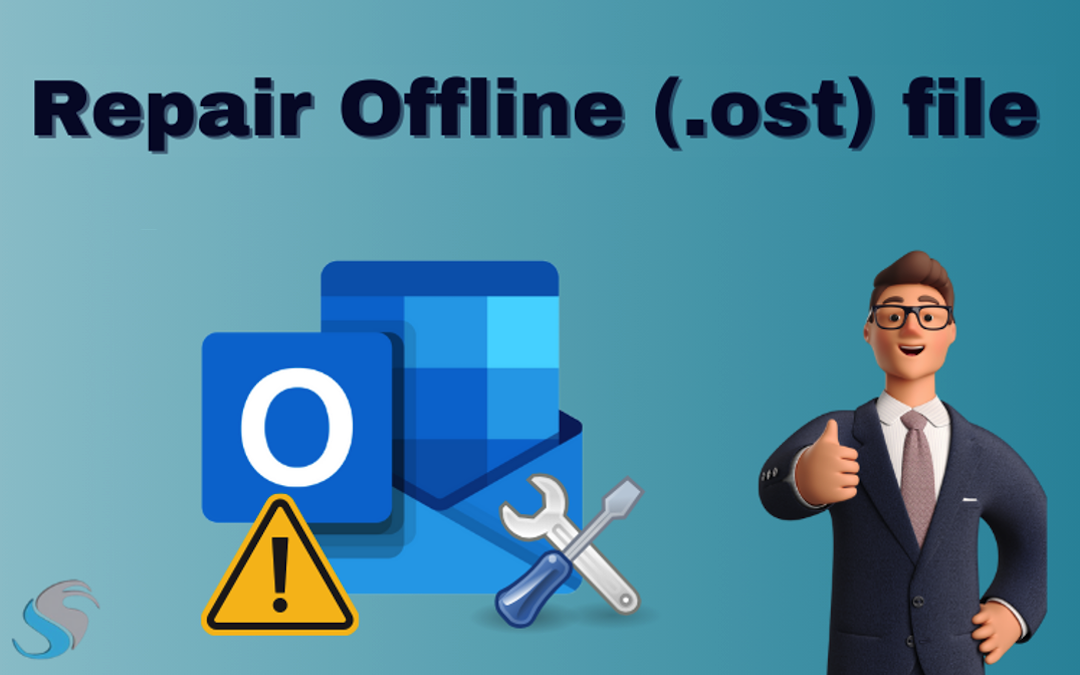
Comments (0)
No comment