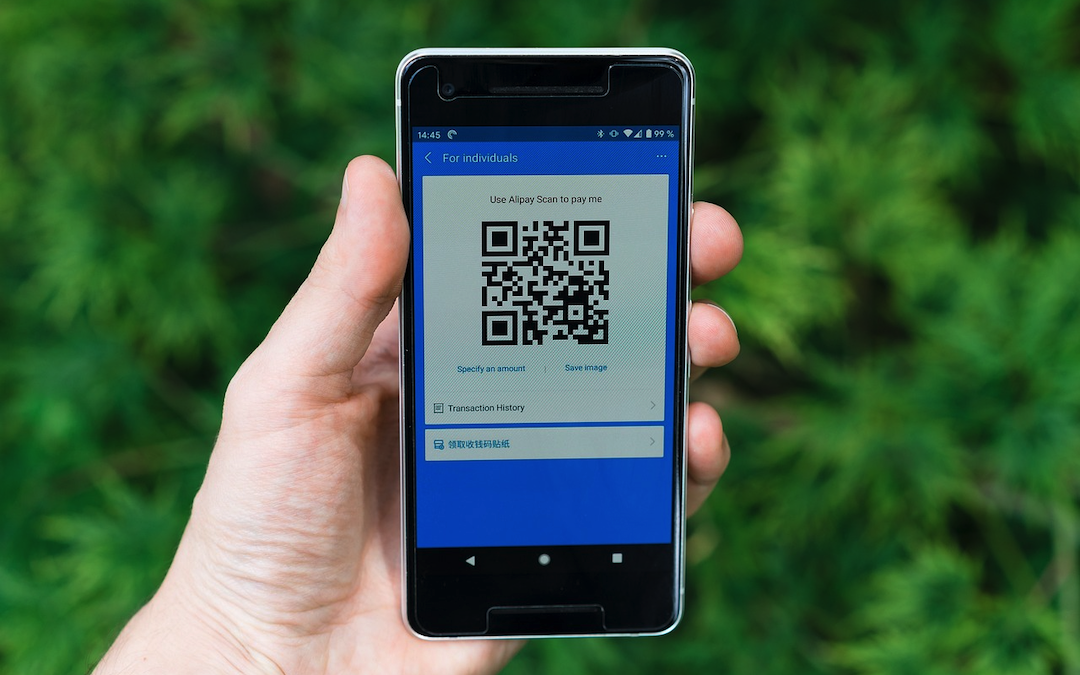
Quick Response (QR) codes have become an integral part of our daily lives. From product packaging to marketing materials, QR codes are used to convey information quickly and efficiently. Creating a QR code is a relatively simple process, and with the help of a QR code generator, you can do it in just a few steps. In this article, we will guide you through the process of creating a QR code using a QR code generator.
What is a QR Code Generator?
A QR code generator is a software or online tool that helps you create QR codes. These tools are designed to make the process of creating QR codes easy and convenient. With a QR code generator, you can create QR codes for various purposes, such as:
- Sharing contact information
- Directing users to a website or social media page
- Sharing text or email messages
- Creating payment links
- And much more
Step 1: Choose a QR Code Generator
The first step is to choose a reliable QR code generator. There are many online tools available, both free and paid. Some popular QR code generators include:
- IPLocation QR Code Generator
- GoQR.me
- QRCode Monkey
- QRStuff
- Visme
Choose a generator that suits your needs and is easy to use.
Step 2: Enter Your Data
Once you have chosen a QR code generator, enter the data you want to encode. This could be a URL, text, email, or any other type of data. Make sure to enter the correct data, as it will be used to generate the QR code.
Step 3: Customize Your QR Code
Most QR code generators allow you to customize your QR code. You can change the design, color, and pattern of the QR code to match your brand or personal style. You can also add a logo or image to the QR code.
Step 4: Generate Your QR Code
After entering your data and customizing your QR code, click the 'Generate QR Code' button. The QR code generator will create a unique QR code for you.
Step 5: Test Your QR Code
Before using your QR code, test it to make sure it works correctly. You can use a smartphone or a QR code scanner to scan the QR code and ensure that it directs you to the correct URL or display the correct information.
Step 6: Download and Use Your QR Code
Once you have tested your QR code, download it in the desired format (PNG, SVG, or EPS). You can use your QR code on product packaging, marketing materials, business cards, or any other platform.
Tips and Tricks
- Use a high-contrast color scheme to make your QR code stand out.
- Keep your QR code simple and avoid cluttering it with too much information.
- Use a reliable QR code generator to ensure that your QR code works correctly.
- Test your QR code on different devices and platforms to ensure compatibility.
Conclusion
Creating a QR code with a QR code generator is a simple and efficient process. By following these steps, you can create a unique QR code that conveys information quickly and easily. Remember to choose a reliable QR code generator, enter the correct data, customize your QR code, test it, and download it in the desired format. With these tips and tricks, you can create effective QR codes that enhance your marketing efforts and improve user engagement.
Share this post
Leave a comment
All comments are moderated. Spammy and bot submitted comments are deleted. Please submit the comments that are helpful to others, and we'll approve your comments. A comment that includes outbound link will only be approved if the content is relevant to the topic, and has some value to our readers.

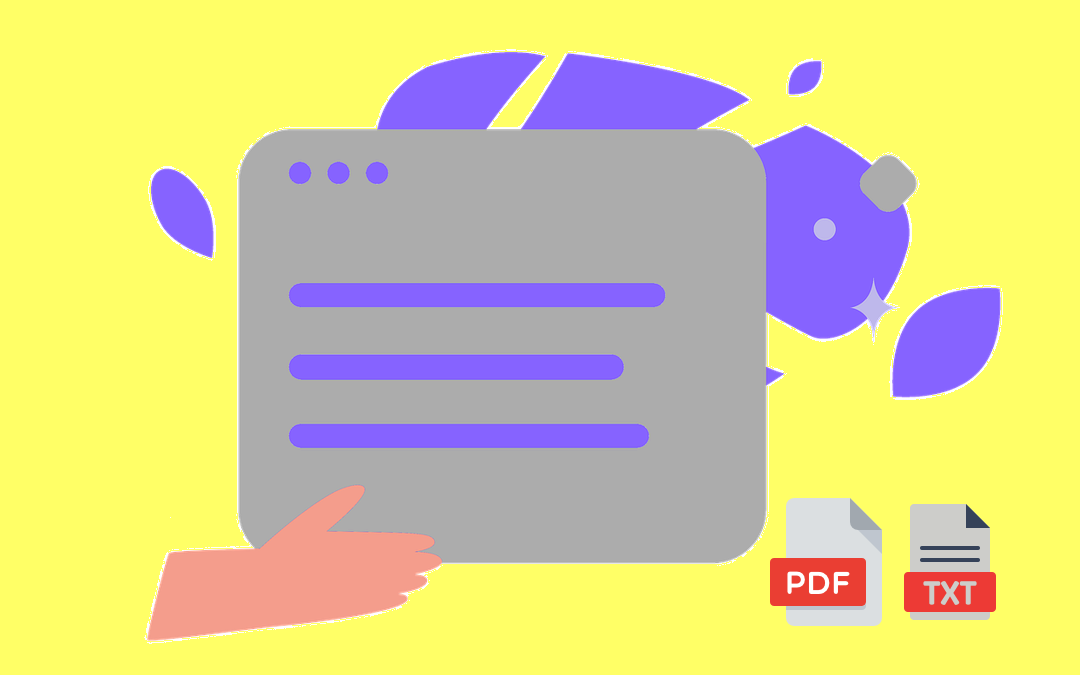
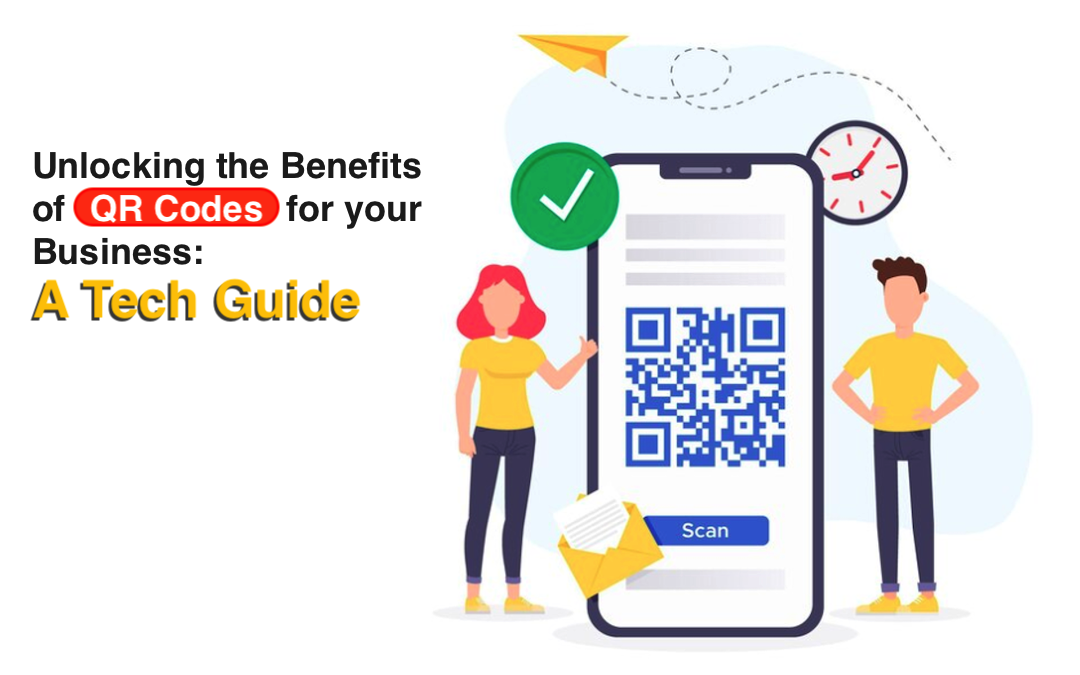
Comments (0)
No comment