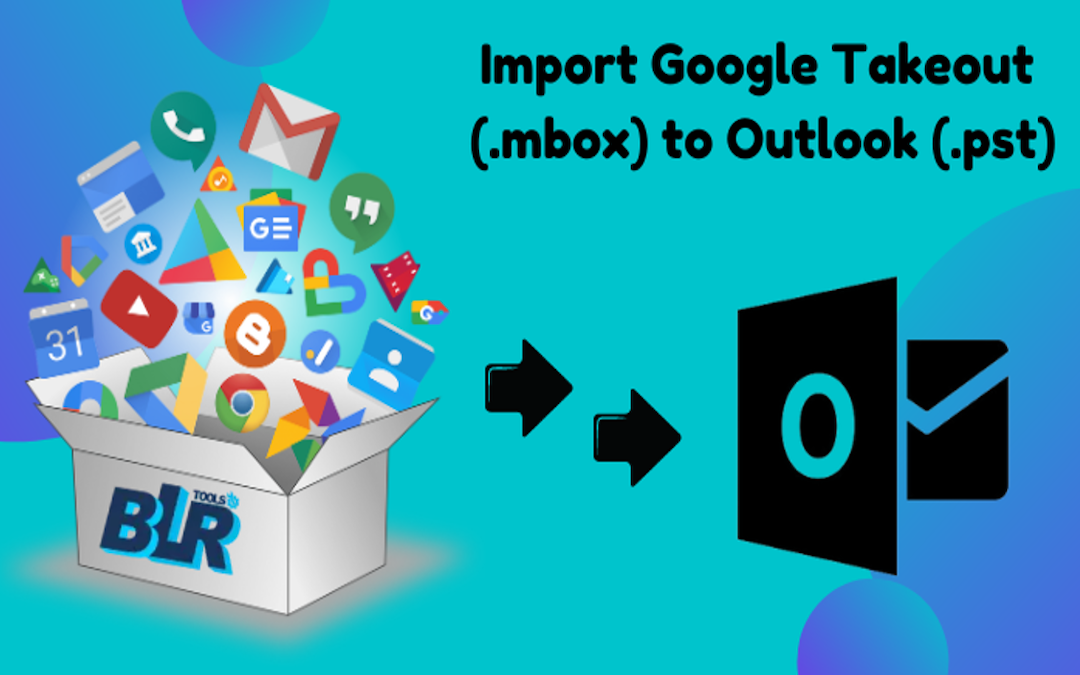
If you're looking for an efficient way to export data from Google Takeout to an Outlook PST file, I have some great news. This article will guide you through the process of importing Google Takeout into the PST format for Outlook. You'll find the simplest method for converting your inbox contents to PST in this article. Before diving into the steps, let's take a quick look at an overview of Google Takeout.
A well-known email client in the modern day is Gmail. Users are able to download the information that is stored in their Gmail accounts using a service that is offered by Google called Google Takeout. Users will obtain the data in MBOX format after you extract the compressed zip file that contains the downloaded data. The data is saved in a compressed zip file. On the other hand, Google Takeout does not offer a switch that allows users to convert Gmail MBOX files to Outlook PST files. Users can thus import Google Takeout to Outlook PST using a solution that is provided by a third party.
Arguments: Exporting Data from Google Takeout to a PST File:
Whenever we use the Google service to download our Gmail data, the emails are saved in the MBOX format, the calendars are saved in an ICS file, and the contacts are saved in a VCF file. Outlook is able to import ICS & VCF files without any difficulty; however, it is not possible to import MBOX files straight into MS Outlook apps. This is due to the fact that Outlook only supports the PST and OST file formats.
Outlook is the email client that is used the most nowadays, and it is compatible with personal storage table files. These files include all of the information that Outlook has, including email, contacts, calendar events, tasks, and so on. On the other hand, we convert file types related to Gmail MBOX to Outlook PST.
What are the steps to export data from Google Takeout to PST file?
Gmail and Microsoft Outlook are two of the most widely used email platforms for both business and personal use. However, if users want to transfer all their data from a Gmail account to Outlook, they will need to convert their inbox data into the PST (.pst) format, which is compatible with Outlook. There are two methods users can follow to import Google Takeout data into an Outlook PST file:
- Convert Google Takeout mailbox to MBOX format.
- Using the automated software to Move Google Takeout mailbox to PST.
Convert the data from Google Takeout to the PST format.
Method 1: Create an MBOX file from Google Takeout mailbox
There is a tool called Google Takeout that allows you to download data from your Gmail account, including emails, contacts, calendars, maps, drives, and so on. Please follow these procedures in order to get the data:
- First, sign in to your Gmail account on your PC.
- Navigate to the "Manage Google Account" option.
- Under "Privacy and Personalization", click on the "Manage data and privacy" option.
- Scroll down to the "Download or Delete your data" section and click on "Download your data."
- You will be redirected to the Google Takeout website. To download specific data, first deselect all options at the top of the page, then select the "Mail" option from the settings menu.
- Click "Next" to proceed to the next step.
- Under "Customize Archive Format," choose the option to send the download link via email.
- Select the desired file type and size for the download.
- Finally, click on the "Create Export" option.
- The export process will begin, as indicated at the bottom of the Google Takeout page. This may take some time, so please wait.
- Once the process is complete, you can download your files from your Gmail account.
Method 2: Using BLR MBOX Converter to Export Data from Google Takeout to PST
With this method, users can import Google Takeout (.mbox) files into Outlook (.pst) by utilizing a third-party program like the BLR MBOX Converter.
When it comes to converting Gmail MBOX files to PST files, BLR Tools MBOX Converter Software is a program that is both trustworthy and efficient. The utility is able to convert MBOX files into a variety of file formats, such as PST, EML, PDF, HTML, CSV, and ICS, amongst others. The converter gives users the ability to store emails in MBOX files straight to more than one hundred web services. In MBOX files, it ensures that the data integrity is preserved. The software is able to convert MBOX files of a significant size without creating any mistakes.
This utility allows users to export multiple MBOX files simultaneously, providing the flexibility to extract specific items from MBOX files. It also includes an advanced data filtering option, enabling users to categorize data based on various attributes. The converter is a stand-alone solution for converting MBOX files to PST format, eliminating the need for any additional software. With a simple and intuitive user interface, this program is easy to navigate and use, whether you're a tech-savvy user or a beginner.
Use Some Easy Steps to Import Google Takeout (.mbox) to Outlook (.pst)
- First, launch the BLR Tools MBOX Converter Software Tool on your local computer.
- Next, click on the "Open" option located in the menu at the top left.
- Select the Google Takeout MBOX file by clicking on "Email Data File" and choosing the relevant file.
- The software will generate a preview of the MBOX files.
- Click the "Export" button, then select the PST file format from the drop-down menu to convert the Google Takeout data to a PST file.
- Choose the destination where you want to save the generated PST files by clicking on the "Browse" option.
- Finally, click the "Save" button to start the exporting process.
- You can monitor the live status of the export process on the screen.
- Once the export is complete, click on the "Open Folder" option to inspect the results.
Final Reflections
Google Takeout is a free service that allows users to download data from various Google apps. However, this data is only available in the standard MBOX format. To use this data in other applications, it must be converted into a compatible format, such as PST. In the previous section, we covered several methods for exporting data from Google Takeout to a PST file.
Share this post
Leave a comment
All comments are moderated. Spammy and bot submitted comments are deleted. Please submit the comments that are helpful to others, and we'll approve your comments. A comment that includes outbound link will only be approved if the content is relevant to the topic, and has some value to our readers.


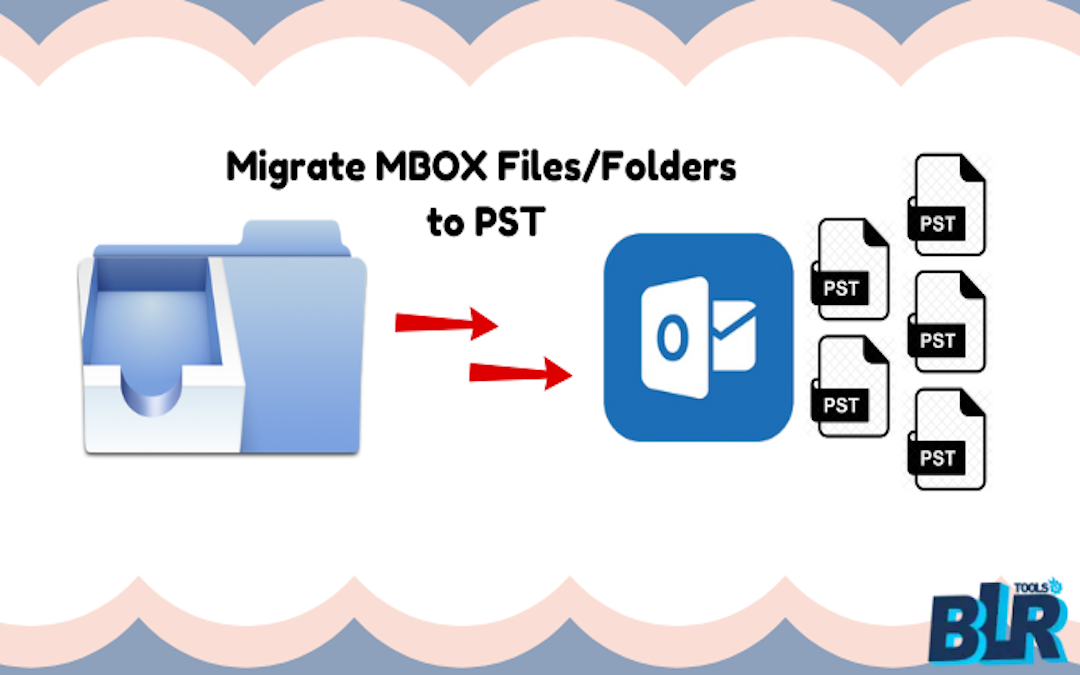

Comments (0)
No comment