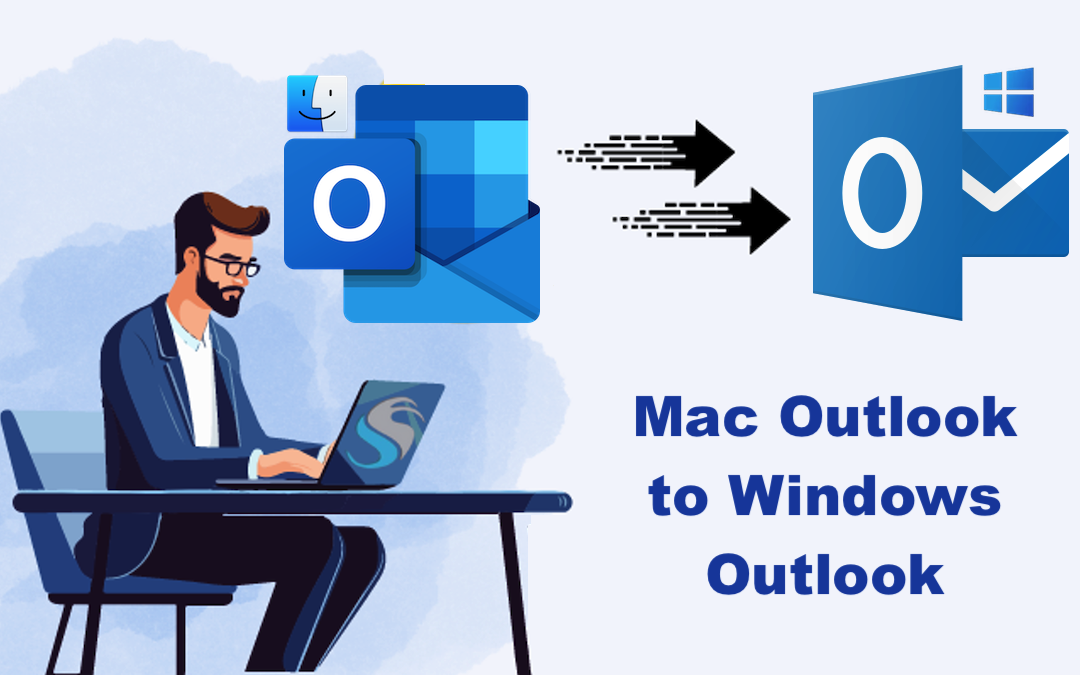
In the information age, storing and moving e-mail data between platforms has become a common necessity for individuals as well as enterprises nowadays. Thus, if you're switching from a Mac to a Windows computer, if you want to take the backup of emails in Outlook for Mac in a format that is more convenient or just want your email data to be accessible on a number of platforms, knowing how to convert OLM to PST is very useful. This guide is to be considered as an all-inclusive process so that the OLM to PST conversion process can be made easy. A step-by-step approach is given by the guide so that users can go through it safely and easily convert their Outlook for Mac files to the PST format with Microsoft Outlook on Windows.
We will cover a few approaches for you to achieve this migration. In doing so, we hope to provide you with an easy-to-apply solution that can cater to all types of situations and experience levels. This guide will assist you if you want to migrate your Mac Outlook emails to a Windows environment, transition your emails from Mac to Windows Outlook, or merely export your Outlook Mac emails to PST format for safe backup.
Why do Users Migrate Emails from Mac Outlook to Windows Outlook?
OLM to PST conversion is a necessity in multiple useful reasons such as compatibility, accessibility, and email data management. The need of OLM to PST conversion proves out to greatly enhance your digital communication experience that you can have for moving from a Mac environment to a Windows one, or for accessing your Mac Outlook on a Windows machine, or for creating a backup of your emails that can be portable.
Platform Conversion and Compatibility:
Conversion of OLM to PST mainly serves the purpose of conversion of Outlook from Mac into its Windows version. Since Mac OLM files cannot be opened easily in Windows Outlook, there is a high demand for an OLM to PST conversion to maintain email functionality when you switch your primary operating system from macOS to Windows.
Increase the Functionality of your Interoperability:
It is only when a user converts OLM to PST that he/she will be able to take the use of Windows Outlook, offering the full-line version of features with intelligent search, smooth connectivity with other Microsoft products, and some of the most powerful data management and security tools.
Reliable Backup Strategy:
Convert Outlook Mac into PST to gain one of the primary benefits-the facility to create a flexible and trustworthy backup. It could potentially lead you to avoid the risk of data loss caused by common threats like failure of the hardware, software malfunction, or other mistakes resulting from accidental deletions by simply holding your Outlook Mac emails in PST format. Having a PST backup comes in very handy when you need to swiftly restore your email environment.
How to Migrate Mac OLM Emails into Outlook PST?
Users who want to move their Outlook Mac emails to Windows Outlook, make sure their emails work in a Windows environment or make flexible backups of their Outlook Mac emails in PST format must convert their OLM files to PST format. This can be done mainly in two ways: either by manually converting OLM to PST or by using specialized OLM to PST conversion software. We go over both approaches below to help you with this crucial step.
Note: Back up your Outlook for Mac data before converting it to PST. This step is critical to preventing data loss during conversion.
Method 1: Using Gmail IMAP for Migrating Mac OLM to PST
Before we go any further, please be aware that this procedure may be time-consuming. You should understand the process on a technical level if you wish to adopt this strategy.
Step1. Create an IMAP Account
- Open your Gmail account, and on the right end of the screen, click on the Gear icon.
- From the setting tab, click on the setting button to select the POP/IMAP tab.
- Now view the IMAP status and enable it if it is disabled.
Step2. Set Up Outlook on Mac using an IMAP Account
- Open Microsoft Outlook on your Mac and click Menu > Tool > Accounts.
- Tap on Email now, enter your email address, password and other details when prompted, and then click "Add account."
- Once the process completes, check your IMAP mail account.
Step3. Emails imported to an IMAP account from Outlook for Mac
- Open Outlook for Mac to select the item you want to move to Outlook for Windows.
- Select Copy to Folder from the Move option.
- After typing the name of your IMAP folder then click on Copy.
- Proceed to send and receive to update the IMAP folder.
- All your OLM emails have been copied to the IMAP account.
Step4: Synchronize your IMAP account with Windows MS Outlook and copy the emails.
- Configure your Windows Outlook client using the exact same Gmail IMAP account you just configured.
- Drag and drop all the emails from the IMAP account to the Windows Outlook Inbox Folder.
Limitations of Using Manual Method:
- The IMAP email client's server dependability and internet speed are two factors that affect the manual method's complexity.
- The user must have a solid understanding of both email clients and the IMAP account to do the manual operation.
Professional Tool to Migrate Emails from Mac Outlook to Windows Outlook
For those who find that the manual operation is too complicated or time-consuming, the use of a specific Tool is going to be a time-saving and convenient solution. One such tool is Softaken OLM to PST Converter Software, which is sure to make your OLM to PST conversion so easy by bringing an opportunity that leads you to convert directly from OLM to PST format. Also, this software allows users to Convert OLM files into many other file formats like MBOX, EML, MSG, etc.
Steps to Use OLM to PST Converter Software
- First, download the OLM to PST converter. We are going to install it and then launch it from our computer screen.
- Now navigate over to "Single Files". Click on the "Next" option to search an OLM file.
- You should now select which folders you want to convert. Then click on "Next."
- Choose the PST file type from the list below:
- Open the folder where you would like to save the converted file.
- Finally, click on the "Convert" option and it will start the process for the conversion of OLM to PST.
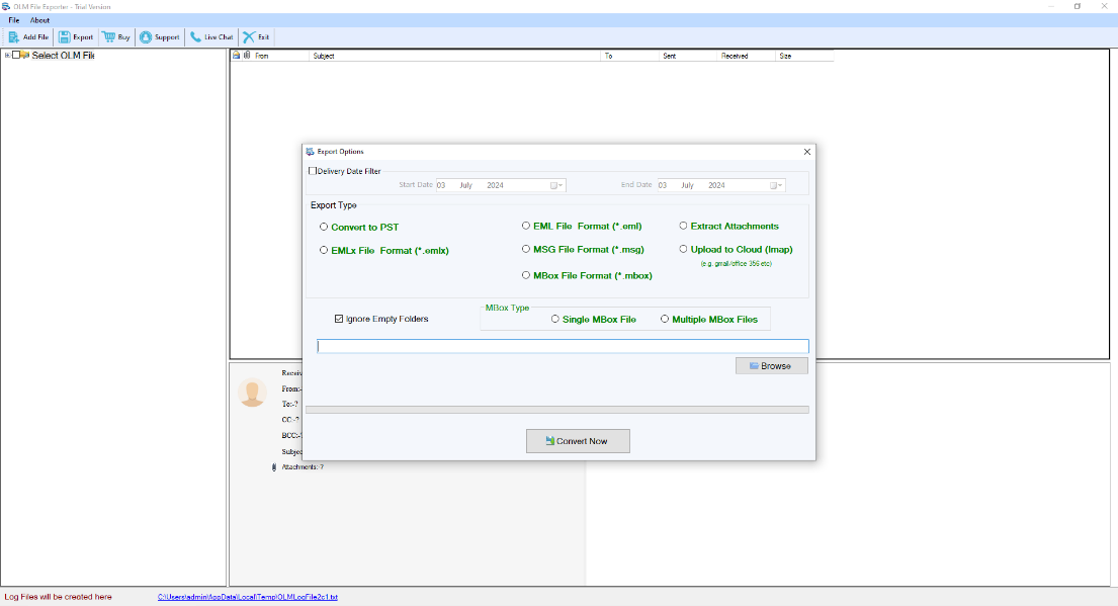
Conclusion
All the email data transferred from the Mac computer to the Windows Outlook will undergo conversions between OLM to PST. For everything to go on as smoothly as it should, you need to know why you do something and choose the right method. Follow the instructions to know how you can safely and accurately convert OLM into PST for proper security and accuracy of your emails in the time of transfer.
Share this post
Leave a comment
All comments are moderated. Spammy and bot submitted comments are deleted. Please submit the comments that are helpful to others, and we'll approve your comments. A comment that includes outbound link will only be approved if the content is relevant to the topic, and has some value to our readers.



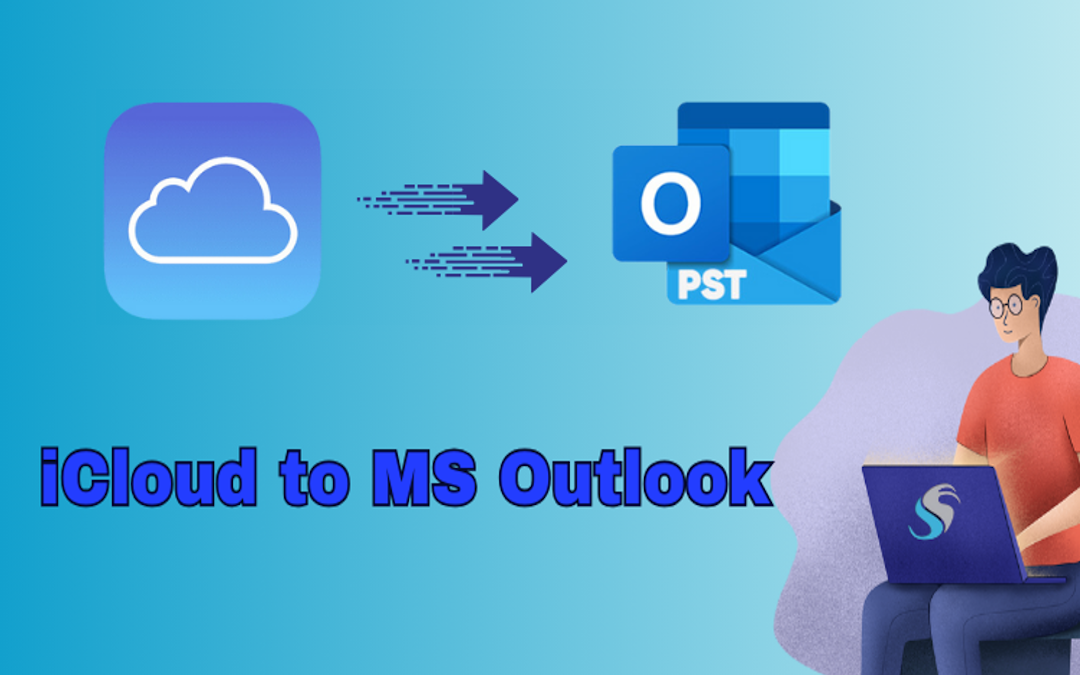
Comments (0)
No comment