
Losing photos from a digital camera can be a painful experience, especially if it contains memorable photos, videos, or files critical for professional purposes. Whether your pictures are deleted due to accidental deletion, formatting, corrupted memory card, battery failure, or any other reason, the good news is that you can restore those missing photos easily.
There are several photo recovery methods available online that you can try to restore pictures deleted from a digital camera. In this comprehensive guide, we will explore various approaches to help you know how to recover deleted photos from a digital camera.
What Causes Photo Deletion on Digital Cameras?
Photos stored on a digital camera get deleted due to many reasons, ranging from accidental deletion to file system errors. Before you learn methods on how to recover deleted photos, it is important to understand the exact cause for such photo loss scenario. Some main reasons for the same are:
- Accidental Deletion: One of the main reasons for the sudden loss of photos from any digital camera is accidental deletion. You may have deleted photos while managing your camera storage or navigating through its menus.
- Formatting the Memory Card: Formatting the memory card inadvertently or intentionally can lead to the deletion of all stored content, including your memorable and precious photos.
- Memory Card Corruption: Memory cards can become corrupted due to improper handling, file system errors, or usage issues. Corruption can make your card unreadable, leading to photo loss.
- Physical Damage to the Memory Card: Your memory card might get physically damaged if it is dropped, exposed to extreme temperatures, or subjected to water damage. This makes your card unreadable and leads to data loss issues.
- Virus or Malware Infection: Connecting your camera or memory card to infected computers can introduce viruses or malware, which can corrupt or delete stored photo files.
Before you Proceed…
Before initiating the methods to recover deleted photos on a digital camera, it is important to consider certain tips. This includes:
- Stop Using the Camera: Immediately stop saving new photos or adding any data to the memory card to prevent overwriting of the deleted photos.
- Remove the Memory Card: Carefully take out the memory card from the camera to avoid further usage and potential data overwriting.
- Protect the Card: Keep the memory card at a safe place to avoid physical damage which can complicate the recovery process.
Quick Methods to Recover Deleted Photos from Digital Cameras
Now, it’s time to proceed with several photo recovery methods to help you know how to recover deleted photos from a digital camera. So, let’s get started:
Method 01: Check the Camera’s Internal Storage and Recycle Bin
Nowadays, some popular digital cameras come with an internal recycle bin or trash folder where deleted photos are temporarily stored. Before you proceed with any method to recover deleted photos, it is important to check if your camera has this feature and restore the photos directly if available. For this:
- Firstly, go to your Camera’s menu settings.
- Now, locate and click on any one of the ‘Recycle Bin’, ‘Trash’, or ‘Deleted Items’ option
- When you find the required pictures, select them and click the “Restore” option.
Method 02: Try Previously Created Backups
If you have a habit of creating backups of your important photos on external hard drives or cloud storage locations, like Google Photos, Dropbox, etc., then you can use them when data loss occurs. Regularly backing up your photos can save you from data loss nightmares.
- Cloud Storage: Use cloud backup services like Google Photos, Dropbox, or iCloud to automatically back up your important photos.
- External Hard Drives: Make a habit of regularly transferring your photos to an external hard drive.
- Computer Backup: You can even create multiple copies of your photos on your computer and ensure they are included in routine system backups.
Method 03: Use Photo Recovery Software
If your deleted photo is not available in the Recycle Bin or Recently deleted folder and you don’t even have any backup, don’t lose hope. In such cases, you can use photo recovery software to recover deleted photos. Tools like Stellar Photo Recovery offer an all-in-one solution to easily restore your pictures deleted from any internal or external devices, such as SD cards, Hard drives, USBs, etc.
The Stellar Photo Recovery software is compatible with both Windows and Mac devices. It also offers some amazing features to make your photo recovery process hassle-free. These features include:
- The Photo Recovery software can easily recover deleted pictures of multiple formats, such as JPEG, RAW, TIFF, PNG, etc.
- Supports recovery of photos deleted due to multiple reasons, including accidental deletion, corruption, formatting, human error, virus attacks, and many more.
- Not only photos, but the Photo Recovery software can also recover your lost or deleted video and audio files of multiple formats.
- The software works with all popular digital camera brands, including Nikon®, Canon®, Sony®, Kodak®, Olympus® Samsung®, Minolta®, Fuji®, etc.
- The software provides you with a preview of lost or deleted photos, video, and audio files before saving them on your device.
Here’s how to recover deleted photos from a digital camera using Stellar Photo Recovery software:
Step 1: Download and install the Stellar Photo Recovery software on your Windows/Mac device. Connect your camera memory card to that device and launch the software on it.
Step 2: From the homepage, select the storage drive where your deleted photo was earlier stored and click Scan.
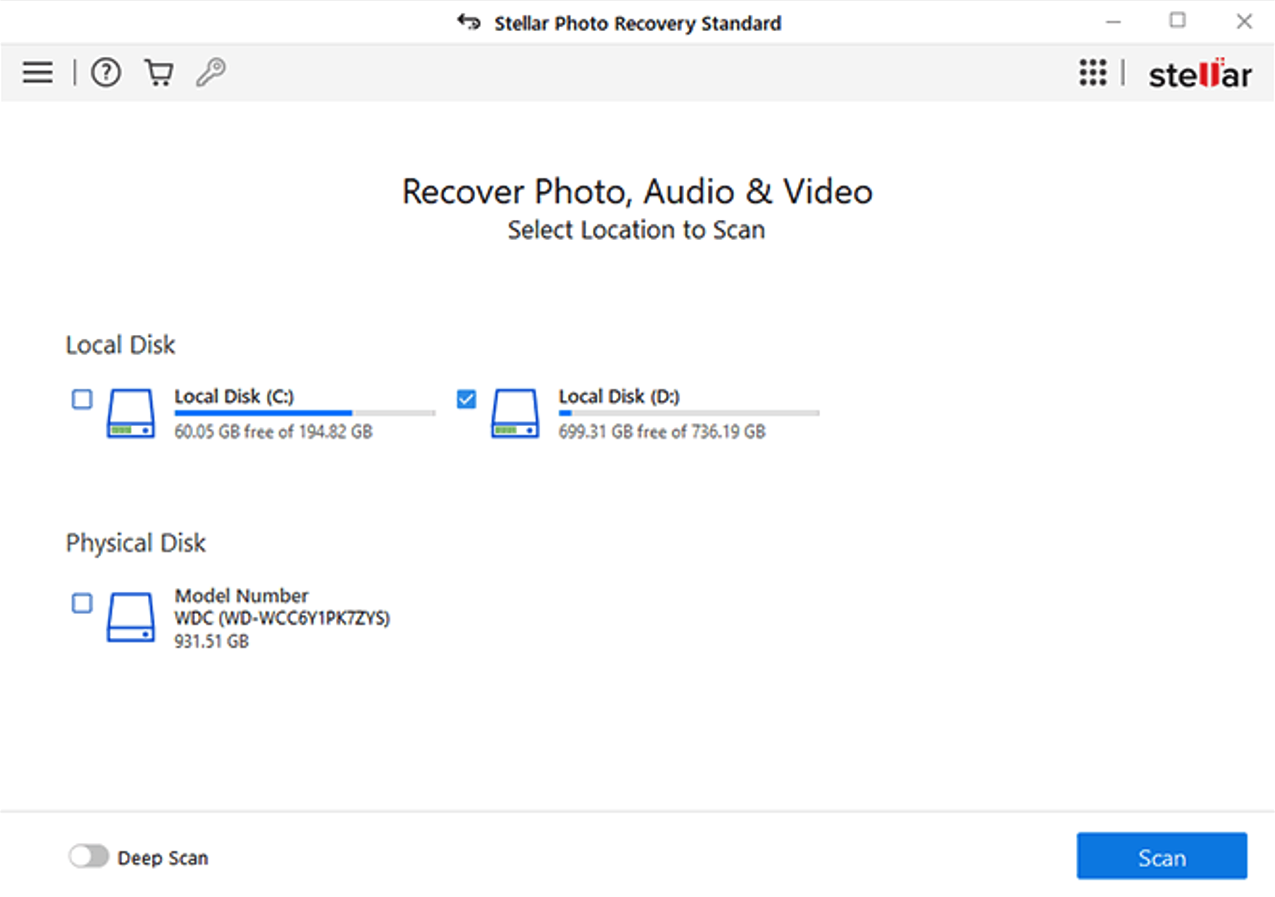
Step 3: Now wait till the scanning process gets completed. Preview the recoverable files and select the photos that you need to restore.
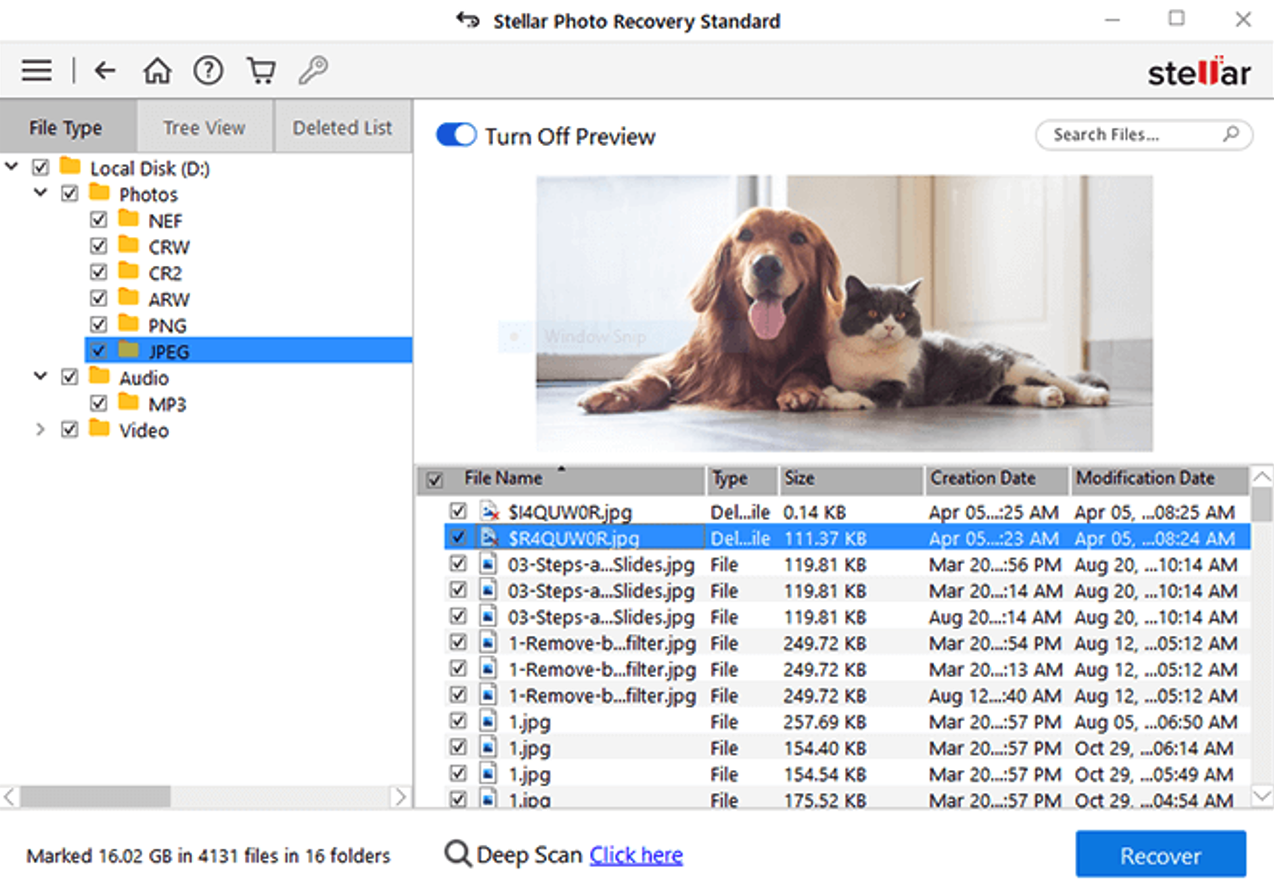
Step 4: Click the Recover button to save selected photos at the desired location on your device.
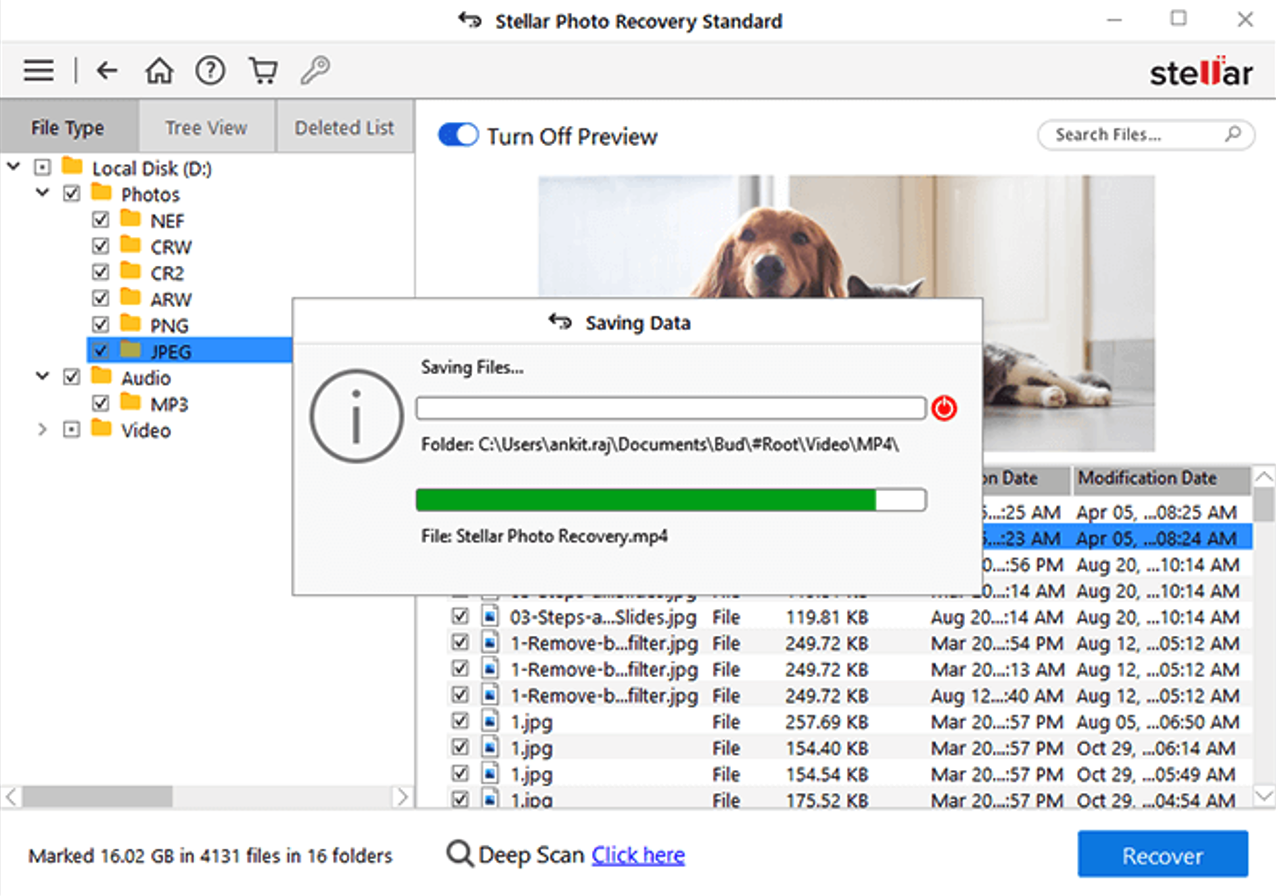
Tips to Prevent Future Photo Loss
Here are some quick and effective tips that you can consider to avoid photo loss issues on any digital camera:
- Regular Backups: Always back up your photos to multiple locations, including external hard drives, and cloud storage such as Google Cloud, iCloud, etc.
- Safe Handling: Handle memory cards with care to avoid physical damage.
- Proper Ejection: Always safely eject the memory card from the camera and computer.
- Updated Software: Keep your camera’s firmware and recovery software updated.
- Avoid Interruptions: Do not turn off the camera or remove the memory card while it is writing data.
Wrapping Up
If you ever experienced issues like the sudden deletion of photos from your digital camera, don’t lose hope. All the above-mentioned photo recovery methods will help you recover deleted photos without much effort. By understanding the exact cause for your photo deletion and different methods, including manual approaches and third-party photo recovery software like Stellar Photo Recovery, you can easily retrieve your lost memories. Additionally, taking preventive measures and regularly backing up your photos can help avoid future data loss.
Featued image source: Insta Photo Booth Rendal.
Related Posts
Share this post
Leave a comment
All comments are moderated. Spammy and bot submitted comments are deleted. Please submit the comments that are helpful to others, and we'll approve your comments. A comment that includes outbound link will only be approved if the content is relevant to the topic, and has some value to our readers.

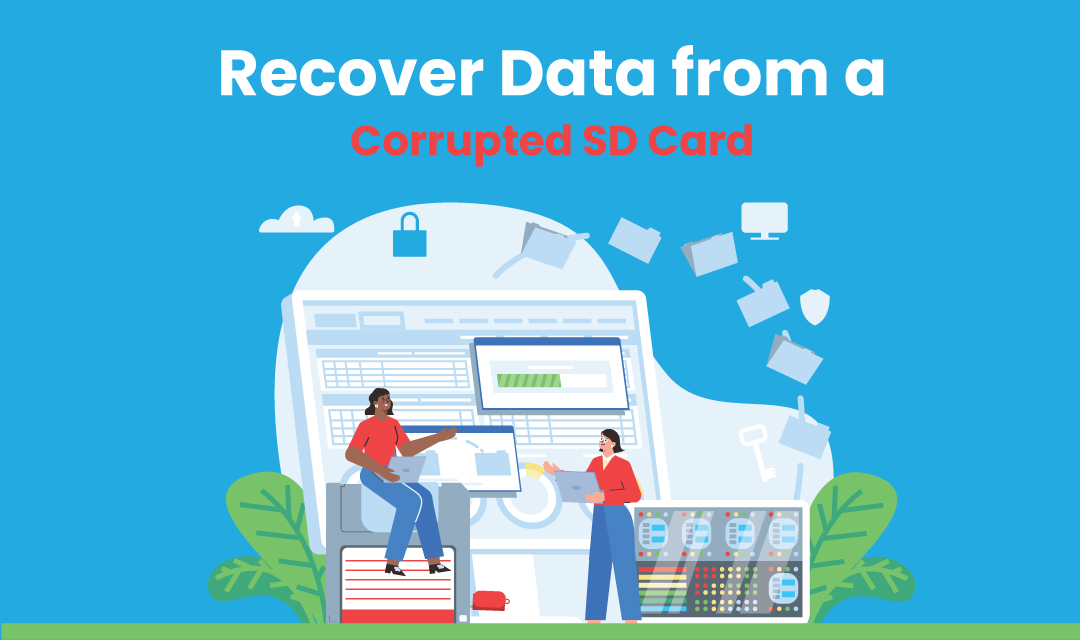

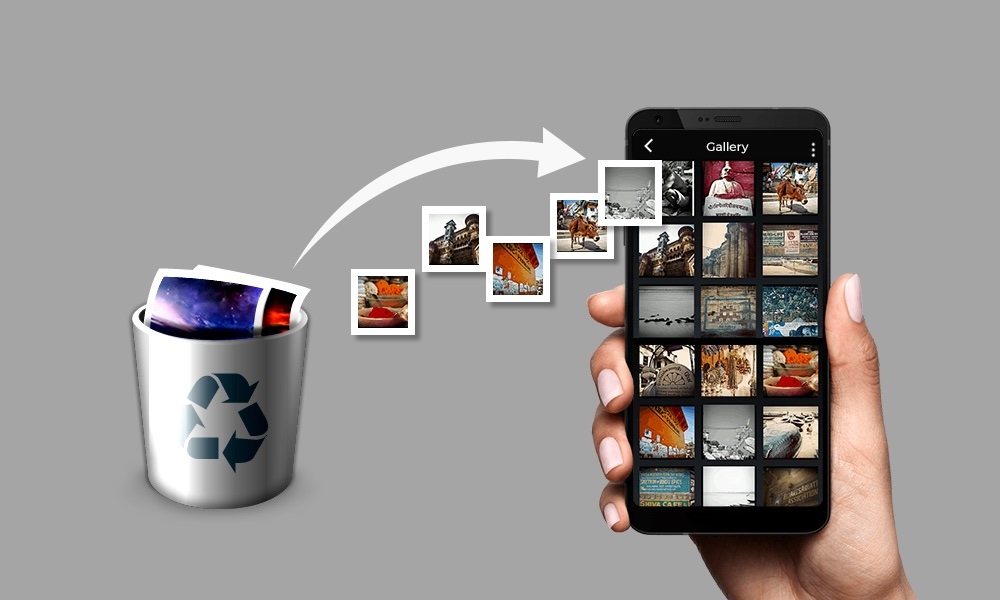
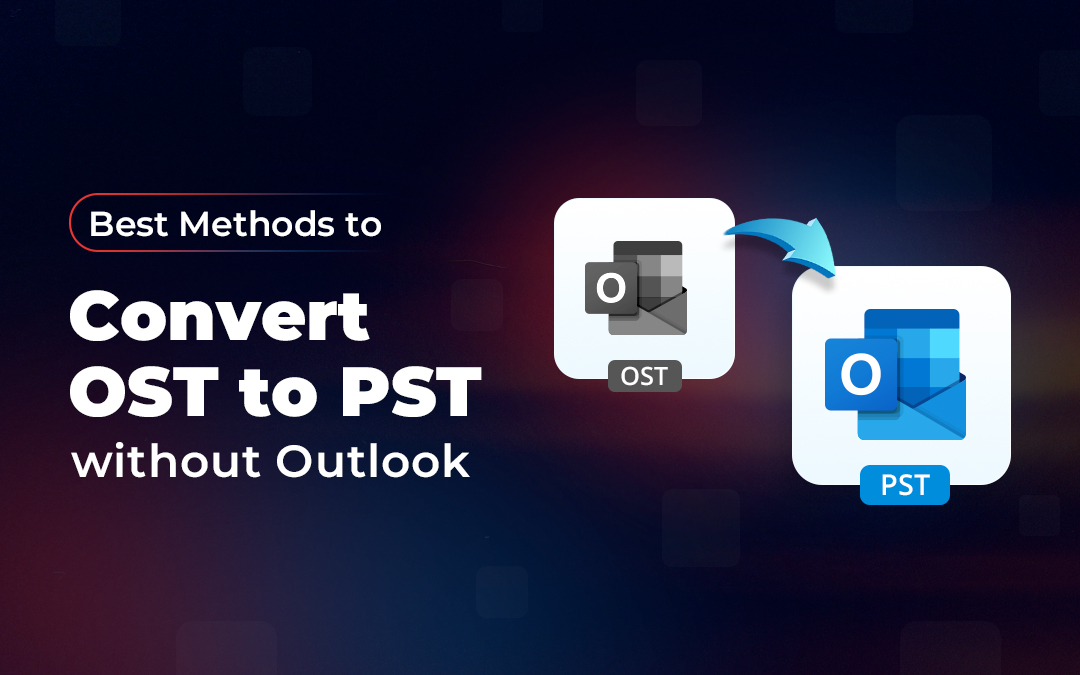
Comments (0)
No comment